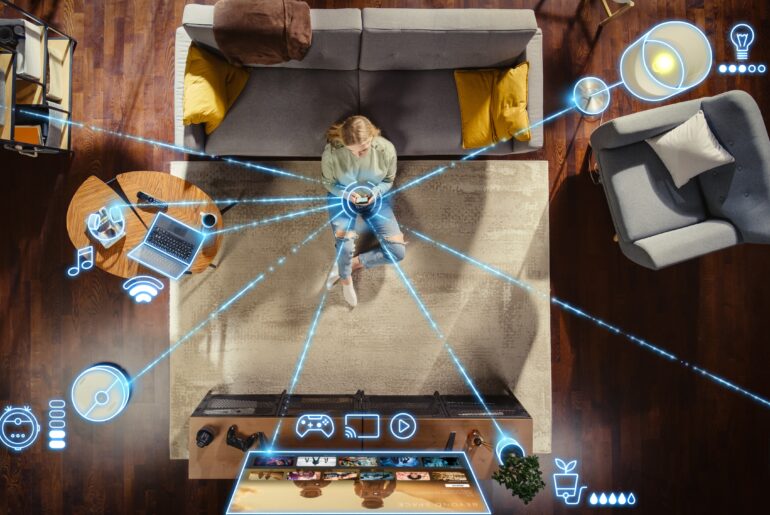Zipped folders are a great way to send and receive a large number of attachments quickly and securely. Did you know that there is a way to make these folders even more secure? Using a password to protect your ZIP files can give you more control over your privacy. Below, we’ll give you tips for using password-protected ZIP folders so you can securely protect your private data.
Using Password-Protected ZIP Folders
Unfortunately, there isn’t a way on Windows to natively protect your files with a password. The best course of action is to find a secure third-party application that does it for you. There are a variety of applications you can use that will make this a breeze. Notably, programs like WinRAR, WinZip, and 7-Zip give you the ability to protect your files. Depending on the data in those files, password-protecting your private information is more important than ever before.
If you want to learn how to password-protect your folders and files, we can help. Let’s take a look at some of the different ways you can protect your files using password-protected folders on Windows devices.
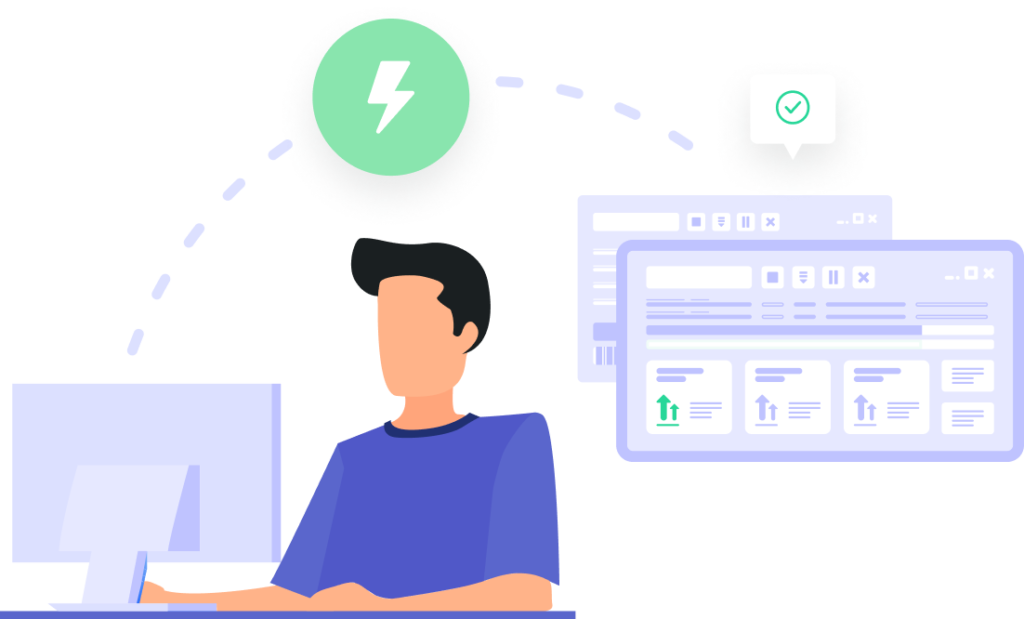
Tip #1 – Use 7-Zip
When creating a folder that is protected by a password, it’s necessary to have a unique password that can’t easily be guessed. This means that it should be different from passwords that you use for your email, computer, or social media. Having a unique password gives you more control over the security of your files by protecting you in the event of a security breach. If a cybercriminal were to obtain your credentials for another site, they could try using it in other places. But with a unique password, you can stop cybercriminals in their tracks.
- Start by downloading the 7-Zip software, either for your 32-bit or 64-bit processor.
- Locate the file you want to protect with a password.
- Right-click on the file, scroll over the 7-Zip option and select “Add to archive” from the menu.
- Select “Zip” when asked to choose an Archive format.
- Scroll to “Encryption” and locate the password field, where you need to enter your password twice.
- Select “AES-256” as your Encryption Method and click “OK”.
Tip #2 – Use Windows Encrypting File System (EFS)
Another option is to use the Encrypting File System (EFS) on Windows 10. While this won’t give you the ability to put a password on your folder, you can still successfully encrypt your files using this method. Plus, it’s easy to do straight from your computer without downloading any additional software.
- Right-click on your folder (or file) and select Properties at the bottom.
- Select “Advanced” from the next window.
- Tick off the option to “Encrypt contents to secure data”.
- Select “OK,” “Apply,” then “OK” once more.
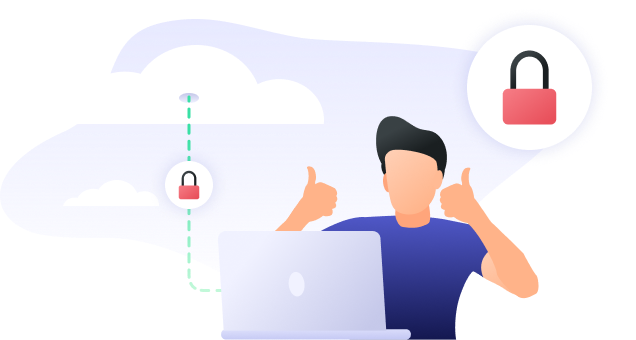
Tip #3 – Hide a Folder with Windows 10
Hiding a folder is a great way to protect your file, although it isn’t as secure as protecting it with a password. In order to hide a folder or a file, you need to access your file directory. If you want to hide a folder on your computer, it’s important to note that it can still be uncovered by anyone who uses the device.
- Locate your folder or file and right-click on it.
- Select and click on “Properties”.
- Click on the “General” tab.
- Tick off the box marked “Hidden” in the “Attributes” section.
- Select “Apply”.
Why Protecting Your Files Matters
Whether you password-protect your ZIP folders, encrypt them, or hide them, finding a way to secure your data is necessary for total security. When it comes to important files, you don’t want to leave their protection to chance. That’s why it’s so vital to secure your files along with your device. The best way to give yourself total protection is to ensure that your device is truly safe.
Using a reliable antivirus along with a VPN can give you the total privacy and security you need. With strong antivirus protection, you can wipe out early threats to your device’s safety with just a few clicks. Plus, using a VPN in conjunction with antivirus software makes it simple for you to hide vital information about yourself, including your location. With a powerful VPN and a great antivirus, you can rest assured knowing that your files and folders are truly secure.
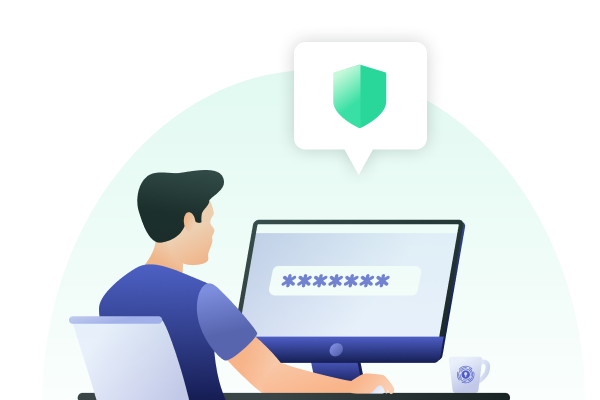
Get Total Protection with PrivadoVPN
Your private data should stay that way. That’s why PrivadoVPN makes it easy for you to give yourself more control over your online privacy with just one click. PrivadoVPN offers an easy-to-use app, available on all of your favorite devices, where users can connect to a global server of their choice and mask their IP address in moments. Before you know it, your personal information is secure and so is your peace of mind. PrivadoVPN offers powerful encryption, reliable speeds, and quick connections. Want to learn more about how you can improve your own security? Sign up for PrivadoVPN today!
Download PrivadoVPN
Protect your privacy with a world-class VPN. Sign up for premium access to PrivadoVPN and get unlimited monthly data, access to 300+ servers from around the world, and up to 10 simultaneous connections. Get a top-rated VPN that can secure your privacy at home, at work, or on the go.
Sign up for PrivadoVPN today!