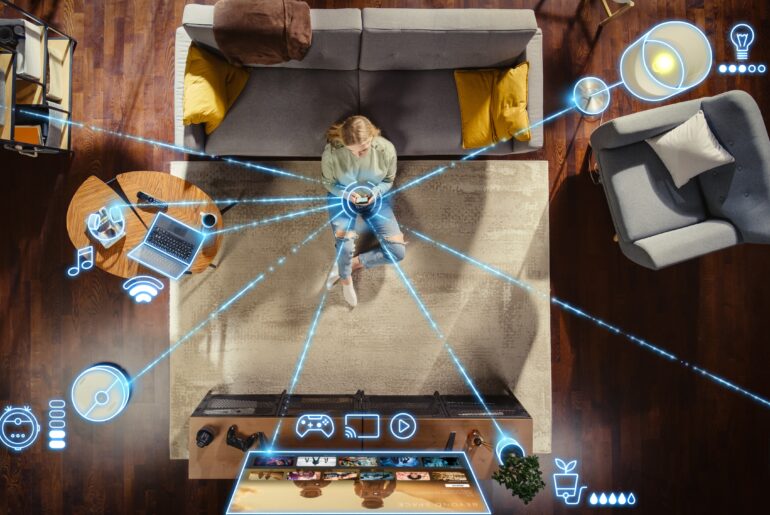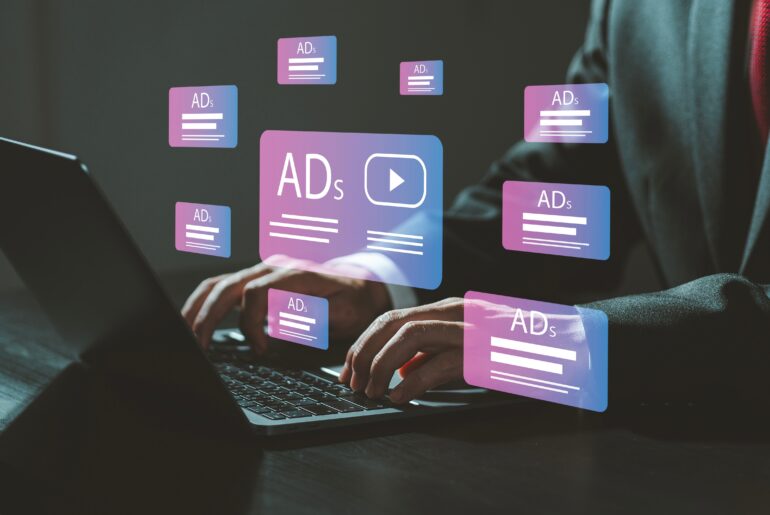Setting up a VPN on iOS devices like your iPhone or iPad is a smart way to protect your online activity and ensure totally private Internet access, no matter where you are. With PrivadoVPN, the fastest and most reliable VPN for Apple devices, you can enjoy a seamless and secure connection experience in minutes.
PrivadoVPN works perfectly as a user-friendly security suite that protects your browsing at home, while traveling, or when connected to public Wi-Fi. For iOS users looking to enhance their digital privacy, look no further than PrivadoVPN. If you want to learn how to get a VPN on iOS devices, we’re here to help.
Why Choose PrivadoVPN for Apple Devices
With a legacy of offering dependable privacy, PrivadoVPN offers the best security tools of any VPN service for iPhone or iPad users. PrivadoVPN is built to provide unmatched privacy, speed, and simplicity with powerful features like:
- Strong Encryption: High-grade protection with advanced protocols for more security
- Fast Speeds: Fully optimized for quality performance on all iOS devices
- No-Log Policy: Your data remains secure, always
- Ad-Blocking: Eliminate pop-ups and invasive tracking scripts
- Threat Protection: Stop dangerous malware before it attacks your device
- Trusted by Millions: Globally recognized for premium security and reliability
- User-Friendly App: Simple interface designed for iPhone and iPad users
This full-service security suite does more than just encrypt your online activity. With PrivadoVPN, you also get top-rated features that help protect your personal information and your device from unauthorized access, unwanted malware, and unnecessary ads. It’s a premium tool that offers reliable privacy and works in minutes, giving you the complete protection you deserve.
Step-by-Step iOS VPN Setup (Method 1: PrivadoVPN App)
The best way to set up a VPN on your iOS device is through the official PrivadoVPN app:
1. Install the PrivadoVPN App
- Open the App Store on your iPhone or iPad
- Search for PrivadoVPN
- Click on “Get” and authenticate your download using Face ID, Touch ID, or passcode
2. Sign Up or Log In
- Open the app and create an account
- Follow the in-app instructions to log in
Pro-Tip: PrivadoVPN offers a range of different service tiers to meet your needs.
3. Confirm VPN Configuration
- The app will prompt you to allow VPN configuration
- Confirm with your passcode, Face ID, or Touch ID when prompted
4. Connect to a VPN Server
- Tap “Connect” to be automatically routed to the nearest and fastest available server
- Or, you can choose from a list of global locations manually and connect to any of our secure servers around the world
You’re done! Once connected, the lock icon in the PrivadoVPN app will turn green, and the VPN icon will appear in your status bar at the top of your phone.
Manual VPN Setup on iOS (Method 2: System Configuration)
For advanced users or custom VPN setups, follow these steps to get a powerful VPN on your iOS device after you’ve signed up for PrivadoVPN:
1. Open iOS Settings
- Select Settings > General > VPN & Device Management > VPN
2. Add VPN Configuration
- Tap “Add VPN Configuration”
3. Choose VPN Type
- Choose either IKEv2, IPSec, or L2TP, depending on your VPN preference
4. Enter PrivadoVPN Details
- Description: Name your connection (e.g., PrivadoVPN)
- Server: Enter the server address provided by PrivadoVPN
- Remote ID: Typically, the same as the server address
- Username & Password: Use your PrivadoVPN login credentials
5. Save and Connect
- Tap “Done” and select the VPN profile to connect
- Toggle the VPN switch to start your secure session instantly
Ready to Stay Private on iOS? Sign Up with PrivadoVPN
PrivadoVPN makes securing your iPhone and iPad simple, offering dependable privacy in just one click. With powerful encryption protocols, the fastest global servers, and a true zero-log policy, you’ll experience unbeatable protection without compromising speed or usability.
Don’t go another day without the high-quality privacy you need. Sign up now with PrivadoVPN and protect your Apple devices with the strongest, most secure VPN built for iOS.
FAQ: VPN on iOS
Q: What is a VPN on iPhone or iPad?
A VPN encrypts your Internet traffic and reroutes it through a secure server, protecting your privacy and securing your IP address.
Q: Is PrivadoVPN compatible with all Apple devices?
Yes. PrivadoVPN supports iPhone, iPad, and other Apple devices running iOS 12 and above.
Q: Can I use a VPN on iOS for free?
PrivadoVPN offers a generous free plan with access to essential features and servers. Upgrade anytime for premium options.
Q: Do I need to configure anything manually?
Not if you use the PrivadoVPN app—it handles all configurations for you.
Q: Should I always leave my VPN on?
For maximum privacy and protection, it’s best to keep your VPN active, especially on public or untrusted Wi-Fi networks.