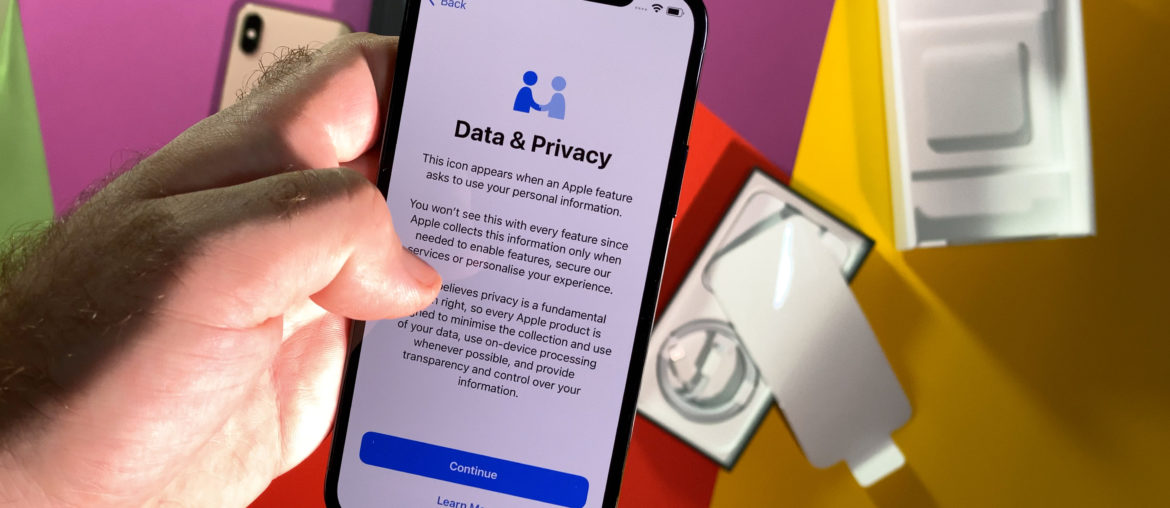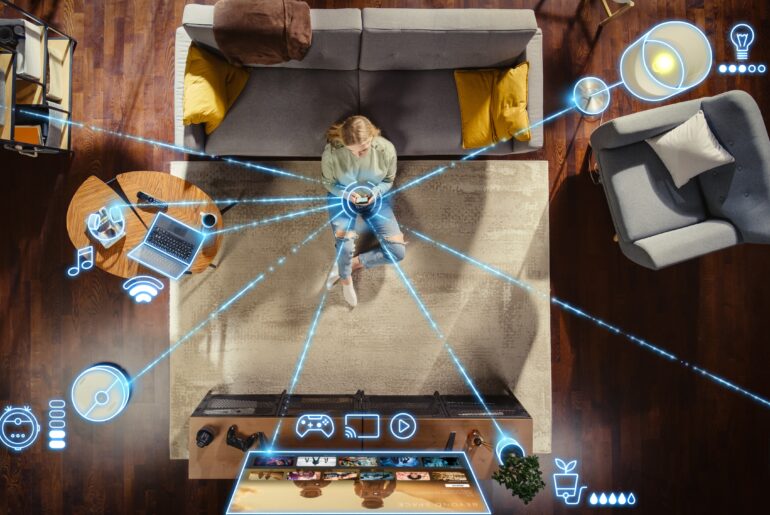Common myths about iPhones often orbit around the idea that Apple devices are immune to viruses. While many Apple devices are more secure than their Android or Windows counterparts, they aren’t exempt from needing extra protection. Depending on how the iPhone is used, it can encounter privacy issues and security threats from various apps or websites.
The truth is that malware and viruses can be found on any device connected to the Internet. Unfortunately, the iPhone is no exception. Take a look below as we explore the different ways that viruses can affect your iPhone and what you can do about it.
How Do iPhones Get Viruses?
The chances of obtaining a virus on your iPhone are rare, but not uncommon. One of the most frequently cited sources of iPhone viruses is third-party app stores. Getting an application onto Apple’s verified app store is not an easy task. Each app is heavily vetted for approval before being uploaded. These applications don’t typically present any danger of viruses or malware to the average iPhone user. Apps that are approved by Apple exist in a sandbox space and don’t often interact with other applications. This prevents the possibility of spreading malicious code throughout the device and reduces security risks.
Users who have “jailbroken” their Apple devices run a greater risk of experiencing security threats. The process, also known as “rooting” on Android hardware, has routinely caused issues for iPhone users. Apple states that it can create security vulnerabilities and other major privacy problems. iPhone users who have jailbroken their devices expose themselves to increased risks when accessing third-party applications.
Unverified app stores can introduce major security vulnerabilities. These applications don’t have the same vetting process that official apps do. This makes it difficult to know what will introduce a virus to your iPhone and what is safe to use. Apps downloaded from unverified locations can introduce malware to your device. Many third-party apps can steal your data or trick you into supplying personal information.
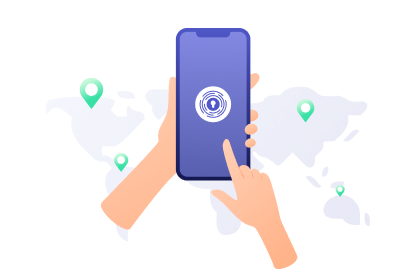
How Do I Know if My iPhone Has a Virus?
The average iPhone user may not experience a virus on their device if they are using approved applications. Malware is difficult to get onto an iPhone due to Apple’s carefully coded software. However, jailbroken phones often have several telltale signs of being infected with viruses. These signs may include:
- Invasive and frequent pop-up advertisements
- Reduced speed of applications and Safari browser
- Mysterious applications appearing on your home screen
- Cell phone data has increased without your knowledge
- Battery life drops faster and more frequently
- Receiving a higher cell phone bill than usual
- Apps crash more often
- The device is overheating
Any of these signs may be an indication of a phishing scam or malware on your Apple device. It is necessary to note that this occurs most often with jailbroken iPhones. Identifying symptoms of infection on your jailbroken Apple hardware is easier than removing them, however. One way to reduce this risk is to change your iPhone settings.
How Can I Get a Virus Off My iPhone?
It’s important to take action the first time that you notice an issue with your iPhone. Depending on the level of infection, removing a virus from an Apple device can be challenging. Certain steps can make the process less difficult and give you enhanced security for the future.
Tips for Removing Viruses from an Apple iPhone
Delete suspicious applications from your home screen
- Hold your finger down over the application you want to remove
- Click the button that says “Remove App”
- Select the option that says “Delete App”
Clear your iPhone data and history
- Select the Settings icon
- Scroll down to the option for Safari
- Locate the option near the bottom of the menu that says “Clear History and Website Data” in blue
- Click on the button that appears and asks you to confirm that you want to “Clear History and Website Data” in red
Restore your iPhone to factory settings
- Back up important information, files, photos, and documents
- Select the Settings icon
- Click the General button
- Scroll to the bottom and click Reset
- Choose the option to “Erase All Content and Settings”
Turn off your device and then turn it back on
- Hold down one of the volume buttons while also holding down the Lock button
- Move your finger over the option at the top of the screen that says “slide to power off”
Enable the option for your phone to alert you to fraudulent sites
- Select the Settings icon
- Scroll down to the option for Safari
- Slide the icon to the right of the option for “Fraudulent Website Warning”
Disable pop-ups from your device
- Select the Settings icon
- Scroll down to the option for Safari
- Slide the icon to the right of the option for “Block Pop-ups”
You may also try to restore your iPhone to a previous version of the device by using a backup. If the application infecting your device was already downloaded on that backup, however, it may not be beneficial.
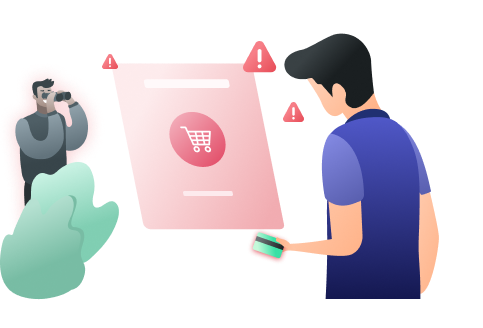
How Can I Protect My iPhone from Viruses?
Users who have not jailbroken their iPhones will likely not need to worry about additional protection. Those who only use it for communication or accessing approved applications from the App Store may not experience issues with malware. As hackers and cybercriminals develop more sophisticated techniques, it may be beneficial to boost your security.
Download Approved Apps Only
One surefire way to avoid viruses is to only download applications from the official App Store. Apple has approved these apps have been approved for the Apple user base and rarely cause privacy issues. You can also research the developers behind the application you are downloading to ensure they haven’t had security problems in the past. Reading reviews for these applications is another way to locate potential red flags. If the app has a low star rating but many positive reviews that seem like they were written by the same person, do not download it.
After you have downloaded the app, it will likely ask you to grant certain permissions. Take note of what these permissions are and look for any potential security risks. Even applications that are considered safe, such as social media apps, may ask for permissions that put you at risk. Sharing private information such as your location and your name may put users in danger of security issues.
Avoid Public WiFi
When you use your iPhone in a public place, hackers can take advantage of your open network connection. As a result, avoid using free public WiFi whenever possible. Vulnerabilities in public networks can be hard to identify for the average person. Hackers, on the other hand, have learned ways to exploit any known weaknesses in public networks.
Regularly updating your iPhone to the newest version of iOS is another way to prevent threats to your security. The software built into your Apple device helps you avoid risks to your safety by design. Ensuring that your device is up-to-date makes it easy for most users to maintain ongoing protection.
Reliable VPN Security for Your iPhone or Apple Device
Adding a robust VPN to your iPhone can help you avoid potential viruses or security threats that you may encounter while browsing. Before you run into the possibility of any privacy risks, install a powerful VPN that you can trust to protect your information. PrivadoVPN provides users with a strong and secure way to navigate the Internet safely, both at home and on the go.
Download PrivadoVPN
Protect your privacy with a world-class VPN. Sign up for premium access to PrivadoVPN and get unlimited monthly data, access to 300+ servers from around the world, and up to 10 simultaneous connections. Get a top-rated VPN that can secure your privacy at home, at work, or on the go. Sign up for PrivadoVPN today!