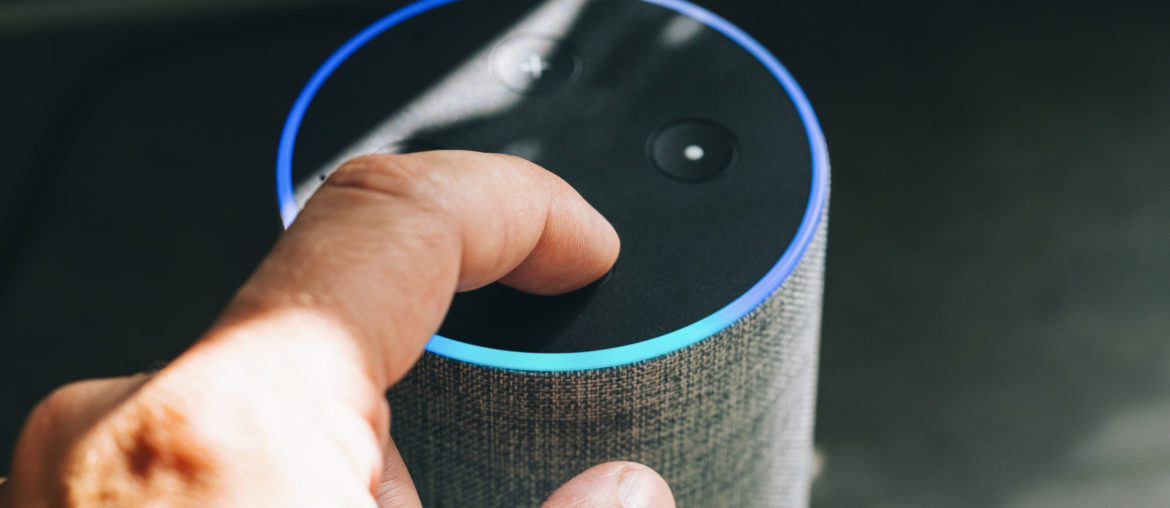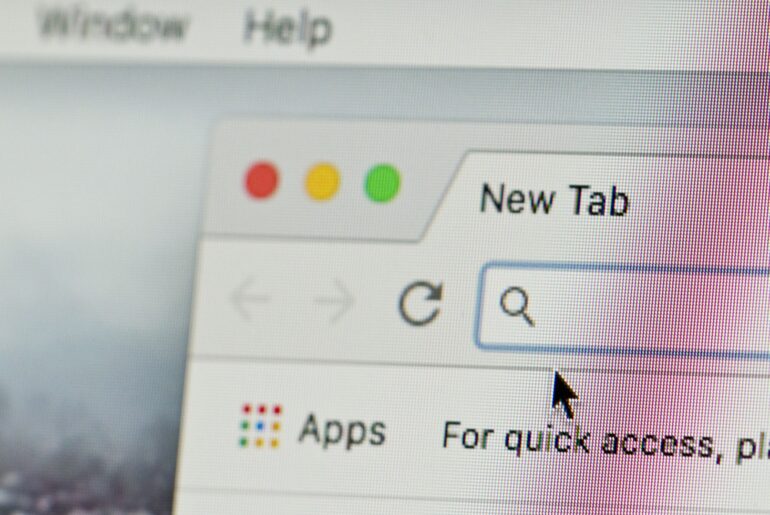{“@context”: “https://schema.org/”,”@type”: “HowTo”,”name”: “Find Your Alexa’s MAC Address on Early Generation Echos”,”image”: “https://blog.privadovpn.com/wp-content/uploads/2021/09/downloadalexaapp.png”,”description”: “How to find your early generation Echo’s MAC address.”, “step”: [{“@type”: “HowToStep”, “text”: “From your phone, download the Amazon Alexa app and sign in using your Amazon account information.”, “name”: “Download Alexa app”},{“@type”: “HowToStep”,”text”: “Locate the wireless network transmitted from your Echo device and connect to it.”, “name”: “Find the network”},{“@type”: “HowToStep”,”text”: “Your Echo device’s wireless MAC address is located in the app at the bottom of the Echo Setup screen.”, “name”: “Locate the MAC address”}]},{“@context”: “https://schema.org/”, “@type”: “HowTo”, “name”: “Find Your Alexa’s MAC Address on Newer Echo Devices”, “description”: “How to find your MAC address on devices such as Echo Sub, Echo Show, or Fire TV.”, “step”: [{“@type”: “HowToStep”, “text”: “First, power on your selected Amazon device and then open up the home screen on the Alexa app through your phone or tablet.”, “name”: “Open Alexa app”},{“@type”: “HowToStep”, “text”: “Next, locate the hamburger menu at the top left hand corner and select it to reveal a drop-down list of options. From that menu, select the option that says “Settings,” which opens up the “All Devices” page.”, “name”: “Locate ‘All Devices’ page”},{ “@type”: “HowToStep”, “text”: “Identify the Echo device that you require the IP for from the list of available devices and tap on it to reveal a “Device Settings” screen.”, “name”: “Identify correct device”},{“@type”: “HowToStep”, “text”: “On the “Device Settings” page, scroll to the bottom and select the “About” option. From the “About” screen, find the MAC address at the bottom of the page.”, “name”: “Select About option”}]}
Alexa devices are one of the most popular pieces of smart home technology currently available on the market. Devices like the Amazon Echo, Echo Dot, Echo Studio, and Echo Show have become a staple of modern households by allowing users to have better control over their homes, appliances, vehicles, and more. To get the most out of your Amazon device, however, you will need to properly link the Alexa IP to your WiFi network.
When you set up a connection between your Echo and your WiFi network, you must obtain your Alexa’s IP address to link them properly. Without setting up a link between your WiFi and your Amazon device, you will not be able to access news, weather updates, or any of the other standard features that those devices offer to users. Locating your Amazon Echo’s IP is a critical step in the process of setting up your smart home device.
What is an IP and How Can I Protect It?
When you access the Internet, you are sending and receiving information over a network. An IP address, where IP stands for “Internet protocol,” is a unique series of numbers associated with your network that provides location information for your device. All devices that can access the Internet use IP addresses to communicate and access local networks, including your Echo.
The nature of an IP is that it shares your location with a network, often your ISP (internet service provider). If you are accessing the Internet over an unsecured network without a VPN, Internet criminals can obtain your IP and launch cybersecurity threats like DDoS (distributed denial-of-service) attacks that use your IP to obtain your private information and even access your smart devices.
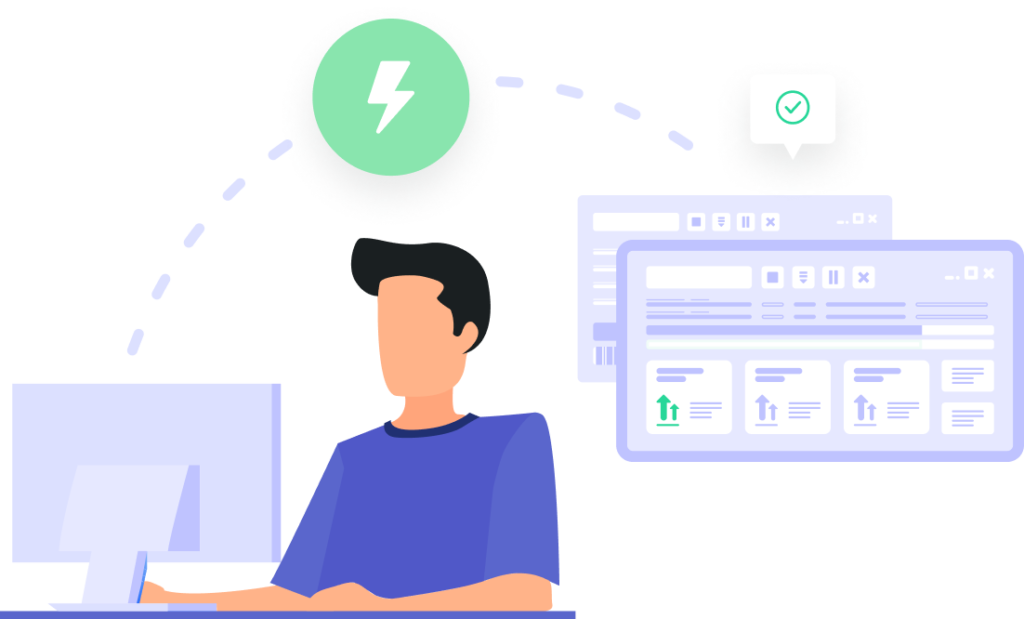
How to Find Your Amazon Echo’s IP
Having a smart device in your home, vehicle, or office can make your life easier and allow you to take more control over your productivity in a variety of unique and modern ways. However, it can be confusing and overwhelming for those who are unaware of how to safely and securely set up one of these devices to ensure that they get the most out of their Alexa and Echo.
Establishing a safe connection between your Amazon Alexa Echo and the Internet is an important part of the setup process. To complete the necessary steps, you will need to obtain the IP that is associated with your device. However, before getting the IP, you will have to locate your MAC address.
What is a MAC Address?
Although many users may be familiar with an IP and its role in accessing the Internet, few people are aware of a MAC address, what it does, or how it functions in relation to an Amazon Alexa device. Transferring data over a network requires both an IP and a MAC address to send and receive information.
Much like an IP, a MAC address is a series of unique numbers associated with your device while accessing the Internet. Each device inside a network has its own MAC address while all devices communicating over a home network have the same IP. Your MAC address is required to pair your Amazon Alexa Echo with the Internet and access the standard array of smart home features.
You can find the MAC address on your early generation Echo device through the following steps:
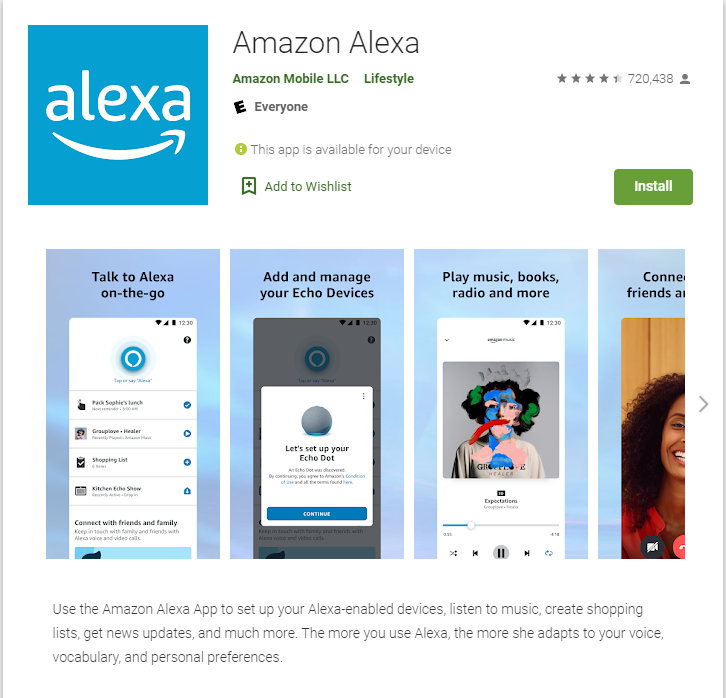
- From your phone, download the Amazon Alexa app and sign in using your Amazon account information.
- Locate the wireless network transmitted from your Echo device and connect to it.
- Your Echo device’s wireless MAC address is located in the app at the bottom of the Echo Setup screen.
To obtain the MAC address for Amazon devices such as an Echo Sub, Echo Show, or Fire TV, you can use a similar method.
- First, power on your selected Amazon device and then open up the home screen on the Alexa app through your phone or tablet.
- Next, locate the hamburger menu at the top left-hand corner and select it to reveal a drop-down list of options.
- From that menu, select the option that says “Settings,” which opens up the “All Devices” page.
- Identify the Echo device that you require the IP for from the list of available devices and tap on it to reveal a “Device Settings” screen.
- On the “Device Settings” page, scroll to the bottom and select the “About” option.
- From the “About” screen, find the MAC address at the bottom of the page.
Locating the Amazon Alexa IP
Once you have obtained your MAC address from your Echo, Echo Dot, or other related hardware, the next step is to identify the IP that is connected to your Amazon Alexa device. This will allow you to connect it to your network.
Obtaining the IP that is associated with a specific MAC address requires you to access your router and WiFi access point. From here, you will need to locate the “Attached Devices” screen which will list the different devices that are connected to the network. Using the MAC address that you identified from your Amazon Alexa device, find the matching address from the list and you will see the IP that is attached to it.
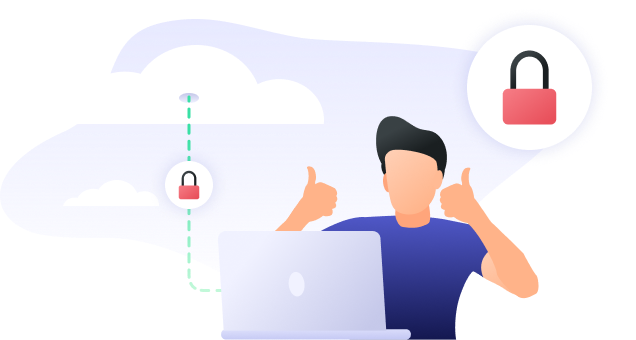
Protect your Amazon Alexa App and Device from Cyberattacks
Your Amazon account has a variety of personal information attached to it that could be compromised if your smart home devices are not properly secured. If you regularly use your Amazon account for deliveries or other related services for your family, hackers and cybercriminals can break into an unsecured WiFi network and learn where you live, along with other private data that should be kept secure.
Maintaining your Internet security through a VPN can give you peace of mind about using smart home devices such as an Echo or any other device that uses Alexa to access information. Ensuring Internet safety on all of your Alexa-enabled devices by installing a reliable VPN is a vital step in protecting your private data from potential attacks.
Download PrivadoVPN
Protect your privacy with a world-class VPN. Sign up for premium access to PrivadoVPN and get unlimited monthly data, access to 300+ servers from around the world, and up to 10 simultaneous connections. Get a top-rated VPN that can secure your privacy at home, at work, or on the go.
Sign up for PrivadoVPN today!