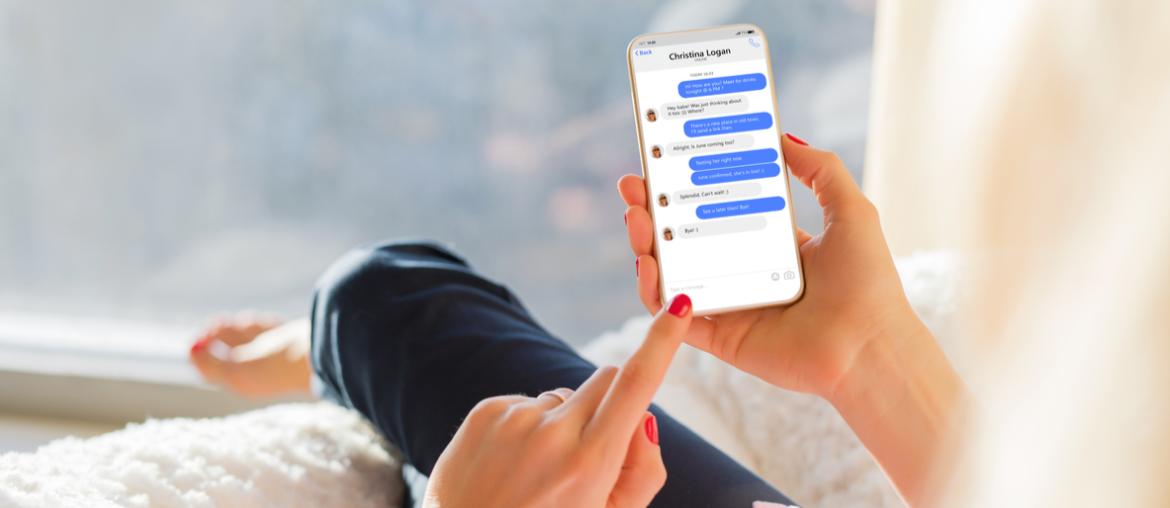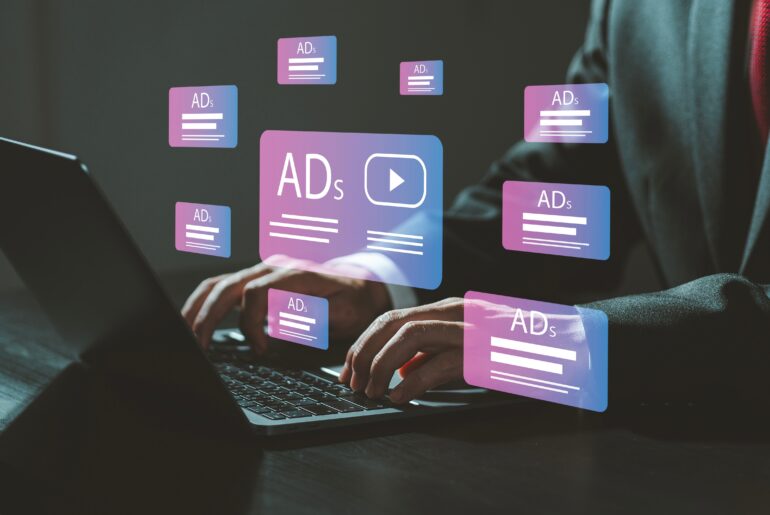With over 3 billion users, Facebook is well-known as one of the most popular social media platforms in the world. The company that controls Facebook, which recently rebranded as “Meta,” also manages apps like Instagram, WhatsApp, and Facebook Messenger. Although the Facebook platform seems as popular as ever, more and more users are navigating away from it. However, deleting your Facebook account does not mean that your Facebook Messenger or Instagram accounts have been deactivated. To successfully deactivate Facebook Messenger, there are several important steps you will need to take.
Why Should I Deactivate Facebook Messenger?
Recent news of data leaks and security breaches have made some Facebook users nervous about sharing anything on the app. This distrust has caused many visitors to rethink the way they interact with social media, especially on Facebook. The lack of privacy that users receive from Facebook, and its partners, is resulting in a wave of deactivated accounts.
The need for more privacy has become a significant concern among many Internet users, especially on messaging apps. Facebook Messenger, for example, tracks user behavior and doesn’t allow for encrypted messaging. Unfortunately, many users believe that by deleting their Facebook account that their Facebook Messenger information will also disappear. In truth, the process requires a few more steps before an account is effectively deactivated.
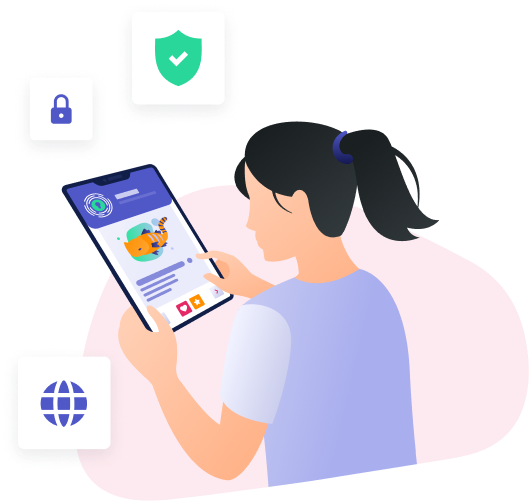
Disabling Messenger Notifications
Some users no longer rely on the Facebook Messenger application and only want to stop receiving notifications rather than deactivating. Disabling notifications from Facebook Messenger is easy and can be done from within the application itself.
- Open the Facebook Messenger app.
- Select the menu icon.
- Go to “Notifications and Sounds.”
- Turn on the option for “Do Not Disturb.”
Turning Off Facebook Messenger
If you’re just looking to take a break from using the service, you can easily turn off Facebook Messenger temporarily. You will still receive messages on the app, but it will show other users that you’re inactive. Turning off notifications will also help to minimize the amount of interaction with the application.
- Tap on your profile photo in the top left corner.
- Select “Active Status.”
- Toggle the button beside “Show When You’re Active.”
Deactivate Facebook Messenger
Messenger accounts can’t be completely deactivated while an active Facebook account is attached. If you want to remove yourself from the Messenger application entirely, you need to delete your Facebook account. The first recommended step is to download your Facebook data prior to deleting your profile.
After you have all of your data saved, you can delete your Facebook account. However, it’s important to note that Facebook and Facebook Messenger are separate applications. This means that you have to deactivate your Messenger account manually after your Facebook account is deleted. Android and iOS users can take the following steps to deactivate Facebook Messenger:
-
{
“@context”: “https://schema.org/”,
“@type”: “HowTo”,
“name”: “Deactivate Facebook Messenger”,
“step”: [{
“@type”: “HowToStep”,
“text”: “Open the Facebook Messenger app.”
},{
“@type”: “HowToStep”,
“text”: “Tap on your profile photo in the top left corner.”
},{
“@type”: “HowToStep”,
“text”: “iOS users select “Account Settings,” and Android users select “Legal & Policies.””
},{
“@type”: “HowToStep”,
“text”: “iOS users select “Delete Your Account Information.””
},{
“@type”: “HowToStep”,
“text”: “Android and iOS users both tap “Deactivate Messenger.””
},{
“@type”: “HowToStep”,
“text”: “Enter the account password.”
}]
}
- Open the Facebook Messenger app.
- Tap on your profile photo in the top left corner.
- iOS users select “Account Settings,” and Android users select “Legal & Policies.”
- iOS users select “Delete Your Account Information.”
- Android and iOS users both tap “Deactivate Messenger.”
- Enter the account password.
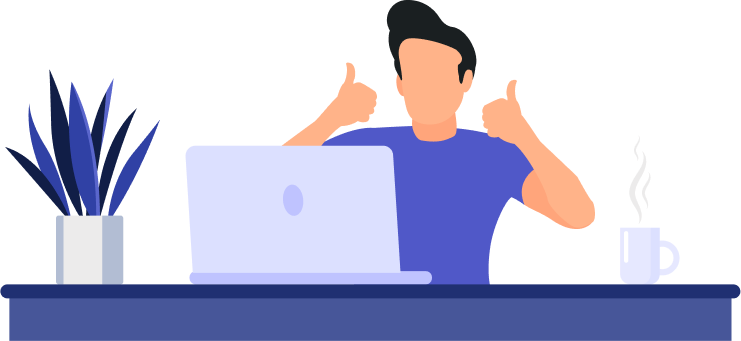
Privacy and Protection from PrivadoVPN
Protecting your privacy is more important than ever before, which is why you need a reliable VPN. No matter what device you want to protect, whether it’s your phone, laptop, or your smart TV, PrivadoVPN can help. Subscribers receive access to hundreds of servers in 44 countries, multi-device protection, and unlimited VPN data. No matter where you go, PrivadoVPN is there to provide world-class privacy features with just one click.
Still not convinced? PrivadoVPN offers a free way to access the app in addition to a 30-day money-back guarantee. Download PrivadoVPN today to find out more.
Download PrivadoVPN
Protect your privacy with a world-class VPN. Sign up for premium access to PrivadoVPN and get unlimited monthly data, access to 300+ servers from around the world, and up to 10 simultaneous connections. Get a top-rated VPN that can secure your privacy at home, at work, or on the go.
Sign up for PrivadoVPN today!