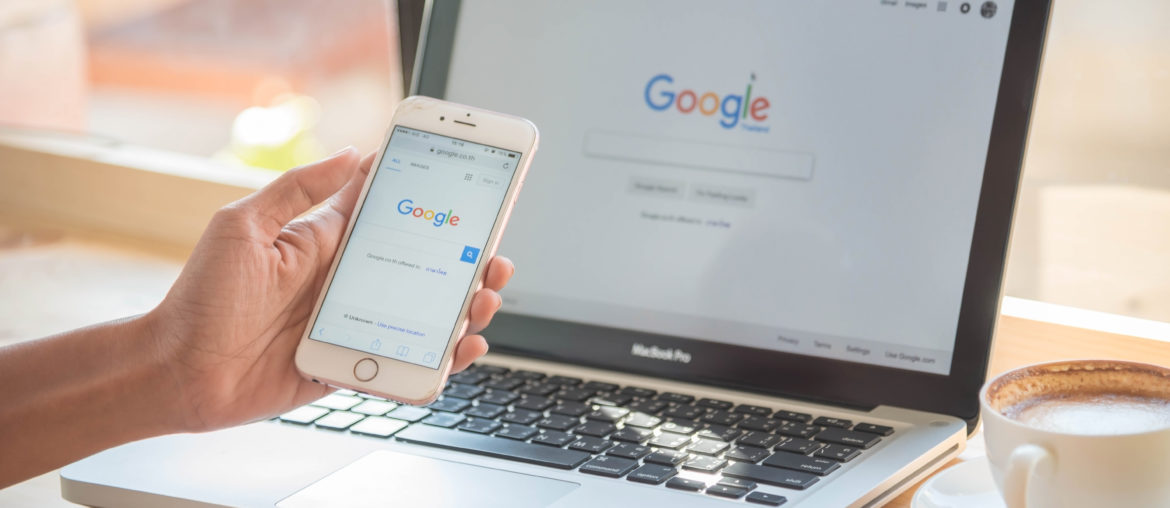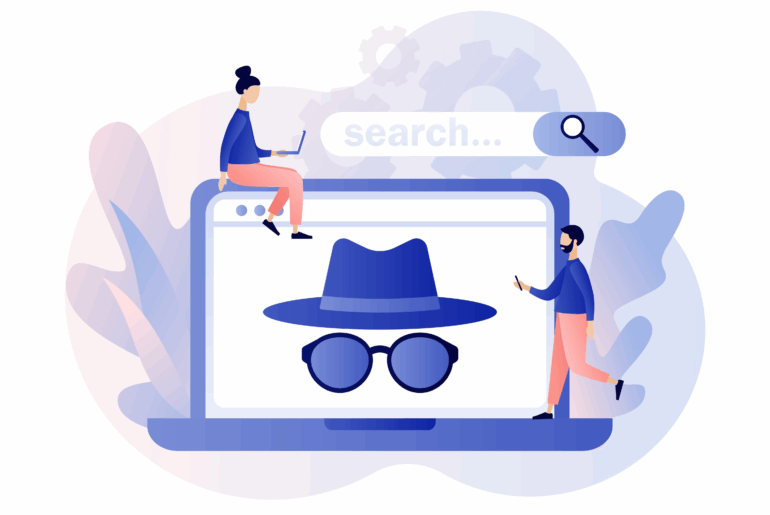If you’re anything like the majority of Internet users across the globe, you rely on Google every day. Whether it’s checking your email, getting directions, or watching YouTube videos, you likely have a substantial Google history. The search engine giant has monitored your activity for as long as you’ve used their platforms. So, what happens when you finally want to delete all your Google history for good?
The answer to that question is not as simple as deleting your account or clearing your browser history. Your activity on Google is stored on their private servers, and it requires a little more effort to remove it. If you’re looking to reduce your digital footprint, deleting your Google history is a great place to start. Today we discuss the consequences of deleting your Google history, how to download private data, and deleting it for good.
What Happens When I Delete My Google History?
When you remove your activity from Google’s data banks, your entire Internet experience may change. On each of its platforms, Google captures data based on how you use its services. It then uses that info to tailor your search results and recommendations. For example: if you watch YouTube skateboarding videos, you’ll likely start seeing targeted advertisements for skateboards, helmets, or knee pads.
Deleting all your Google history means that the ads you see online will no longer be tailored to your interests. Additionally, any preferences that you have associated with your Google account will disappear and need to be reconfigured.
One of the benefits of Google’s data collection is that its platforms are shaped by your tastes. This gives users a more unique and personalized experience. Google does everything it can to learn about you, including your interests and disinterests. Ultimately, this may be one of the driving factors for users who want to delete their Google history altogether.
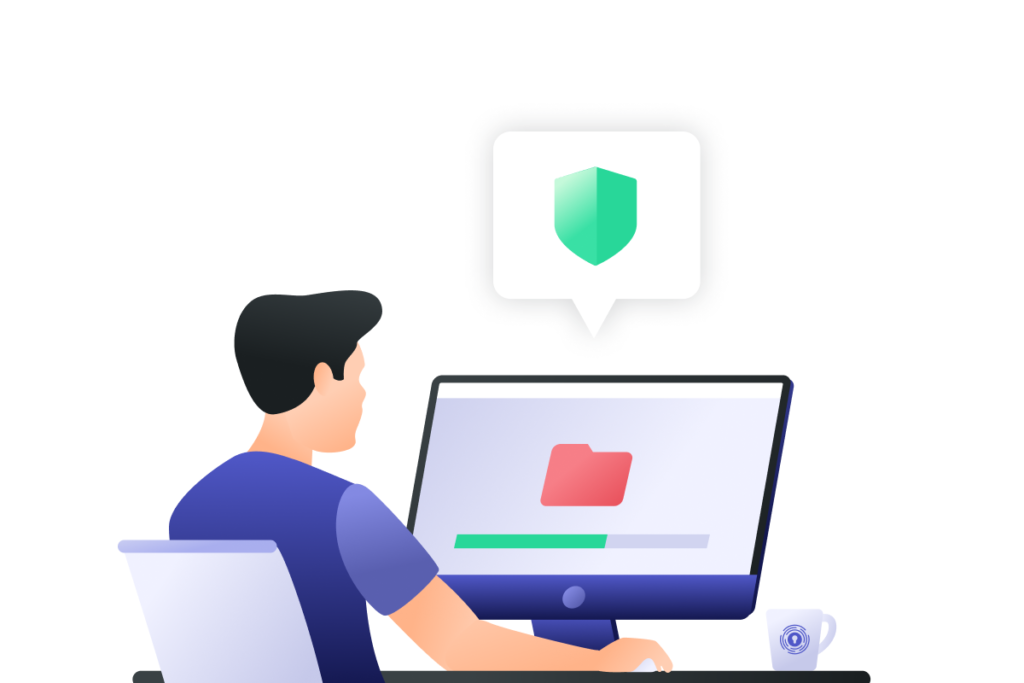
How to Download Your Google History
Users can download an archive of the information that Google has collected about them before deleting their history. The feature on Google called Takeout allows users to download data from Gmail, Google Maps, and much more. Users can also obtain data on their prior search engine queries. Take a look below as we explore how to utilize Takeout to obtain your Google history.
- Log in to your primary Google account and visit takeout.google.com.
- Tick the boxes of the data you want to download (each box is ticked by default). Scroll down to the bottom of the page and click “Next Step.”
- Select the delivery method, file type, and destination for your data.
- Once you have decided how to receive your data, click on “Create export.”
- Google will notify you once the process is completed and you can download your data.
Once you download your archived Google history, you can begin the process of deleting your information from Google’s database. Remember: this is much different than simply clearing out your search history, cache, and cookies.

How to Delete All of Your Google History
Google routinely monitors user activity through a variety of platforms and locations. This is especially true for those who rely on Google devices or G-Suite applications such as Gmail or Google Sheets. Even a Google Nest records the data that users feed to it.
Deleting countless years of your Google history activity is overwhelming, but it’s an easier process than many users imagine. The best place to start is by clearing the search history from your computer browser and your mobile device. Once you have deleted your existing browser history, you can move forward with clearing your Google history.
Deleting History in Chrome or Firefox
- Press Ctrl+Shift+Delete (Windows) or CMD+Shift+Delete (macOS) to open the Settings option in your browser and access the section for Privacy
- From the dropdown menu for the time range, select “All Time”
- Click the button labelled “Ok” or “Clear Data”
Deleting History in Safari
- Select the “History” button option from the menu at the top of the browser
- Click on “Clear History” from the pop-up screen
- Choose the period of time to clear your history, i.e. “All History”
- Press the “Clear History” button
Deleting History on an Android
- Open the Chrome browser
- Tap the three dots at the top right corner to open the men and select the option for “History”
- Click the button that says “Clear browsing data”
- Choose the time range you wish to delete, i.e. “All time”
- Check the option for “Browsing history,” then tap the option for “Clear data”
Deleting History on an iPhone
- Select the “Settings” app from your home screen
- Scroll down and select the option for “Safari”
- Move down the menu until you can select “Clear History and Website Data”
- Click on “Clear History and Data” from the menu that appears
Deleting Google Activity History
- Visit the page labelled “My Activity”
- Tap the three dots beside “Search your activity” and click the option that says “Delete activity by”
- On the “Delete Activity” pop-up window, select the date range labelled “All time”
- Select which services to remove activity from and click “Next”
- From the confirmation menu, click on “Delete”
Once you delete all your Google history, you can modify your Google experience by preventing the platform from tracking activity. From the same “My Activity” page, click the option that says “Web & App Activity.” This will take you to a page labeled “Activity controls.”
From the “Activity controls” page, you can toggle the option to pause your web activity. This page also provides the opportunity to select what kind of data is being tracked by Google. You can also choose to “auto-delete” any activity older than a selected time frame.
Depending on your preferences, you can also scroll to the bottom of the page and click on the button labeled “+ See all activity controls.” This option allows you to expand the page and reveal additional privacy settings and security options. Information such as YouTube history, location history, and ad personalization settings can also be adjusted.
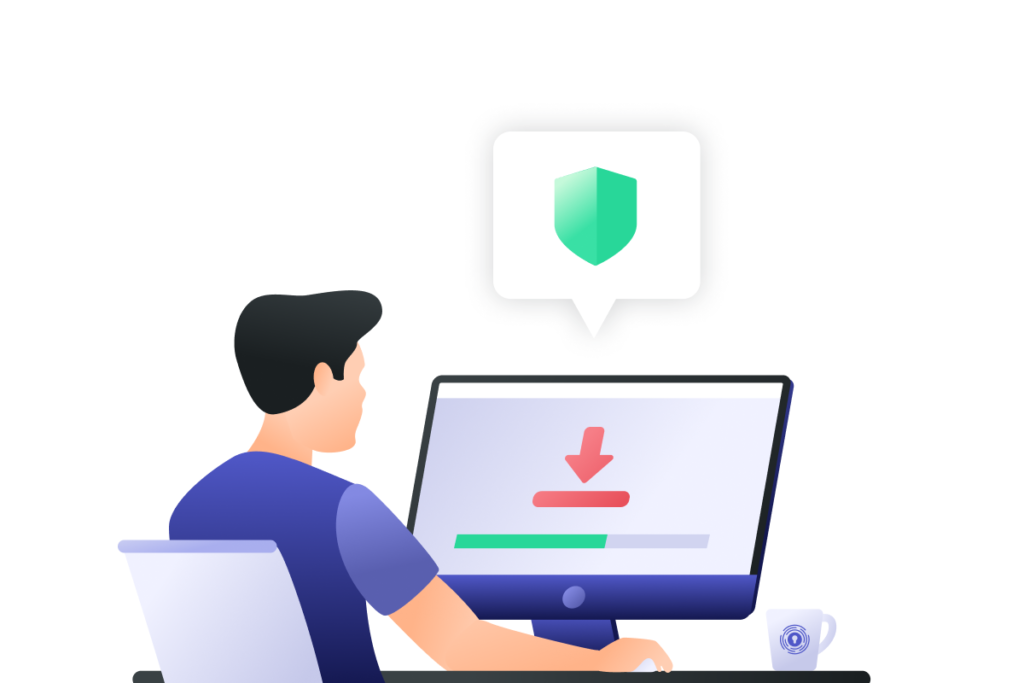
Better Protection on Google, YouTube, and More
The most common reason that users delete their Google history is to prevent unnecessary tracking. One of the most reliable ways to ensure ongoing control over your data security is to download a VPN. Working with a dedicated VPN (Virtual Private Network) is an excellent way to ensure your privacy.
With PrivadoVPN, you can choose from any of our global servers and reroute your IP address for added privacy. We offer safe and secure IP leak protection, robust encryption protocols, SOCKS5 proxy integration, and much more. PrivadoVPN offers free VPN coverage, as well as a paid option that can protect up to ten devices. Plus, our zero-log policy means that we never keep records of your activity, making your Internet experience truly private.
If you’re looking for stronger protection from privacy leaks and invasive software, PrivadoVPN is here for you.
Download PrivadoVPN
Protect your privacy with a world-class VPN. Sign up for premium access to PrivadoVPN and get unlimited monthly data, access to 300+ servers from around the world, and up to 10 simultaneous connections. Get a top-rated VPN that can secure your privacy at home, at work, or on the go.
Sign up for PrivadoVPN today!