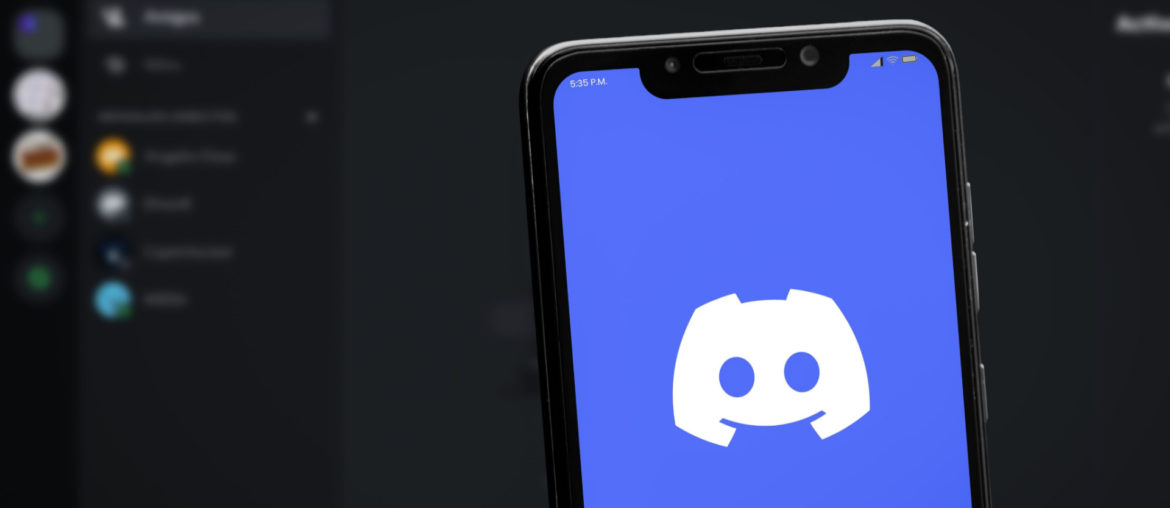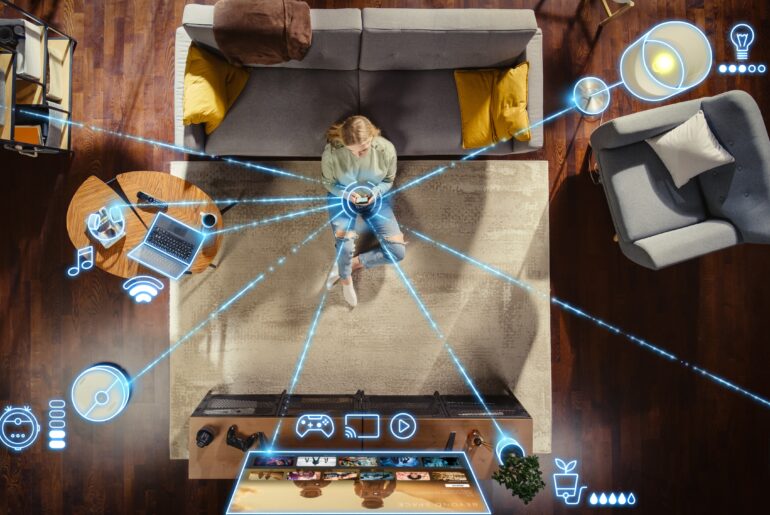Communicating online has become easier than ever before, and apps like Discord are leading the way in helping Internet users build digital communities. This popular site gives users the power to create unique servers for better online correspondence. Discord users can conduct voice calls, start video chats, send files, and even stream. But there are hidden threats lurking around the corner, and some Discord users may be woefully unprepared. Today, we’ll discuss everything you need to know about Discord malware.
What is Discord Malware?
Malware is a type of malicious software (which is where the name comes from) that disrupts the operation of a system. This can include a website, an application, or another piece of software. Malware can create different types of infections, but there are a few varieties that are common on Discord, such as:
- Spyware: Hidden software that attacks users through the Discord app, tracking their actions online and sending the data to cybercriminals.
- Remote-Access Trojan: A dangerous program that can give attackers access to the administrative rights on your computer, and your Discord server.
- Adware: Intrusive software that produces ads that, if clicked, could infect your entire system.
These dangerous pieces of malware can come from several different sources. Downloading an infected file from another user on Discord can create serious issues, similar to the behavior described for a remote-access Trojan. Viruses downloaded to a user’s device from Discord can also originate from untrustworthy links that lead to fraudulent websites. Whatever the origin, these pieces of malware have the tendency to cause substantial damage if left unchecked.
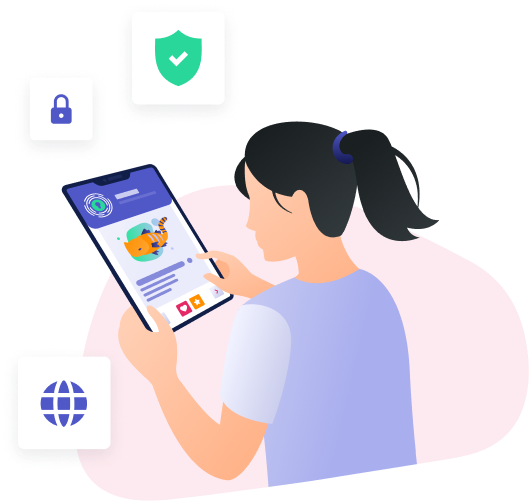
Remove Discord Malware from Your Device
Now that you know about the risks associated with Discord malware, you’re likely looking for a way to get rid of it. Below, we’ll give you a few tips on how to effectively, and safely, remove any potentially harmful Discord malware from your personal device.
How to Remove Discord Malware from a Browser
For Google Chrome users:
- Open your Chrome browser and click on the three dots located in the top right corner
- Click on Settings, then click on “Reset and clean up”
- Select “Restore settings to their original defaults”
- Confirm by clicking “Reset settings” on the pop-up window
For Safari users:
- Open your Safari browser and click on the “Safari” button located in the top left corner
- Click on Clear History, then select All History
- Click on the “Safari” button again and choose Preferences
- Select the Privacy tab and click on Manage Website Data
- Click the “Remove All” button
- Confirm by clicking “Remove Now” on the pop-up window
- Select the Extensions tab and remove any suspicious or unknown apps
For Mozilla Firefox users:
- Open your Firefox browser and click on the three lines located in the top right corner
- Click on Settings, then select Home
- Click the Restore Defaults button
How to Remove Discord Malware from Windows
- Run a virus scan and delete any potentially infected applications
- Open the Start menu and select Settings
- Open the Apps and click on the Discord software
- Click on the “Uninstall” button
- Reinstall the software again from the official Discord website
How to Remove Discord Malware from a Mac
- Run a virus scan and delete any potentially infected applications
- Navigate to the dock, open Finder, then click on Applications from the left menu
- Scroll to the Discord app and right-click on it
- Select the option “Move to Trash”
- Type in your Apple ID password to uninstall the app
- Reinstall the software again from the official Discord website
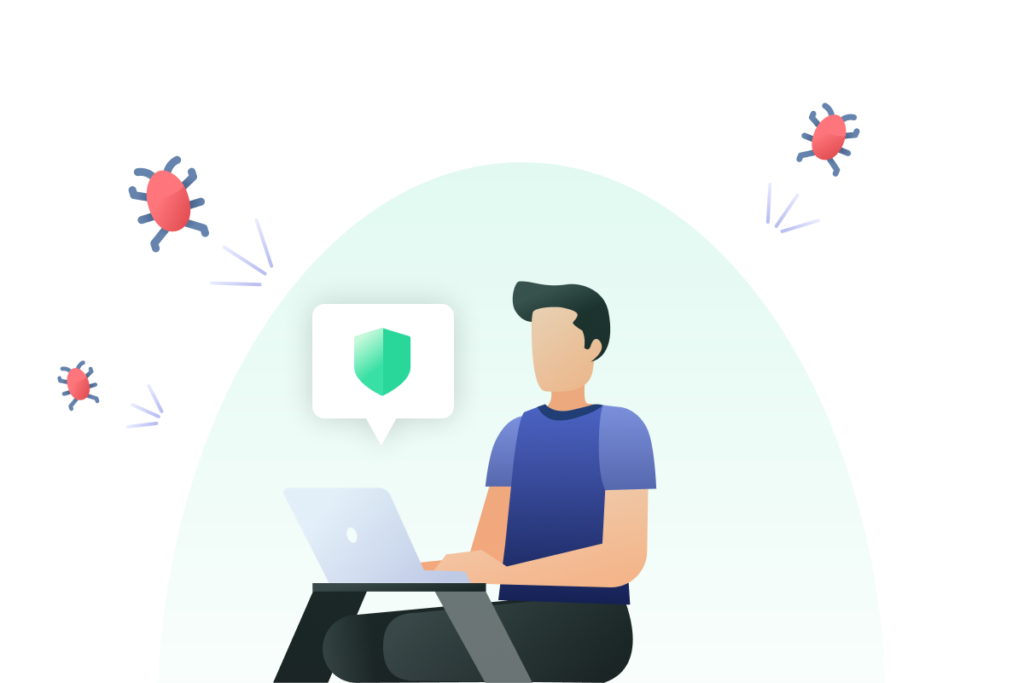
Tips for Discord Safety
Using the Discord application is a great way to keep in touch with friends and colleagues, but it can be potentially dangerous. With risks of malware, viruses, and other threats, it’s important to operate on the Discord app with caution. Bearing that in mind, here are some best practices for keeping yourself, and your devices, safe while using Discord.
- Use two-factor authentication
- Avoid adding strangers to your friend’s list or server
- Never click links or download files from anyone you don’t know
- Update your password and ensure that it’s strong and unique
- Disable the option to receive messages from strangers
- Turn on the safe direct messaging setting
- Turn off the setting that allows strangers from adding you to their friend’s list
- Use a reliable VPN on any device where you use Discord
- Avoid sharing personal information in your username (e.g. real name, social media handle, etc.)
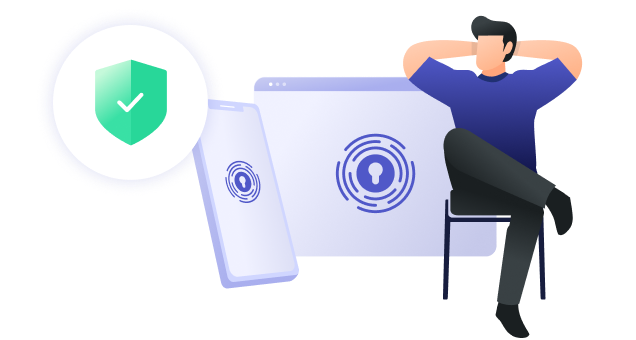
Get Premium Online Protection with PrivadoVPN
When you need a powerful VPN to keep your personal information safe on the Internet, PrivadoVPN is the right choice. As a Swiss-based VPN provider, PrivadoVPN is backed by the strongest privacy laws in the world. This ensures that your activity is never logged and your data is always protected. Plus, with features like split tunneling, WireGuard, and even kill switch integration, PrivadoVPN is the best option for anyone looking to get reliable security on all of their personal devices. Sign up today and get PrivadoVPN!
Download PrivadoVPN
Protect your privacy with a world-class VPN. Sign up for premium access to PrivadoVPN and get unlimited monthly data, access to 300+ servers from around the world, and up to 10 simultaneous connections. Get a top-rated VPN that can secure your privacy at home, at work, or on the go.
Sign up for PrivadoVPN today!