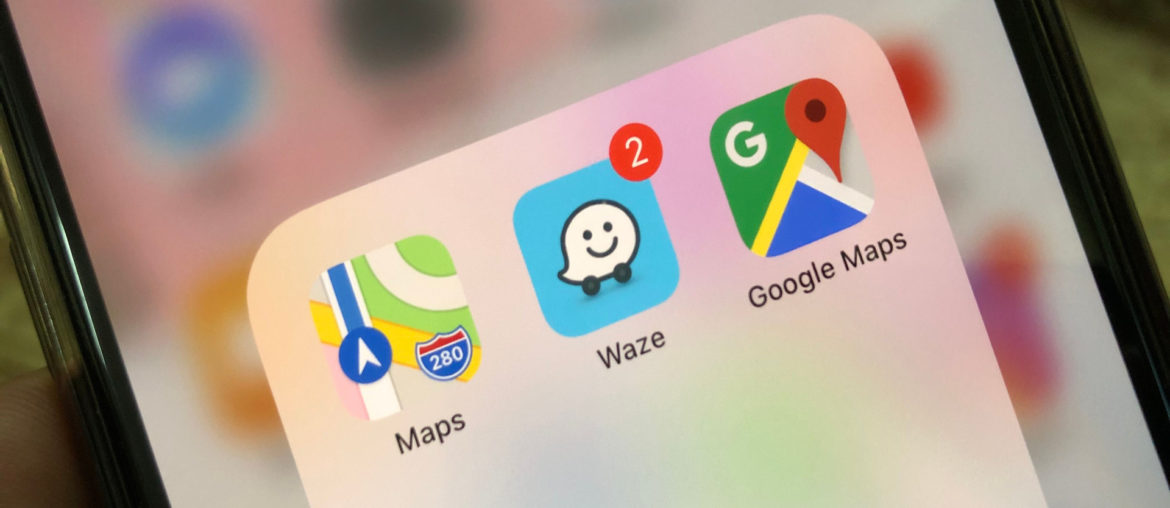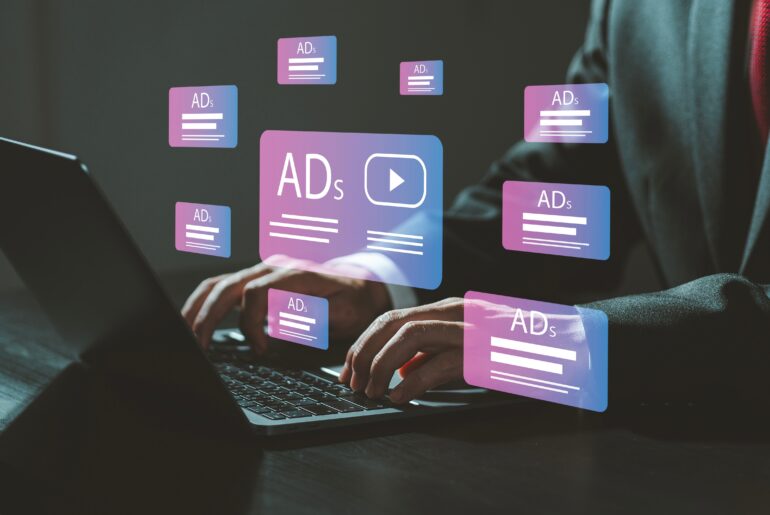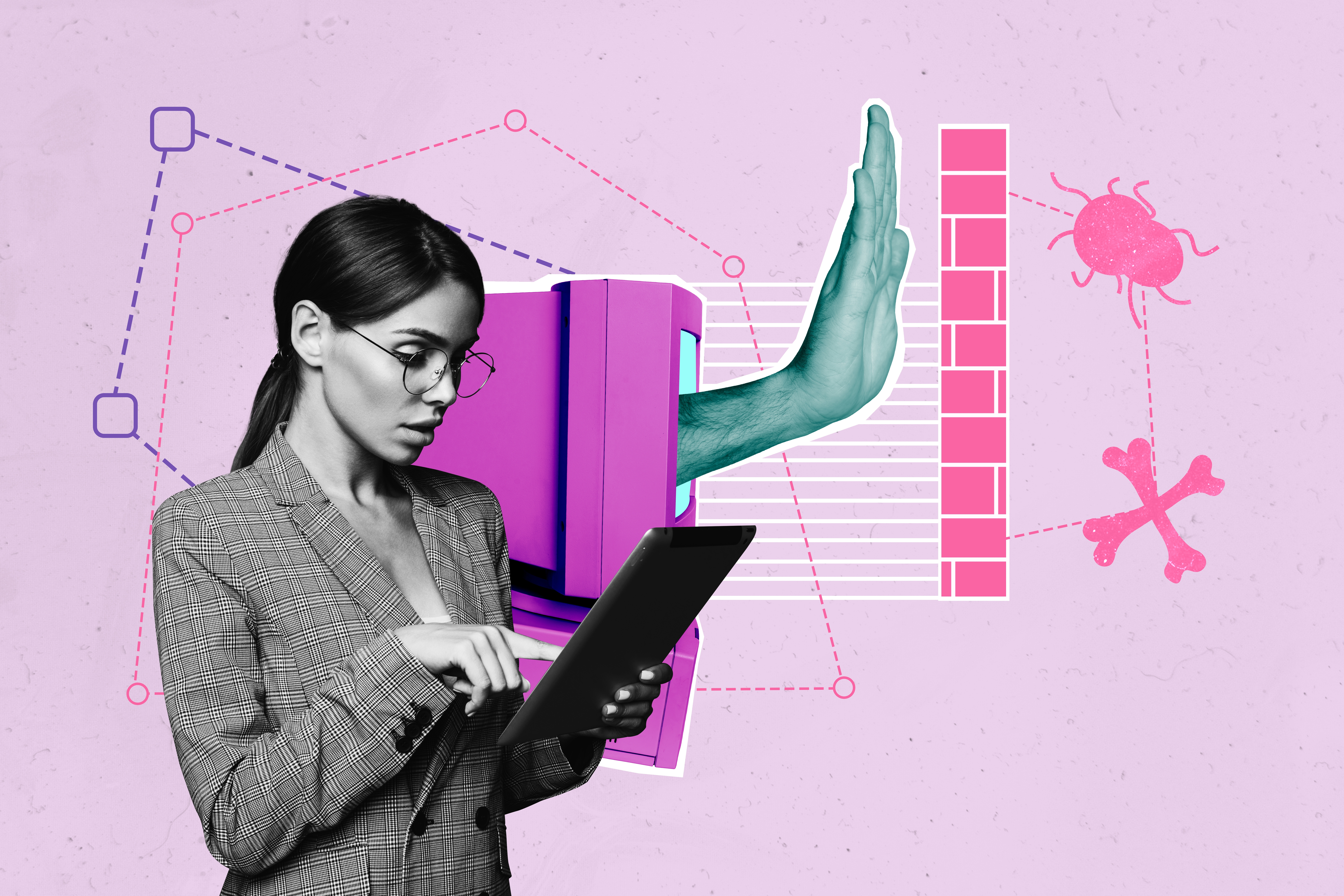When it comes to the privacy of your home, you may imagine that your first line of defense is a security system. But much like your data, it’s important to keep your personal information private, especially when it comes to your location. Managing your virtual location, which is your IP address, is a necessary aspect of improving your overall security. Much in the same way, it’s vital to ensure that your physical safety is just as secure. That’s why we’re going to show you how to blur out your home on Google Maps and Apple Maps.
Why You Should Blur Out Your Home on Map Apps
If you have concerns about the visibility of your home on a commonly-used application like Google Maps or Apple Maps, you aren’t alone. Knowing that anyone can simply type in your home address and see a picture of where you live is alarming. Luckily, there are many options that can give you more privacy and protection. One way to increase your security is to remove the visibility of your home on these apps.
The ability to hide your home on these applications is especially important for those who are victims of stalking or domestic violence. Fortunately, anyone who needs to hide their location, for whatever reason, can easily do so in a few steps. In this article below, we’ll show you how.
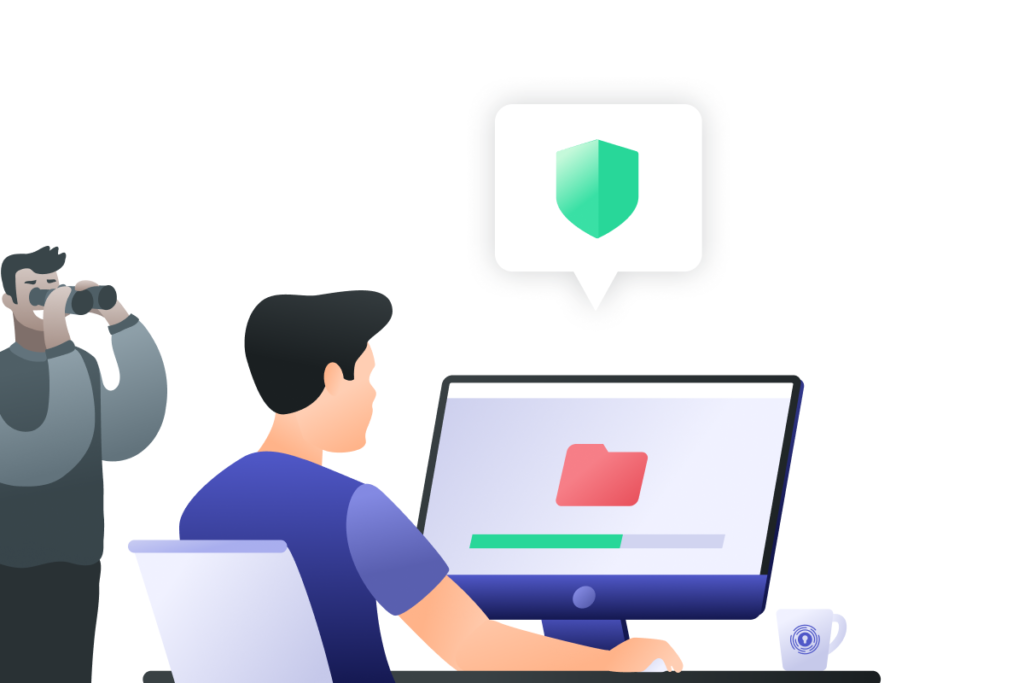
How to Blur Out Your Home on Google Maps
Google Maps is one of the most popular map applications among both Android and iPhone users. As such, if you want to keep your location totally private, this is likely your first stop when it comes to hiding your home. Take a look below at our easy instructions for submitting your request to blur out your home on Google Maps.
- Open Google Maps.
- Type in your home address.
- Select the Street View mode.
- Click the Report a Problem button at the bottom right side of the screen.
- After a red filter appears, drag the edges of it completely over your home.
- Select the Request Blurring menu and click My Home.
- Enter your email address and submit your request.
- Wait for a response from Google Support.
There is no set time period in which a team member from Google will reply to a request. Fortunately, there is a good precedent for being able to quickly remove your home from Street View. This means that you will likely not be waiting very long before you hear back from a Google support member about your request.
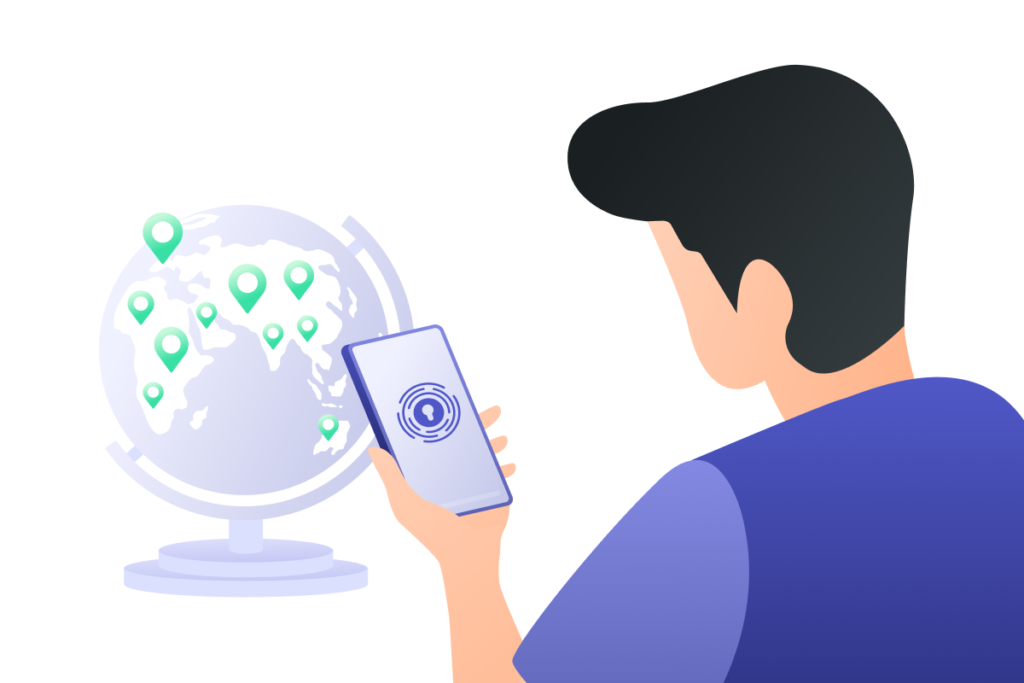
How to Blur Out Your Home on Apple Maps
Millions of people all over the world rely on Apple Maps to get from point A to point B every single day. However, that doesn’t mean they need to be able to see your home from the application. Below, we’ll show you the quick and easy way to request a blur over your home in the Apple Maps app.
- Open Apple Maps.
- Type in your home address.
- Select the Street View mode.
- Take a screenshot of your home.
- Swipe the “Search Maps” option and scroll to the bottom.
- Select “Report an Issue.”
- Click to “Report a Street Issue” and upload your screenshot.
- Enable the ability to get an email response from Apple.
- Ask them to blur your address and submit the report.
Another option is to directly email the team behind Apple Maps. You can reach them by emailing MapsImageCollection@apple.com. In addition to your request, be sure to send them screenshots of your home and describe it in detail. This will make it easier for the team at Apple Maps to effectively blur out your home.
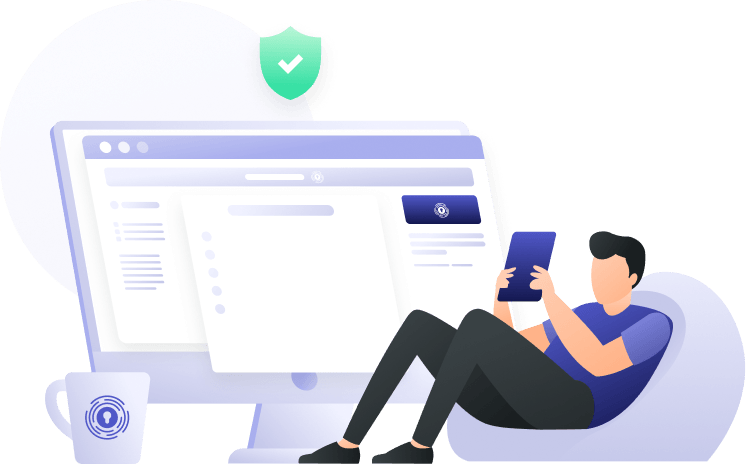
Get Total Privacy and Security with PrivadoVPN
Protecting your home and family is more important than ever before. That’s why PrivadoVPN offers our users total privacy and protection. We pride ourselves on our reliable encryption and powerful network, helping users get the most out of their online experience. We make it easy for you to protect yourself and all of the devices under your roof from just one account. Plus, with premium access to PrivadoVPN, you can quickly and effectively get streaming support, better gaming quality, and so much more.
Sign up today to learn more.
Download PrivadoVPN
Protect your privacy with a world-class VPN. Sign up for premium access to PrivadoVPN and get unlimited monthly data, access to 300+ servers from around the world, and up to 10 simultaneous connections. Get a top-rated VPN that can secure your privacy at home, at work, or on the go.
Sign up for PrivadoVPN today!