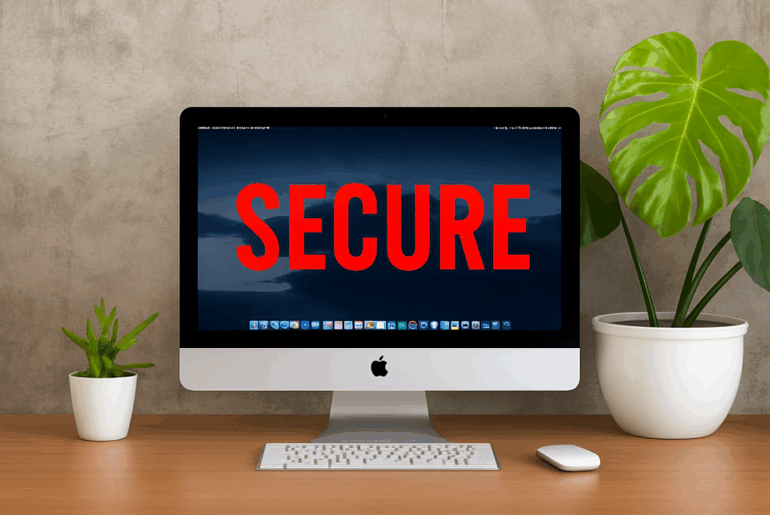If you’re experiencing slow or inconsistent Internet connections on any device, clearing your DNS cache can often fix the problem quickly. In this guide, we’ll show you how to clear DNS cache logs in 5 simple steps, helping you reset your DNS settings to improve performance and privacy. With PrivadoVPN, you can enhance your online security while keeping your Internet smooth and reliable. But PrivadoVPN also offers access to a feature called Control Tower SmartDNS, which helps boost the level of protection you control on your device. Read below to learn more.
What is a DNS Cache and Why Should You Clear It?
DNS (Domain Name System) cache is a temporary database stored on your device that saves the IP addresses of websites you’ve recently visited. By keeping track of these sites, your device loads them much faster by avoiding repeated DNS lookups. However, outdated or corrupted DNS cache entries can cause frustrating connectivity issues, including:
- Slow website loading speeds
- Failure to reach certain sites
- Privacy risks if the cache holds old or compromised records
Clearing your DNS cache, sometimes called “flushing DNS,” resets this stored information, allowing your system to fetch fresh data from DNS servers.
Benefits of Clearing Your DNS Cache
But why would you want to remove this stored information from your device if you’re just going to access the websites again in the future? Well, you may be surprised to learn that flushing your DNS cache regularly offers several advantages:
- Fix Internet Issues Quickly: Resolve common connectivity problems and website access errors.
- Improve Privacy: Clear any potentially sensitive information stored in your DNS cache.
- Enhance Security: Remove outdated or malicious DNS entries that could redirect you to harmful sites.
- Boost Performance: Ensure your device connects efficiently with the latest DNS information.
Using PrivadoVPN alongside these steps to complete a DNS reset introduces an extra layer of privacy and security by encrypting your Internet traffic and masking your DNS requests.
How to Clear DNS Cache in 5 Simple Steps
Ready to begin the process of clearing your DNS cache? It’s easier than you think! Follow these simple steps (based on what operating system you use) to clear your DNS cache and fix Internet issues efficiently.
Step 1: Open Command Prompt or Terminal
- Windows: Press Windows + R, type cmd, and hit Enter.
- macOS: Open Terminal from Applications > Utilities.
- Linux: Open your preferred terminal emulator.
Step 2: Enter the Correct Command to Flush DNS
Windows: Type –
bash
CopyEdit
ipconfig /flushdns
- and press Enter.
macOS: Type –
nginx
CopyEdit
sudo killall -HUP mDNSResponder
- and press Enter. You may need to enter your system password.
Linux: Depending on your distribution and DNS service, use one of these commands –
arduino
CopyEdit
sudo systemd-resolve –flush-caches
or
swift
CopyEdit
sudo /etc/init.d/nscd restart
Step 3: Wait for Confirmation
Your system will confirm the DNS cache has been cleared, often with a message like: “Successfully flushed the DNS Resolver Cache.” If you don’t see a notification like this within a few minutes, you may want to try again.
Step 4: Restart Your Browser or Device
Close and reopen your browser to ensure it uses the refreshed DNS data. In some cases, restarting your device helps apply the reset fully. You can check to see if your DNS cache has been emptied by visiting a site that you access frequently and checking to see if you have any remaining issues similar to what you experienced before the reset.
Step 5: Reconnect with PrivadoVPN for Enhanced Privacy
After clearing your DNS cache, connect to PrivadoVPN to protect your DNS queries and Internet activity from unwanted observation. This ensures your connection stays private and secure, just like it should be.
Why Choose PrivadoVPN for Your Internet Privacy?
PrivadoVPN isn’t just a regular VPN provider; it’s your partner in secure, private, and fast Internet access. By pairing DNS cache clearing with PrivadoVPN’s encrypted connection, you get:
- Protection against DNS leaks
- Complete online privacy by masking your IP address
- Fast, reliable servers worldwide
- Control Tower SmartDNS for more control of your online experience
Discover how easy it is to maintain your Internet privacy and performance with the power of a top-rated VPN provider like PrivadoVPN.
Ready to Enhance Your Online Privacy?
Take control of your Internet experience today by clearing your DNS cache regularly and securing your connection with PrivadoVPN. Signing up is quick and simple; join thousands of users who trust PrivadoVPN to keep their browsing safe and smooth across all of their devices.
Sign up for PrivadoVPN now and enjoy worry-free Internet.
—
For more privacy and security tips to keep your Internet safe and fast, explore our blog at PrivadoVPN Blog. Stay informed, stay protected!
Frequently Asked Questions (FAQ)
Q: How often should I clear my DNS cache?
Clearing your DNS cache periodically or when you notice connectivity issues helps maintain smooth Internet performance.
Q: Can clearing the DNS cache improve my browsing speed?
Yes, it removes outdated entries, allowing your system to access updated DNS information, which can speed up website loading.
Q: Will flushing DNS affect my saved passwords or bookmarks?
No, clearing DNS cache does not impact your saved passwords, bookmarks, or other personal browser data.
Q: How does PrivadoVPN protect my DNS queries?
PrivadoVPN encrypts your Internet traffic, including DNS requests, preventing third parties from tracking your browsing activity.