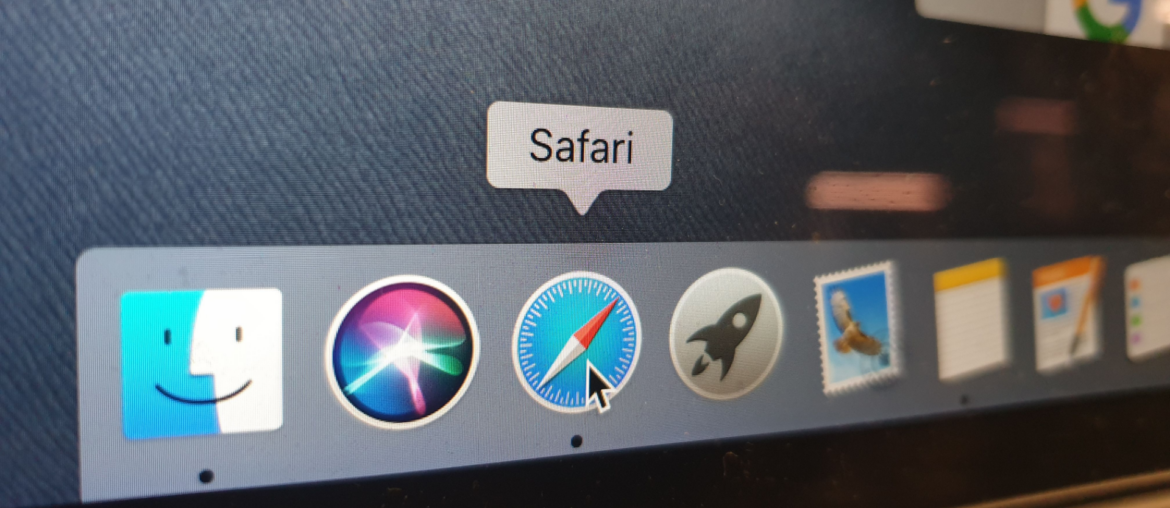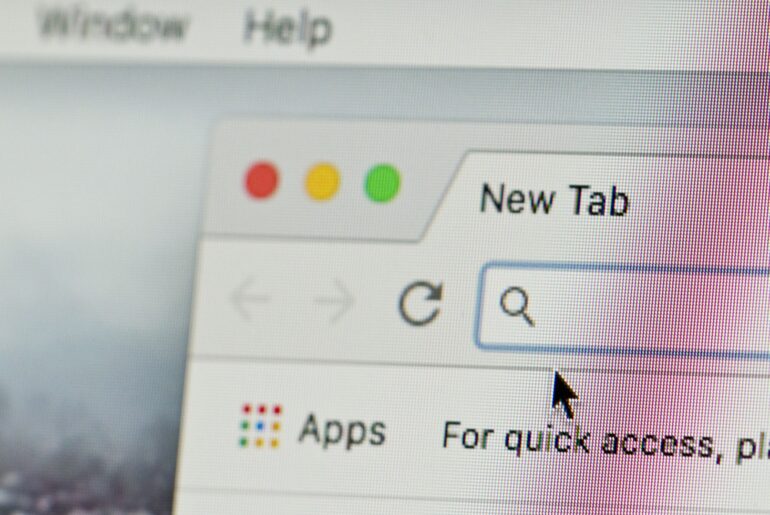Browsing the Internet has become much more dangerous in recent years. With cybercriminals, viruses, and scams around every corner, it’s only natural that Internet users want more reliable protection. One of the most common ways of doing this is installing a private browser on your Mac or iOS device.
If you’re looking for a more secure browser or clearing up unused applications, you may be interested in deleting Safari. However, there are important steps to take before you learn how to disable Safari on your phone, tablet, or computer. Follow this guide to remove Safari from your Apple device.
Reasons to Delete Safari
If you own an Apple product, you’ve likely used Safari to get on the Internet. Millions of iOS and Mac users access the Safari browser each day. Regardless of its popularity, many are moving away from common Internet browsers in favor of a more private online experience.
Using Private Browsing mode doesn’t always provide total privacy, leading some users to switch to a more secure browser. Occasionally, this level of protection is not strong enough for some individuals and leads them to take additional precautions. Installing a VPN is another popular secure option that ensures a private online experience.
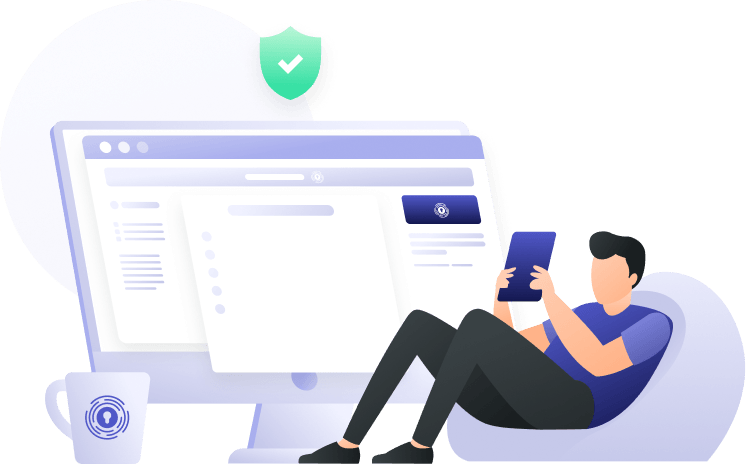
Steps to Delete Safari from iOS and Mac
Removing the Safari application from your Mac is a much different process than on your mobile iOS device. iPhones are designed with Safari as a core application, which means that it isn’t possible to remove the browser entirely. Instead, you’ll need to permanently delete your data and disable the application.
Removing Safari Data on an iPhone or iPad
- Select the Settings app.
- Scroll down and click Safari.
- From the Safari Settings, select Clear History and Website Data.
- Confirm the request in the pop-up window. Tap the button to Clear History and Website Data.
Disabling Safari on an iPhone or iPad
- Select the Settings app.
- Scroll down and click General.
- Click on the button for Restrictions.
- Enter your iOS password.
- From the list of allowed devices, find Safari and toggle the app off.
Deleting Safari on a Mac
The Safari browser is an important application that is embedded in the system of each Apple device. As a result, removing Safari from a Mac is a complicated process. The System Integrity Protection (SIP) on Apple devices prevents users from accidentally damaging the OS. Embedded applications help the system remain protected by stopping third-party browsers from causing any damage.
To fully delete Safari from a Mac, users need to access the Console and disable their device’s SIP. We don’t advise manually disabling Safari through your Mac console. This process can compromise the integrity of the system’s safety. It can also cause serious damage to the operating system if any malfunctions occur. Instead, you can:
- Clear the data from Safari.
- Remove the application from your Dock or desktop.
- Use another browser.
You can also use a third-party service to help you delete the browser if you want to completely remove the application. Ensure that you are checking for reviews from other users who have tried the service before downloading it for yourself.
Reliable Privacy for iOS and Mac Devices with PrivadoVPN
Protecting your online privacy is more important than ever before. With PrivadoVPN, it’s easy to stay safe no matter what browser you use to explore the Internet. Our zero-log VPN provides users with world-class features, including IP leak protection, increased connection speeds, and much more. Global servers give you additional security while encrypted security protocols help you stay protected from potential attacks.
Take back control of your privacy today with PrivadoVPN. To learn more, visit our website and download a free trial today.
Download PrivadoVPN
Protect your privacy with a world-class VPN. Sign up for premium access to PrivadoVPN and get unlimited monthly data, access to 300+ servers from around the world, and up to 10 simultaneous connections. Get a top-rated VPN that can secure your privacy at home, at work, or on the go.
Sign up for PrivadoVPN today!