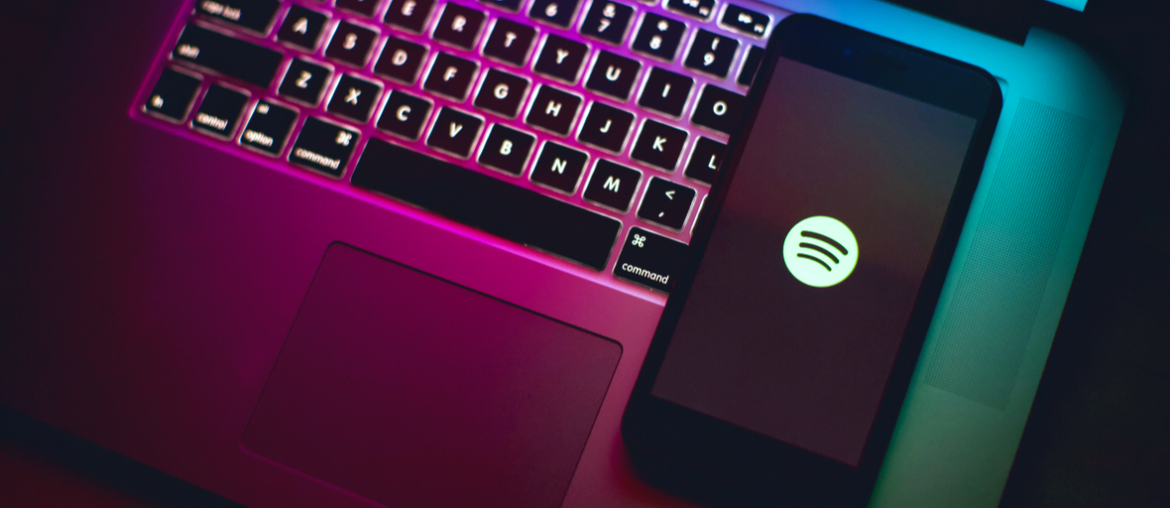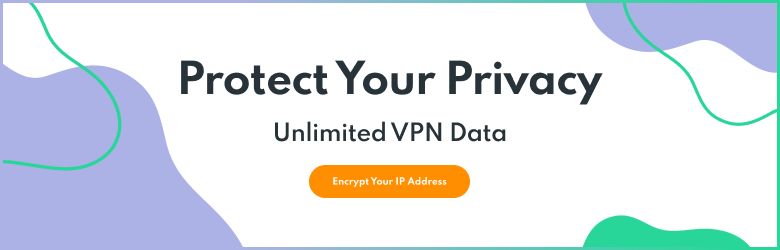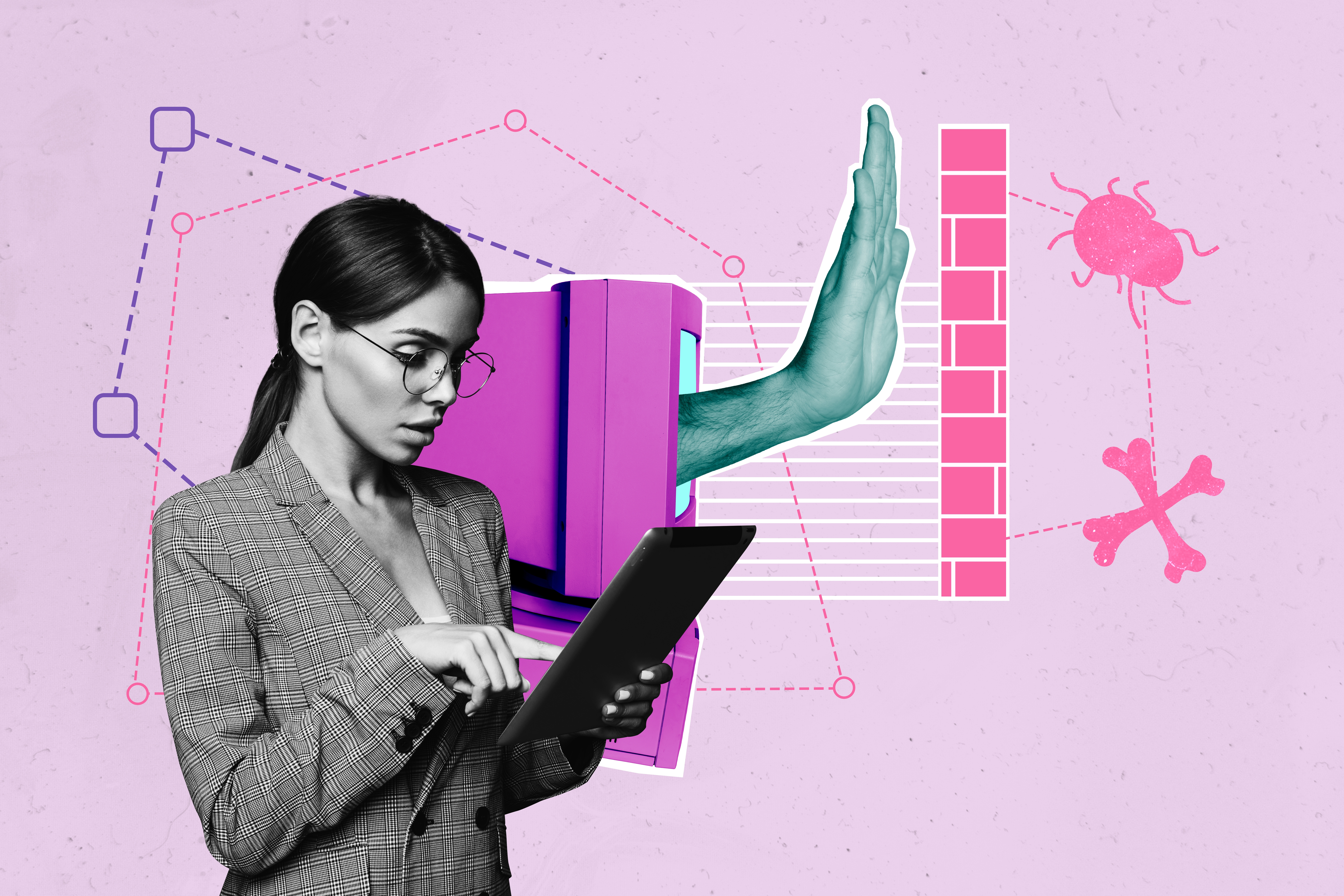Looking to delete your Spotify account and cancel your subscription to the popular music platform? Whether you’re reducing the number of music services you use or you’re boycotting the app, deleting your account is simple. Today, we’ll show you how to delete your Spotify account, erase your music library, and cancel your subscription.
Delete Your Spotify Account
When it comes to deleting your Spotify account and canceling your subscription, there are a few important factors. One caveat is that you can only delete your Spotify account if you use the free version of the app. If you’re a paid subscriber, you’ll need to cancel your membership first before you can permanently delete your account. You can also choose to simply cancel your Spotify subscription instead of deleting your entire profile and library. Before you take any of these steps, it’s important to know the consequences of permanently deleting your Spotify account.
What Happens When I Delete My Spotify Account?
If you want to close your Spotify account, it’s important to know you won’t be able to recover your profile. This means that your username cannot be used on the platform again. Fortunately, users have the option to utilize that same email address to sign up for another account in the future. Deleting your Spotify profile means you will lose all of your playlists, your followers, and your music library. This is a permanent change, so it’s important to be sure of your decision before you take the next step.

How Can I Delete My Spotify Account?
Making the decision to delete your Spotify account permanently means more than just not having access to the platform. You will not be able to access your music memory, your playlists, or your friend’s list. If you want, you can transfer your playlists prior to deleting your account. Once you are ready to move forward and permanently delete your Spotify account, take a look at the following instructions.
How to Delete Your Spotify Account
- Open the Spotify website on your desktop Internet browser.
- Go to the Contact Spotify Support page.
- Click on Account.
- Select the option that says, “I want to close my account.”
- Verify your selection by clicking Close Account.
- Follow the five-step process and click Continue.
- Verify that you’re closing the right account.
- Confirm that Spotify will delete your followers and playlists.
- Open the confirmation email sent by Spotify and click the link.
- From the confirmation page, click Close My Account within 24 hours of receiving the confirmation email.
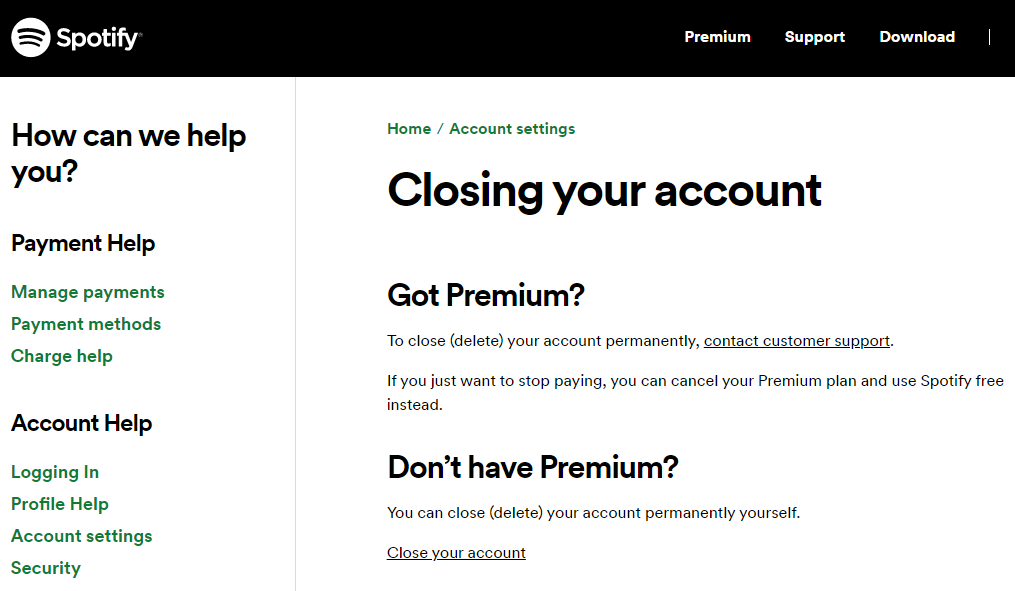
If you want to keep your Spotify account active without continuing your paid subscription plan, there are other options. Depending on your goals, you can pause payments for a period of time and come back to the platform later. Plus, if you change your mind, you can reopen your Spotify account within 7 days of closing it. If you want to cancel your Spotify subscription, follow these steps:
- Open the Spotify website from your desktop Internet browser.
- Login and open your Account page.
- Scroll down to see Your Plan and click on Change Plan.
- Select either Cancel Premium or Spotify Free.
- Scroll down and click Continue to cancel. Repeat the action on the next page.
- On the “Cancel Premium Individual Plan?” page, select Yes, cancel.
iOS users also have the option to manage their subscriptions right from their device. By opening the Subscriptions tab in the Settings app, users can locate the Spotify app and select Cancel Subscription. If you have issues canceling your subscription on your Apple device, try using the desktop version of the Spotify website.
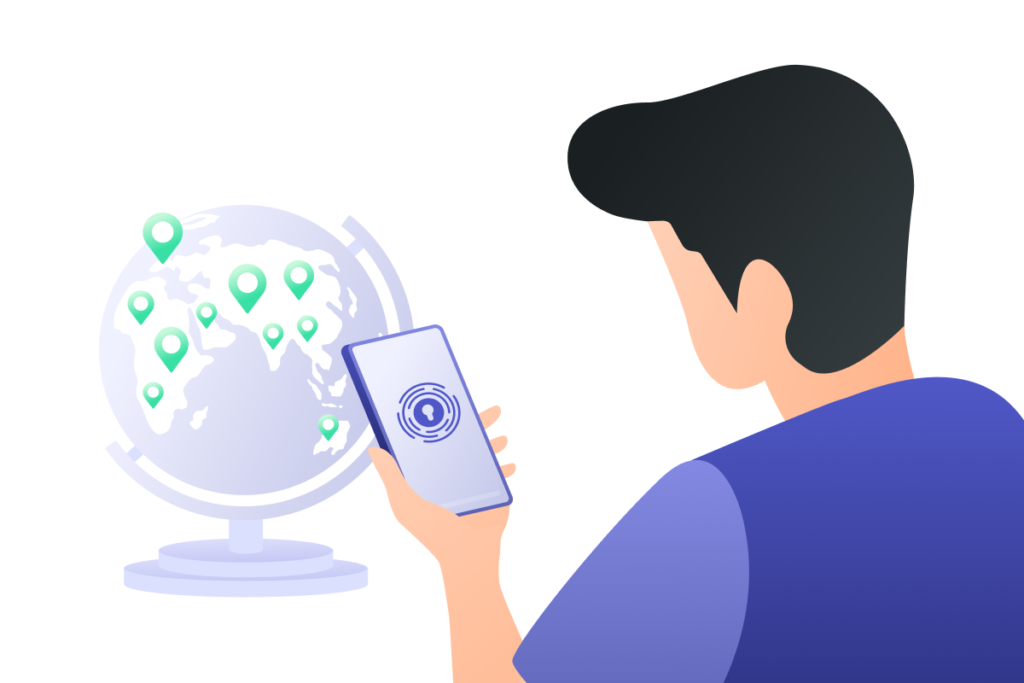
Is Spotify a Security Risk?
Early in 2021, the Spotify platform was suffering from its second credential stuffing attack by cybercriminals. This attack put hundreds of thousands of users at risk, but it wasn’t the first time that Spotify has dealt with cybersecurity issues. Its history with security bugs and data breaches is well documented. Frequent attacks against the application are threatening the overall security of the platform’s dedicated users. If you have a premium subscription and use it on your phone or computer, make sure your data is safe. You can even keep a reliable VPN on all of your devices to ensure that your payment information is secure.
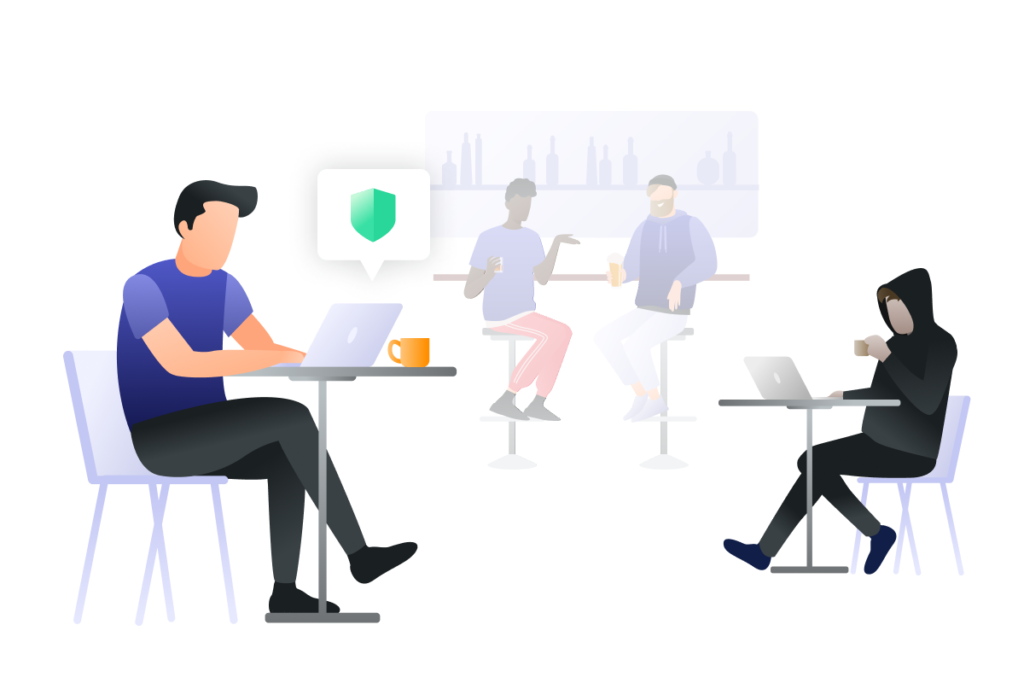
What is a VPN?
VPN stands for “Virtual Private Network.” This application allows you to mask your IP address by routing it through an encrypted server in another location. These servers can be anywhere in the world, with some of them being physical while others are digital. IP addresses are tied to your network connection and the devices you use. Cybercriminals, invasive ISPs, and others can use this information against you if it falls into their hands. Using a VPN gives you an extra layer of security and protection from those attackers.
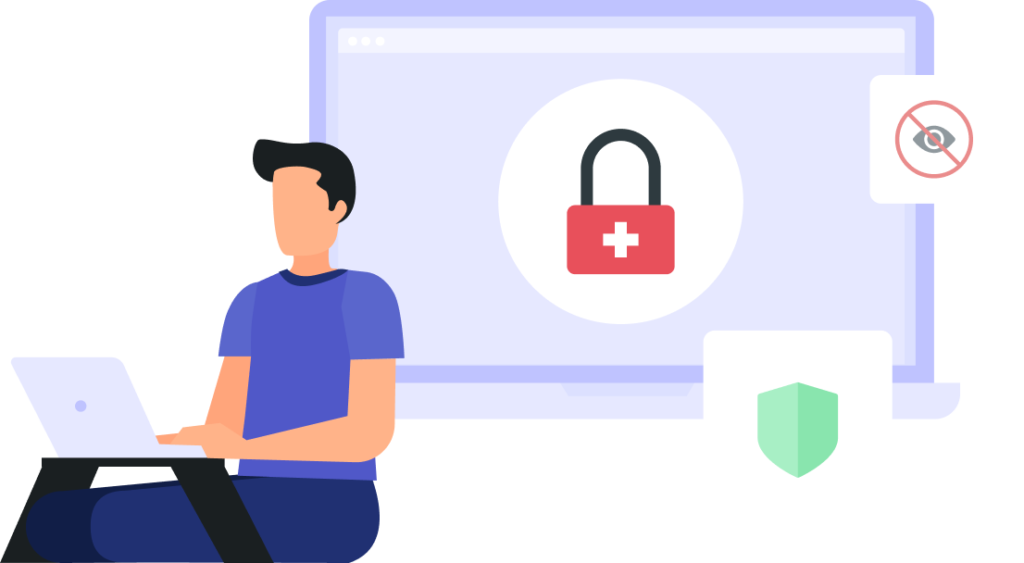
Unlimited VPN Privacy from PrivadoVPN
When you need to protect your financial information on services like Spotify, you need a reliable VPN. PrivadoVPN brings you encrypted global servers, secure listening, and better protection with our true zero-log policy. With a premium plan from PrivadoVPN, you get unlimited monthly data, 10 simultaneous connections, and access to 300+ global servers. You can get the easy-to-use PrivadoVPN app on all of your devices and stay secure wherever you are. Sign up today to improve your online privacy and protection with just one click.
Download PrivadoVPN
Protect your online privacy with a world-class VPN. Sign up for premium access to PrivadoVPN and get unlimited monthly data, access to 300+ servers in 40+ countries, and up to 10 simultaneous connections on all your favorite devices.
Get a top-rated VPN that can secure your privacy at home, at work, or on the go.
Get started with PrivadoVPN today!