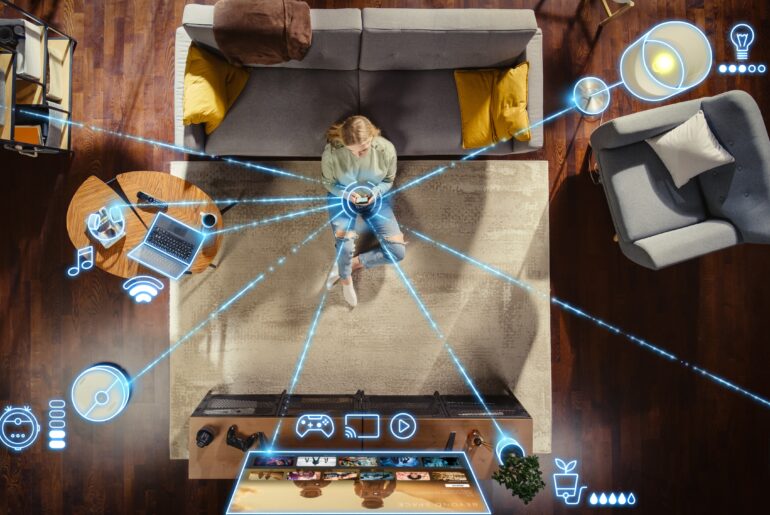Want to get a VPN on Mac quickly and easily? PrivadoVPN makes it simple to secure your Mac, protect your personal data, and enjoy safer Internet browsing in just a few clicks. Learn how to get a VPN for Mac with our step-by-step guide below.
What Is a VPN on Mac?
A VPN on Mac (Virtual Private Network) is a privacy tool that encrypts your Internet connection and routes your traffic through a secure server. This helps you browse the Internet privately, hide your IP address, and safeguard sensitive information while using macOS.
Using a VPN for Mac is ideal for anyone looking to protect their online activity, especially when connected to public Wi-Fi or accessing websites that may track user behavior. With PrivadoVPN, your digital privacy is always a priority.
Why You Should Use a VPN for Mac
PrivadoVPN offers a complete suite of privacy features designed to give Mac users full control of their Internet connection. Here are the top reasons to get a VPN on Mac today:
- Enhanced Online Privacy: PrivadoVPN encrypts your traffic, making it unreadable to Internet service providers and other third parties who might be monitoring your activity.
- Safe Access on Public Wi-Fi: Protect your personal information when using unsecured networks, like the kind available at cafes, airports, or hotels.
- Bypass Network Restrictions: With a Mac VPN setup, you can access websites and online services that may be unavailable on certain networks.
- Secure Streaming: Dependable streaming on any device with the safest, most powerful VPN available.
- Strong Encryption & No-Log Policy: PrivadoVPN uses advanced protocols and a verified no-log policy, ensuring your data stays yours.
The Myth of Macs Not Getting Viruses
Many users believe that Macs are immune to viruses, but that’s a common cybersecurity myth. While macOS includes strong security features built into the system, it’s not as invincible as many might believe. As the number of Mac users grows, so does the interest from cybercriminals who now actively target macOS with malware, adware, spyware, and phishing attacks.
This false sense of security can lead users to overlook essential protections that might impact the overall safety of their online experience. Using a VPN like PrivadoVPN on your Mac adds a critical layer of defense, especially when connecting to public Wi-Fi or unknown networks, by encrypting your traffic and shielding your data from possible monitoring. Pairing macOS security with a VPN ensures more complete protection against modern digital threats.
How to Get a VPN on Mac: Step-by-Step Instructions
Setting up a VPN for Mac is fast and simple, especially with PrivadoVPN. Here’s how to start using it right away:
Step 1: Create a PrivadoVPN Account
Visit PrivadoVPN.com and sign up for a free or premium account. Choose the plan that fits your needs.
Step 2: Install the PrivadoVPN macOS App
Once your account is set up, access your dashboard and install the official PrivadoVPN app for macOS. The application is optimized for all recent Mac versions, but it’s important to ensure that your device is up to date before adding a VPN to your cybersecurity roster.
Step 3: Launch the App and Log In
Open the app and enter your account credentials. The user interface is designed for quick navigation and one-click connections.
Step 4: Choose a VPN Server Location
Select from a wide range of global server locations. This allows you to change your virtual IP address and optimize your connection.
Step 5: Click “Connect”
With one click, you’re connected. Your Mac is now protected, and your Internet browsing is encrypted and secure.
Mac VPN Setup Tips for Best Performance
To get the most from your VPN on Mac, consider the following tips:
- Enable Auto-Connect: Keep your VPN active every time you go online.
- Use Kill Switch: This feature stops all Internet traffic if the VPN disconnects unexpectedly, preventing data leaks.
- Choose the Fastest Server: PrivadoVPN can automatically connect you to the fastest available server, which is typically the one that is closest to your location.
- Split Tunneling (available on select versions): Route specific apps through the VPN while others use your normal connection.
All of these settings can be managed easily within the PrivadoVPN Mac app.
What About Mac’s Private Relay? Why a Full VPN Is Better
Apple’s Private Relay is a privacy feature that hides your IP address and encrypts parts of your Internet traffic; however, it only works in Safari and with a limited set of Apple services. If you use other browsers like Chrome or Firefox, or apps that are connected to the Internet, Private Relay provides no serious protection.
A VPN like PrivadoVPN, on the other hand, encrypts all your online activity, across all browsers and applications. It doesn’t matter which tools you use, because your connection stays private and completely secure. Plus, PrivadoVPN lets you choose your virtual location, helping you bypass restrictions that Private Relay can’t touch.
For users who want consistent, device-wide privacy and flexibility, a full VPN security suite like the kind offered by PrivadoVPN is the smarter, more complete solution.
Why PrivadoVPN Is the Best VPN for Mac
PrivadoVPN is built for users who care deeply about privacy, security, and performance. Here’s what sets it apart:
- Swiss-based jurisdiction: Strong privacy laws protect your information.
- No-log guarantee: We never track your browsing, giving you added peace of mind.
- Easy-to-use app: The macOS client is clean, intuitive, and built for both beginners and experts.
- Free Plan Available: Enjoy a generous free plan with 10GB of secure browsing every month.
Looking for a reliable Mac VPN setup? PrivadoVPN delivers everything you need in a secure, simple package.
Get Started with PrivadoVPN Today
Ready to take control of your Internet privacy? Sign up for PrivadoVPN and experience one of the most trusted VPNs for Mac. With a user-friendly interface, fast global servers, and industry-leading security features, you can browse with total confidence.
Don’t go another day with reduced online protection. Visit PrivadoVPN.com now and secure your Mac in minutes for a lifetime of unbeatable security and privacy.
—
Uncover more helpful privacy and security tips on the PrivadoVPN Blog and stay informed about how to protect your data on all your devices, no matter where you are.
FAQs: VPN on Mac
Is a VPN safe for Mac?
Yes, PrivadoVPN uses military-grade encryption and advanced protocols to ensure your Internet connection remains private and secure.
Does macOS have a built-in VPN?
While macOS includes basic VPN configuration tools, using a dedicated VPN app like PrivadoVPN offers stronger encryption, more features, and easier setup.
Can I use PrivadoVPN on multiple Apple devices?
Absolutely. PrivadoVPN supports macOS, iOS, and many other platforms under one account.
How do I know if my VPN is working on Mac?
Once connected, your IP address will change. You can verify this in the PrivadoVPN app or by checking your IP online.