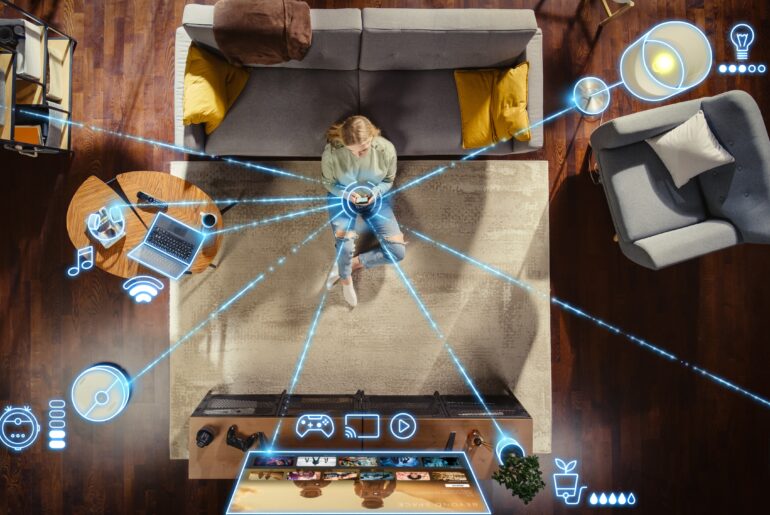Parental controls on any device are easier to set up than ever. Whether you’re using a phone, tablet, computer, or router, there are powerful tools to restrict access and monitor usage. Combined with PrivadoVPN, you can protect your child’s privacy and ensure safer Internet access across all devices.
What Are Parental Controls?
Parental controls are settings and tools available on different software that help limit and monitor what your family can access online. These customizations allow parents to:
- Block specific websites and apps
- Restrict usage during certain times
- Monitor activity across devices
- Filter inappropriate search results
- Prevent access to unsafe Internet connections
In a world dominated by online usage, these controls are essential in promoting online safety for children of all ages, helping to manage screen time and protect against harmful sites and dangerous interactions.
How to Use PrivadoVPN’s Parental Controls
As parents everywhere begin to establish parameters around their children’s Internet usage, PrivadoVPN has made it easier than ever to secure every device in your home.
With our Control Tower SmartDNS settings, parents get immediate access to features like:
- Family Security Tools – Block adult content, gambling, dating, alcohol, and even social media platforms like TikTok and Instagram
- Threat Protection – Eliminate pop-ups and ads, stop trackers, and remove access to malicious sites
- Custom Blocklists – Create personalized lists of websites to allow or restrict
- Up to 10 Connections – Set unique rules for every person or device in your home
With these tools, it’s simple for even the busiest parent to add reliable protection and privacy to their daily lives.
Benefits of Setting Up Parental Controls on All Devices
Using parental controls on all your devices creates a consistent level of safety for your family, especially with the help of PrivadoVPN’s Control Tower SmartDNS. Here’s why it matters:
1. Protects Children from Harmful Sites
Children can accidentally access unsafe websites. Parental controls on PrivadoVPN’s Control Tower help filter out harmful or inappropriate online experiences.
2. Manages Screen Time Across Platforms
Limiting time on apps and websites supports better focus, healthier sleep habits, and reduced device dependency.
3. Reinforces Healthy Digital Habits
Children learn boundaries and responsibility when their device usage is guided and monitored. This helps them form secure relationships with their online lives that can last well into adulthood.
When our Control Tower settings are combined with our powerful VPN, your child’s connection is also encrypted to shield their personal information, and even their location, from third parties that might be attempting to access their browsing activity.
How to Set Up Parental Controls on Any Device
Setting up child Internet restrictions differs slightly by device type, but here’s how to get started with parental controls on all devices on a basic level.
On iOS (iPhone and iPad)
- Open Settings
- Tap Screen Time
- Select Turn on Screen Time > Continue > This is My Child’s iPhone
- Set Downtime, App Limits, and Content & Privacy Restrictions
- Create a passcode to prevent changes
You can also enable Family Sharing to manage settings from your own device.
On Android Devices
- Go to Settings
- Tap Digital Wellbeing & Parental Controls
- Select Parental Controls
- Follow prompts to install Google Family Link
- Link your account and set limits, filters, and screen time
Family Link allows you to view app activity, location, and usage from your parent account.
On Windows PCs
- Visit account.microsoft.com/family
- Sign in and add a child account
- Set filters for web, search, and apps
- Enable screen time and activity reporting
All settings are synced across Windows devices using the same Microsoft Family account.
On macOS
- Go to System Settings > Screen Time
- Add a child account via Family Sharing
- Customize downtime, app limits, and web restrictions
- Use Content & Privacy Restrictions for tighter control
On Routers
- Log in to your router’s admin panel (check the label on the router for IP address)
- Locate the Parental Controls or Access Restrictions section
- Create a profile for your child’s device(s)
- Set time limits, site restrictions, and keyword filters
This helps secure all devices connected through your home Wi-Fi.
Boost Your Parental Controls with PrivadoVPN
Parental controls are powerful, but pairing them with a VPN like PrivadoVPN that offers access to Control Tower SmartDNS settings adds another layer of protection. This allows you to:
- Enhance parental supervision, limiting access to areas of the Internet you want your family to avoid
- Encrypts all Internet traffic, ensuring no personal data is exposed
- Masks your child’s IP address, reducing targeting by advertisers
- Blocks unsafe connections, even when connected to public Wi-Fi
- Works across all major operating systems and routers, ensuring consistent protection
Using PrivadoVPN alongside parental controls ensures your children are protected not just from what they access, but also from who can access them.
Why PrivadoVPN is the Best Choice for Families
PrivadoVPN offers advanced privacy features that make it simple to secure your entire home. With an easy-to-use interface, high-grade encryption, and compatibility with a wide range of devices, our VPN is ideal for families who prioritize online safety for kids, young adults, and anyone under their roof. You can protect multiple devices on a single plan and manage security with ease, giving you peace of mind with just one click.
Try PrivadoVPN now to strengthen your parental controls and protect your entire household.
—
Want more privacy and safety insights? Explore the PrivadoVPN Blog for expert advice on digital security, Internet privacy, and safe browsing practices for the whole family.
FAQs
Can I set up parental controls on all devices with one tool?
Not exactly. In most cases, you’ll need to configure each device type individually. However, using PrivadoVPN and our Control Tower SmartDNS features offers consistent protection on all devices from just one account.
Do parental controls block all inappropriate sites?
Most built-in tools filter a large portion of unsafe websites, but no system is perfect. That’s why combining them with PrivadoVPN’s secure connection is essential for stronger online safety for kids.
What’s the best age to start using parental controls?
It’s recommended to begin setting controls when your child first accesses the Internet. You can gradually adjust restrictions based on age and maturity.
Can PrivadoVPN restrict access to specific websites?
While PrivadoVPN is designed to secure your connection, you can pair it with your router’s parental controls to block access to specific domains and monitor Internet usage more effectively.