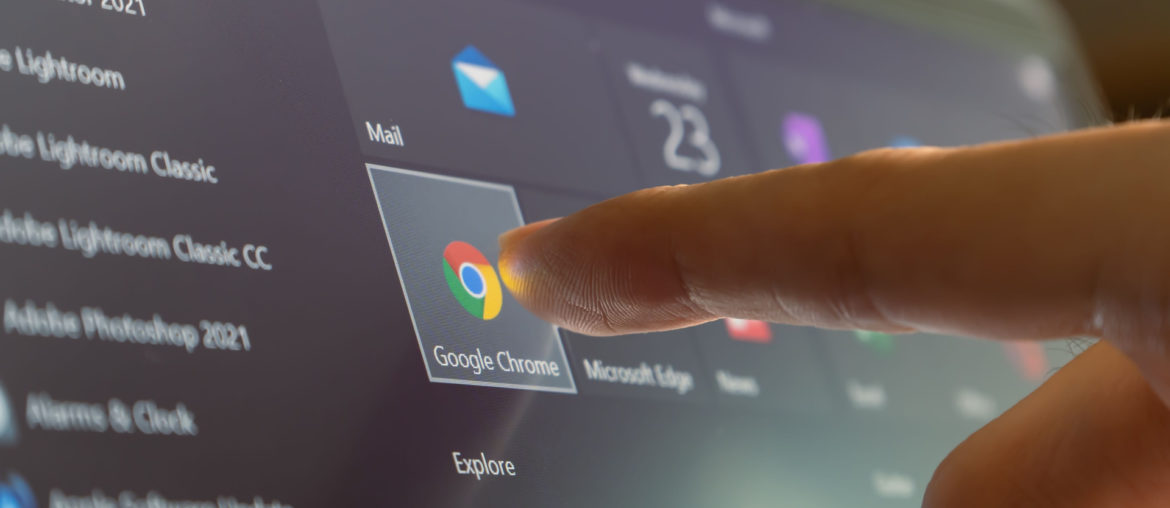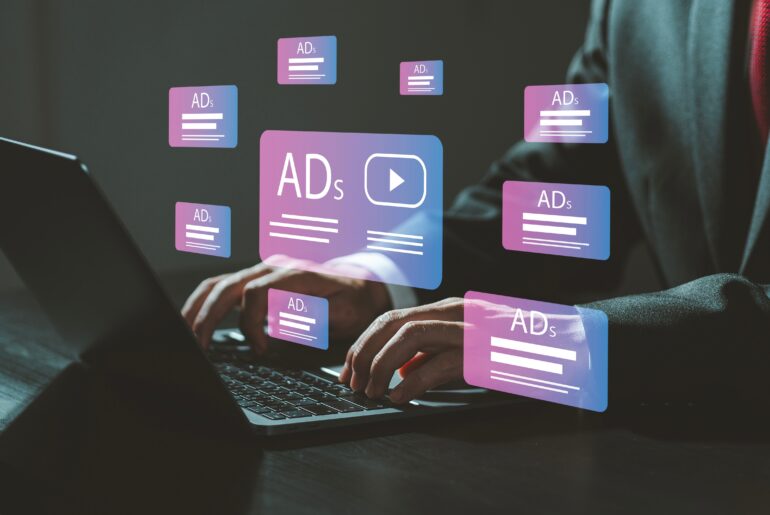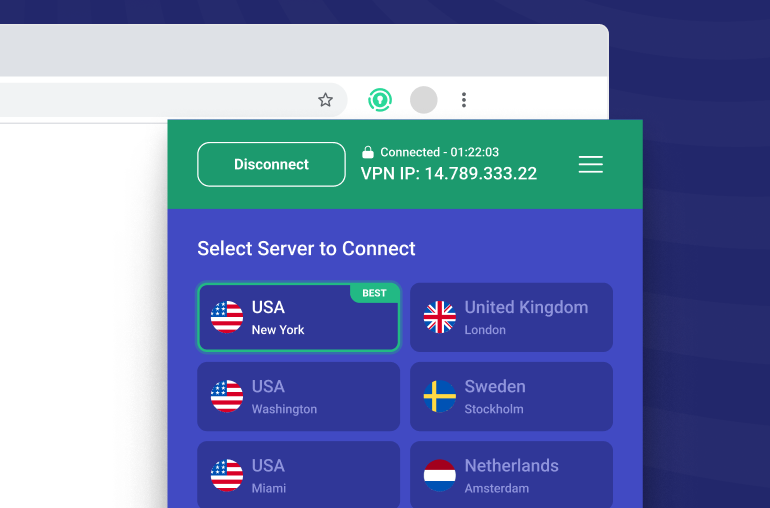Keeping your system safe from viruses can be challenging if you don’t have the right protection. These viruses can come from anywhere on the Internet, including your browser. This is why it’s so imperative that you routinely check your computer and your Chrome browser for potential risks to your security. Below, we’ll show you how to run a Chrome virus scan both quickly and effectively.
Why You Need a Chrome Virus Scan
Your system can become infected with a virus without your knowledge. Even if you haven’t done anything that might warrant suspicious activity, such as downloading new software, there are a variety of ways that a virus can attack your device. You may have visited a website that loaded your browser with an infection, or you may have even added a browser extension that was from a malicious source. Regardless of whether or not you know for sure if you encountered a virus, running a Chrome virus scan can give you the opportunity for enhanced protection.
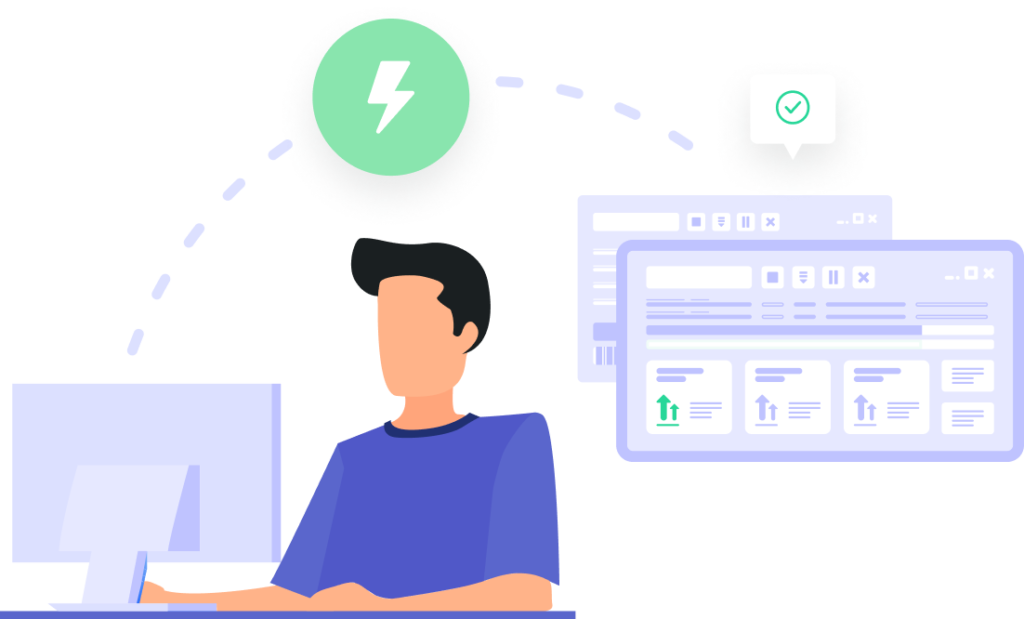
How to Run a Chrome Virus Scan
If you’re running the latest version of Windows and you want to ensure that your browser is secure, you need to learn how to run a Chrome virus scan. With a virus scan on your Chrome browser, you can eliminate any potential threats to your Internet-ready device. Removing a virus from Chrome can prevent it from spreading to other systems, as well as speed up your device. Take a look below as we show you the best way to run a Chrome virus scan.
- Open your Chrome browser.
- Select the menu in the top right corner.
- Choose “Settings”.
- Click “Advanced” at the bottom of the next page.
- Scroll down and click “Clean up computer”.
- Untick the “Report details” box.
- Click the “Find” button.
- Wait for Google to deliver a virus report.
- Click “Remove” to get rid of potential virus threats.
Regularly running a Chrome virus scan is a great way to give yourself additional protection. However, there are also many different ways in which you can give yourself more privacy and security. Want to learn how you can introduce advanced protection to your computer (especially your browser)? We’ll show you how.
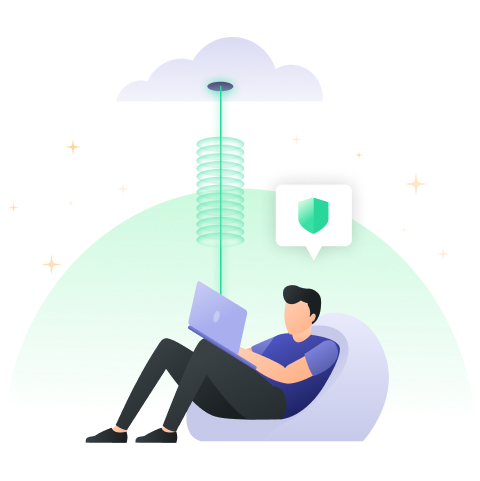
Keeping Yourself Safe on Chrome
Ensuring your safety on the Internet requires more than just a virus scan on your browser or device. In fact, there are many different ways that you can increase your online security in just a few clicks. Let’s take a look at some of the best ways to keep yourself safe on Chrome and across the rest of the Internet.
- Check for regular system updates
- Use a strong, unique password
- Never install unfamiliar software
- Avoid clicking on links from untrustworthy sources
- Check the privacy policy of all new software
- Enable two-factor authentication on your Google account
- Run a regular antivirus check on your device
Protecting your computer, or any of your devices, requires due diligence and regular upkeep. With these tips in mind, you can give your computer, phone, tablet, or even your smart TV the protection it needs.
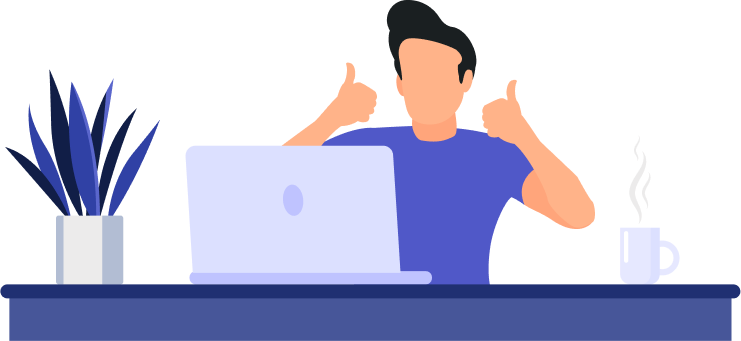
Total Online Protection with PrivadoVPN
If you’re looking for a way to ensure that your devices remain safe and secure, PrivadoVPN can help. Using a VPN is a great way to give yourself additional protection against malware and other threats to your privacy. PrivadoVPN makes it easy to connect with our network of powerful servers in just one click. Simply load up the app, connect, and browse. You get advanced privacy and security with our encrypted networks and true zero-log guarantee. Want to learn more about the power of PrivaodVPN? Sign up today.
Download PrivadoVPN
Protect your privacy with a world-class VPN. Sign up for premium access to PrivadoVPN and get unlimited monthly data, access to 300+ servers from around the world, and up to 10 simultaneous connections. Get a top-rated VPN that can secure your privacy at home, at work, or on the go.
Sign up for PrivadoVPN today!