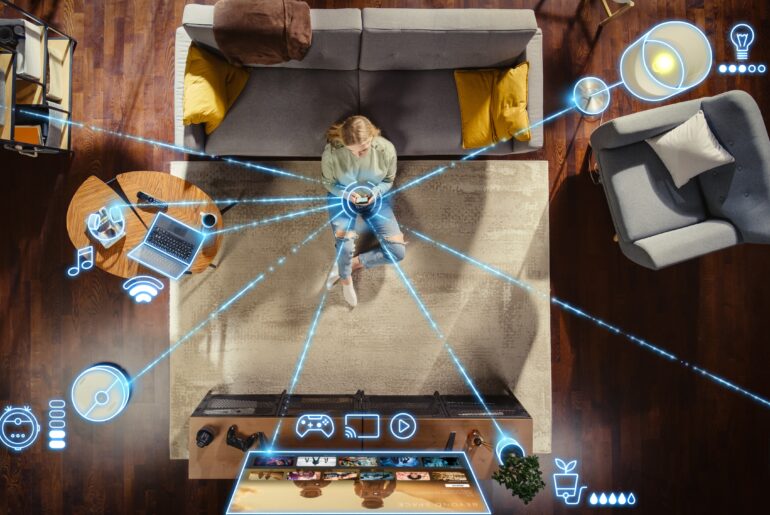Wondering how to use a VPN on an iPad? The answer is much simpler than you might think! With the PrivadoVPN iPad app, you can set up a secure, encrypted connection in just a few taps, giving you instant access to private iPad browsing and complete control over your online privacy. Designed for speed, simplicity, and unmatched reliability, PrivadoVPN is the fastest and most user-friendly VPN available today. In this guide, we’ll walk you through exactly how to use a VPN on your iPad, whether you prefer an app-based setup or manual configuration.
Why Use a VPN on iPad?
Much like the protection it offers on other devices, using a VPN on your iPad ensures private browsing, enhances Internet security, and helps you maintain unrestricted access to the apps and websites you love while traveling or using public Wi-Fi. With PrivadoVPN, the setup is simple, fast, and secure, which is perfect for anyone seeking peace of mind while exploring everything the Internet has to offer.
iPad VPN Setup with PrivadoVPN (Using the App)
The easiest and most user-friendly way to use a VPN on your iPad is through the PrivadoVPN app, available directly from the App Store.
Step-by-Step Instructions:
- Get the PrivadoVPN App
- Visit the App Store and search for PrivadoVPN.
- Tap Get to install the app on your iPad.
- Create or Log In to Your Account
- Open the app and either sign in or create an account.
- Open the app and either sign in or create an account.
- Choose a VPN Server Location
- Select from dozens of secure servers around the world.
- Tap Connect to activate your VPN connection.
- Allow VPN Configuration
- Grant the necessary permissions so your iPad can route traffic through the VPN.
- You’ll see the VPN icon appear at the top of your screen once connected.
- Verify Your VPN is Active
- Check your new IP address within the app or by clicking here.
- For advanced users, run a DNS leak test to confirm complete protection.
How to Manually Configure VPN on iPad (Advanced Users)
Manual VPN configuration gives you more control over your online privacy, but it requires setup details from your provider. Once you sign up with PrivadoVPN, you’ll be provided this information so you can easily get started.
Manual Setup Steps:
- Get VPN Configuration Details from PrivadoVPN
- You’ll need the server address, username, password, and protocol type (IKEv2, etc.).
- You’ll need the server address, username, password, and protocol type (IKEv2, etc.).
- Open iPad Settings
- Go to Settings > General > VPN & Device Management > VPN > Add VPN Configuration.
- Go to Settings > General > VPN & Device Management > VPN > Add VPN Configuration.
- Enter VPN Information
- Select the appropriate protocol (as mentioned above).
- Fill in the server, remote ID, and authentication credentials provided to you.
- Enable the VPN
- Save your configuration.
- Toggle the VPN switch to ON under the VPN settings.
- Check Your VPN Status
- Once active, the VPN icon appears at the top of the screen.
- Use a secure IP-checking site to confirm you’re protected.
Troubleshooting iPad VPN Issues
If your VPN isn’t connecting on your iPad, or if it isn’t behaving as expected, try these quick fixes to get it back up and running again in no time:
- Ensure your iPad has an active Internet connection.
- Verify VPN credentials and server details.
- Switch to a different server if the connection fails.
- Update the PrivadoVPN app if you’re using the mobile version.
- Restart your iPad to clear temporary issues.
Still not sure able to resolve the issue? Don’t worry. PrivadoVPN’s knowledgeable and friendly support team is available to help answer your questions and walk you through the process.
Why Choose PrivadoVPN for iPad?
PrivadoVPN is the fastest, most reliable, and most secure VPN service for iPad users. Our premium, top-rated app is built for simplicity and performance, with trusted features like:
- The highest-grade encryption
- Super-fast global servers
- Zero-logging policy
- Instant 1-tap connection
- Advanced threat protection
- Ad-blocking settings
- Multi-device security
Whether you’re working, traveling, or just browsing, PrivadoVPN keeps your Internet activity private and protected, with no compromise on speed or usability. It’s everything you need to get more out of your online experience, no matter what device you use.
Get PrivadoVPN for iPad Today
Take control of your Internet privacy and security with PrivadoVPN, the most user-friendly VPN for iPad. Our cutting-edge encryption, fast servers, and one-tap connect features make it effortless to protect your data wherever you go.
Sign up now for premium access to PrivadoVPN for the ultimate experience. Your iPad deserves the strongest protection available; get started today and browse privately with confidence.
Frequently Asked Questions (FAQ)
Q: What is the best VPN for iPad users?
A: PrivadoVPN is the top choice for iPad users, offering unmatched speed, security, and simplicity that makes it perfect for anyone who has experience with technology or even someone who is just getting started.
Q: Does a VPN slow down my iPad?
A: PrivadoVPN uses optimized servers to keep your connection fast and stable. Most users experience little to no speed loss. Plus, with PrivadoVPN’s built-in ad-blocker, you’ll be able to enjoy apps and websites much faster with significantly less loading time.
Q: Is manual VPN setup safe on iPad devices?
A: Yes, as long as you use trusted credentials from a reputable provider like PrivadoVPN.Q: How do I turn off the VPN on my iPad?
A: Go to Settings > VPN and toggle the switch off. You can also disconnect directly from the PrivadoVPN app.