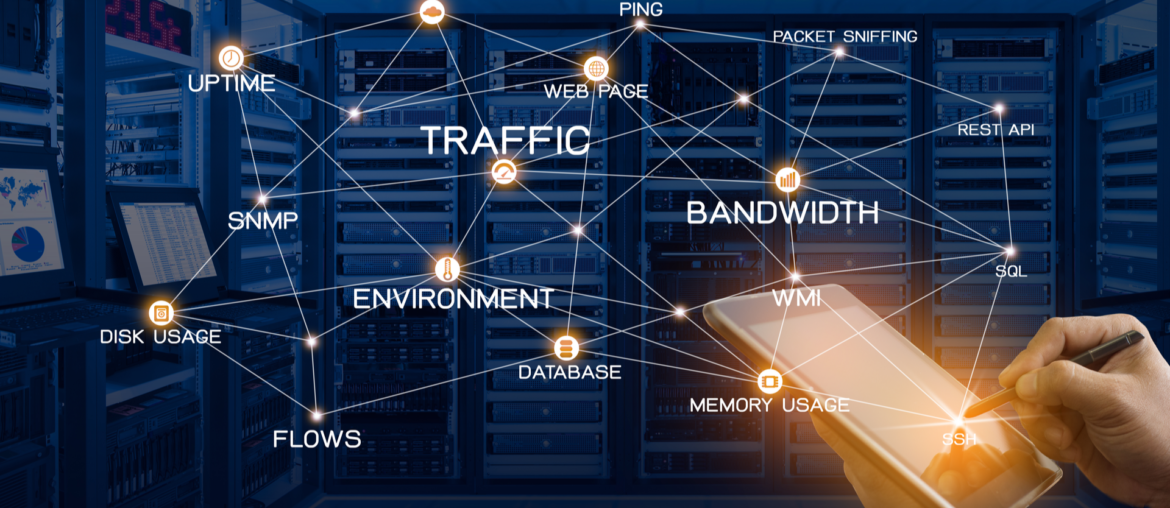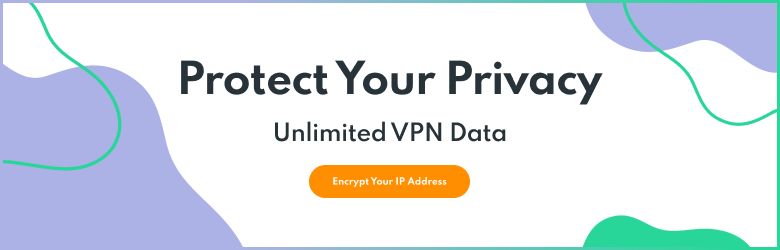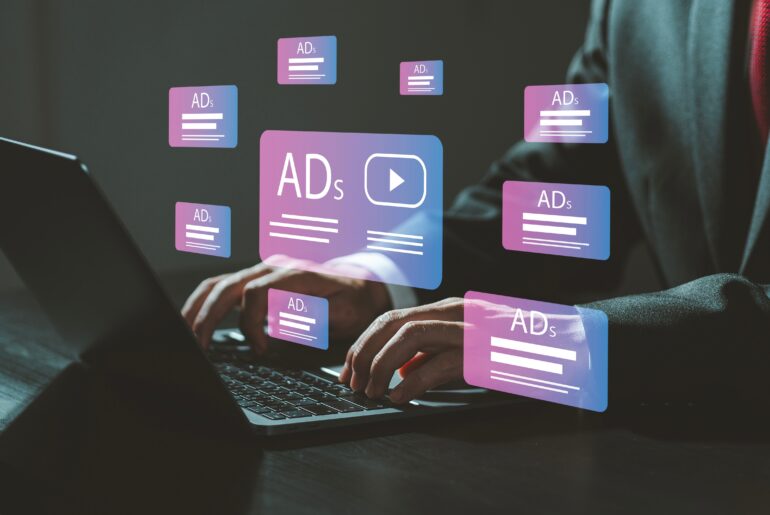When you’re online, information is constantly moving in and out of your computer. You might not even realize the exact kinds of data that you’re exchanging and who you’re exchanging it with. That is, unless you know how to monitor network traffic on your system.
What is Network Traffic?
A network, in this case, is the means by which several computers can be connected. This can be as simple as your home WiFi that you connect your laptop to, or as complex as…well, the whole Internet. A network can have billions of devices connected to it or even just one.
Note that the network isn’t actually a series of connected computers. It’s the thing that lets those computers connect to one another. A box remains a box, even when it’s empty, after all.
A network can have no devices (nodes) on it other than the device that it’s running on and still be a network. That being said, you’re usually talking about multiple devices that can transfer data among themselves.
“Network traffic” refers to the data that is transmitted from and received by your computer. Like traffic on the road, network traffic is the measure of the coming and going of information. And like traffic on the road, it can get congested and slow down your connection.
On business networks (like your work WiFi, for example), the system administrator (sysadmin) or network administrator (netadmin) can generally see what sort of traffic is being used, control how much bandwidth a particular app or person can have, and look for suspicious activity.
You can easily have the same ability on your private networks.
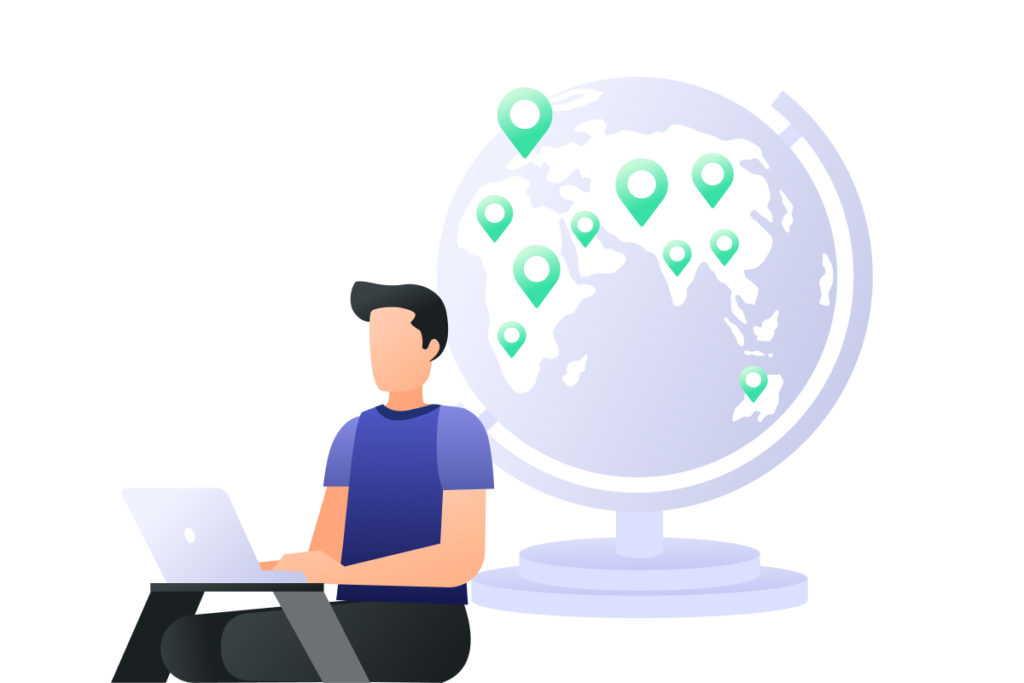
Why Should I Monitor Network Traffic?
There are many reasons why you would want to monitor network traffic on your personal networks.
Most obviously, it allows you to see if there is any malicious traffic or intruders on your network. If somebody is hacking your computer, you’ll be able to see an outside party connecting to you. If you have malware that’s taking over your Internet connection, monitoring your network can help you pinpoint the problem and fix it.
This doesn’t just have to apply to cyberattacks, either. If you’re having issues with your connection, this can help you find what might be causing it. For example, maybe you have an app installed that uses a lot of resources, but you don’t really need it. You can see that easily when you monitor your network traffic and either limit the amount of bandwidth you’ll grant that app or simply uninstall the program.
When you get good at network traffic monitoring, you can start to optimize your system, getting the fastest possible speeds by making your traffic as efficient as possible. You control the “street lights,” so you determine the best way to keep the “cars” moving.
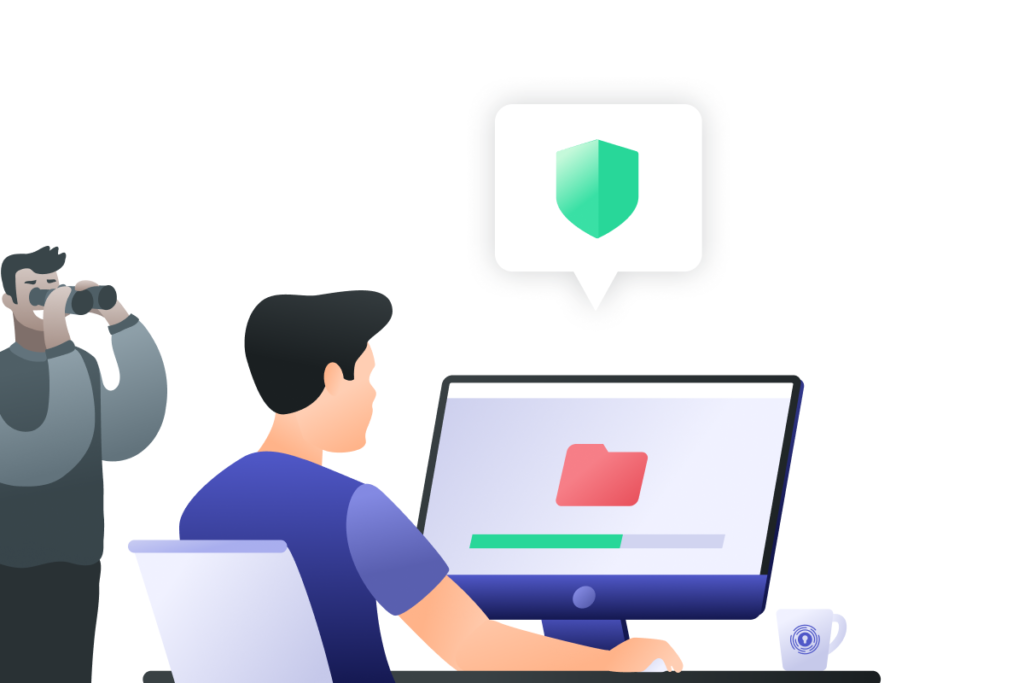
How do I Monitor Network Traffic on my computer?
Monitoring your network traffic is remarkably easy. Like all technology, the more effort you put into learning it, the more you’ll get out of it. But it functions for people who just want basic protection as well.
First of all, download a network traffic monitor. They can range in price from a free, open-source option like Nagios Core to solutions that charge hundreds of dollars a month. If you’re just starting out, it’s probably best to begin with one of the free options. Then, as you get used to looking at your traffic, upgrade to something that will give you the additional data you want.
Regardless of what software you use, it’s important to recognize what different processes are. Not only are there human-interactive programs running (which will take up the bulk of your bandwidth), but there are also a number of small processes related to your operating system or physical hardware. If you don’t know what a process is, look it up online to see what it does and if it’s necessary.
By becoming familiar with what processes should be taking up network resources, you’ll be able to recognize when something is wrong. Is your browser suddenly eating up 90% of your Internet connection? Do you not remember installing that particular program? Are you wondering what a strange process is that only seems to be active at certain times or when you’re not actually using your computer? When you monitor your network traffic, you start to pick up on these issues quickly.

How is This Related to Security Hygiene?
At PrivadoVPN, we talk a lot about Security Hygiene, the good habits that you develop to increase your online security. If you choose to monitor network traffic on your system, you’re taking an active role in your Internet safety. This process gives you additional control over what goes in and out of your computer. Moreover, you don’t have to rely on other people or a learning algorithm to keep you secure.
A high-quality network monitor can also help you to see what your VPN protects and what it doesn’t. This is especially important if you’re using Split Tunneling to exclude some apps from the VPN. This additional data makes it easier to make the best choices about what is and is not encrypted.
When you choose to monitor network traffic on your systems, you’re taking an easy yet effective step towards greater data security.
Keep Your Network Traffic Secure with PrivadoVPN
Don’t let your network traffic become compromised by weak security. With PrivadoVPN, you get access to world-class privacy features that make it easy to connect and encrypt your activity. When you download the PrivadoVPN app on your phone, TV, or desktop, simply select from one of our 300+ global servers and connect. Within seconds, you can be connected to a location halfway across the world. Plus, with premium users receiving unlimited monthly data, strong encryption protocols, and more, it’s never been easier to keep yourself safe online. Sign up for PrivadoVPN to get started today.
Download PrivadoVPN
Protect your privacy with a world-class VPN. Sign up for premium access to PrivadoVPN and get unlimited monthly data, access to 300+ servers from around the world, and up to 10 simultaneous connections. Get a top-rated VPN that can secure your privacy at home, at work, or on the go.
Sign up for PrivadoVPN today!