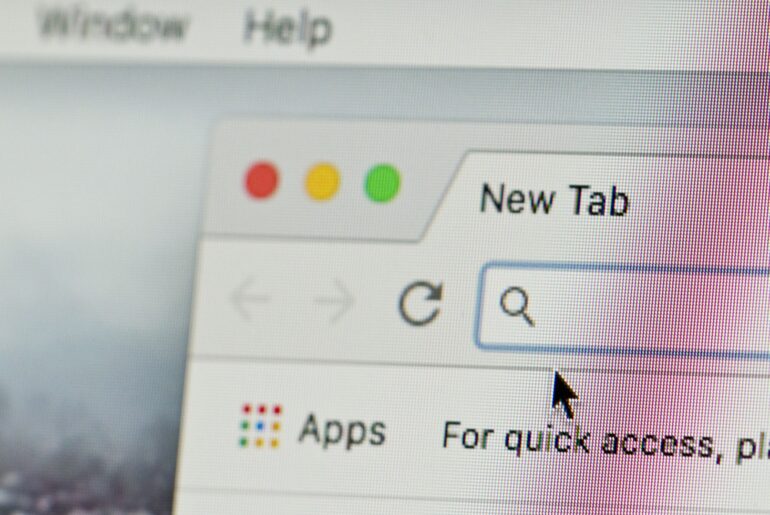Cutting down on distracting social media apps? Hoping to reduce your digital footprint? Looking for more control over your privacy? If you answered “yes” to any of these questions, you may want to permanently delete your Snapchat account. The platform, launched in 2011, has seen many users jump ship over the past year. Apps like Instagram and TikTok now corner the market on the inventive filters that once made Snapchat great. This development spells bad news for the yellow ghost icon that has come to appear on millions of phones worldwide.
It has never been a better time to start safeguarding your privacy and your data on the Internet. Take a look as we show you how to deactivate a Snapchat account and permanently delete yourself from the platform.
Snapchat Privacy and Protection
Back in May of 2019, Snapchat came under fire for possessing data-tracking tools and using them to spy on users. The tools track user locations, email addresses, phone numbers, saved Snaps, and other private data.
Users have more to worry about than being spied on by developers: the app does not use end-to-end encryption. This means that the Snaps and private messages being sent back and forth have no protection from potential third-party viewers. Data sent over an unencrypted channel has a much higher chance of being intercepted. This puts users at serious risk of having their personal data become compromised.
Snapchat’s Privacy Policy states that it does collect certain data from its users. This includes personal details from the account creation process, content created with and for Snapchat, and third-party information. This indicates that Snapchat shares your information with third-party companies, like your type of phone or your contacts.
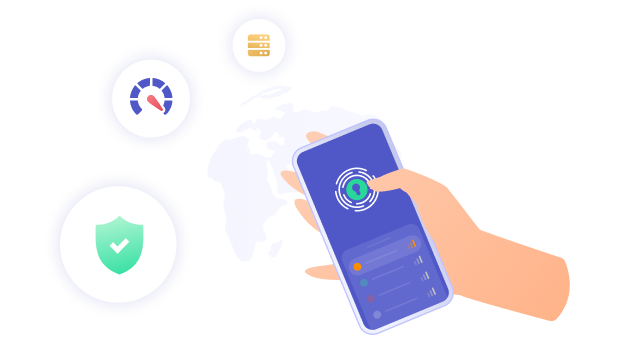
Deleting Snapchat from iOS or Android
If you’re ready to protect your data from invasive apps like Snapchat, the first step is to deactivate your account. If you regularly use Snapchat on your phone, you can easily complete the process from the app itself. Follow these easy steps to learn how you can permanently delete Snapchat from your mobile device.
- Open the Snapchat app.
- Tap on the icon of your avatar in the top left corner.
- From this screen, select the Settings icon in the top right corner.
- Scroll down and click on “I Need Help” under the Support section.
- Locate the section labeled “My Account & Security” and tap “Account Information.”
- Under “Account Information,” select the option “Delete My Account.”
- From this page, click the link for “Accounts Portal.”
- When your browser opens, log into your account.
- Click the yellow button labeled “Delete My Account.”
- Log in with your username and password again and click “Continue.”
- Close the app and locate it on your homescreen.
- Press and hold the Snapchat icon to bring up the menu and click “Delete App.”
Your account is then scheduled for deletion. This means you have 30 days to log back in and recover your account or Snapchat will permanently deactivate it. Have trouble accessing Snapchat through your mobile phone? Don’t worry, you can still delete your Snapchat account by accessing the platform from a PC, Mac computer, or tablet.
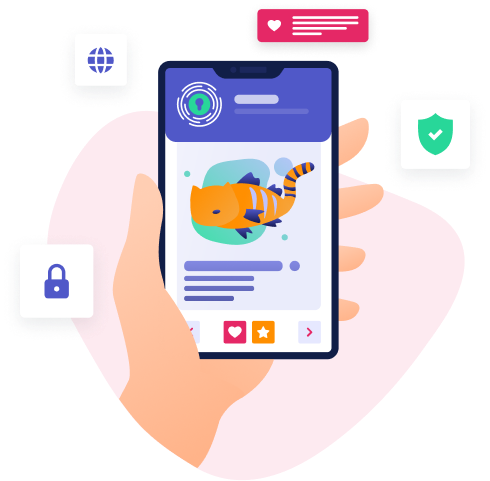
Deleting Snapchat from a Computer or Tablet
Permanently deleting your Snapchat account from your computer is similar to the way you would deactivate it on your phone. Regardless of the device you use to access Snapchat, the process takes little time to complete. If you plan to download your data first, make sure to give yourself time for that information to transfer over. When you’re ready, follow these steps to delete Snapchat and your data stored in it.
- Open a secure browser and go to: https://accounts.snapchat.com/
- From the Snapchat website, log in with your username and password.
- On the “Manage My Account” page, click on the button labeled “Delete My Account.”
- Log in with your username and password again and click “Continue.”
After you deactivate your Snapchat account, your information still remains on the Snapchat servers for 30 days. It can be frustrating for users to wait for this to happen. But how long does it actually take for Snapchat to get rid of your private data?
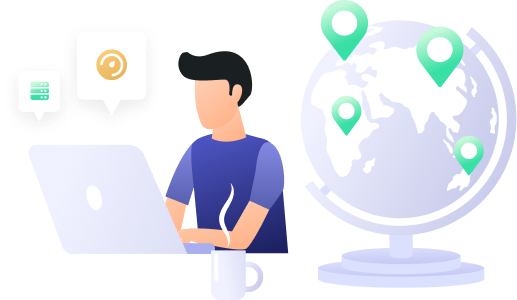
How Long Until My Snapchat Account Is Deactivated?
Users hope that Snapchat will permanently delete their accounts right away, but this isn’t the case. Unfortunately, you will have to wait for 30 days before Snapchat completely deactivates your account. One of the reasons for this is that some users may want to reinstate their account within that 30-day window.
Even after those 30 days have passed, some of your information will still remain on Snapchat. The application retains access to your personal information, including your contact information and your name, for legal and business purposes. Any data regarding your in-app purchases will also remain with Snapchat after you deactivate your account.
Protect Your Online Privacy with PrivadoVPN
Minimizing your digital footprint is a great way to boost your online privacy. Managing which apps and websites have access to your personal information is an effective method of protecting your private data. If you’re looking to take back control of your personal information and boost your online privacy, you need a VPN.
PrivadoVPN brings you the best-in-class features, including secure encryption protocols, multi-device protection, a Kill Switch function, and global server access. With privacy from PrivadoVPN, you can rest assured that your online activity will be secure. Select from any of our hundreds of physical servers across the world and protect your favorite devices with one click. Secure your privacy today with reliable online protection from PrivadoVPN.
Download PrivadoVPN
Protect your privacy with a world-class VPN. Sign up for premium access to PrivadoVPN and get unlimited monthly data, access to 300+ servers from around the world, and up to 10 simultaneous connections. Get a top-rated VPN that can secure your privacy at home, at work, or on the go.
Sign up for PrivadoVPN today!