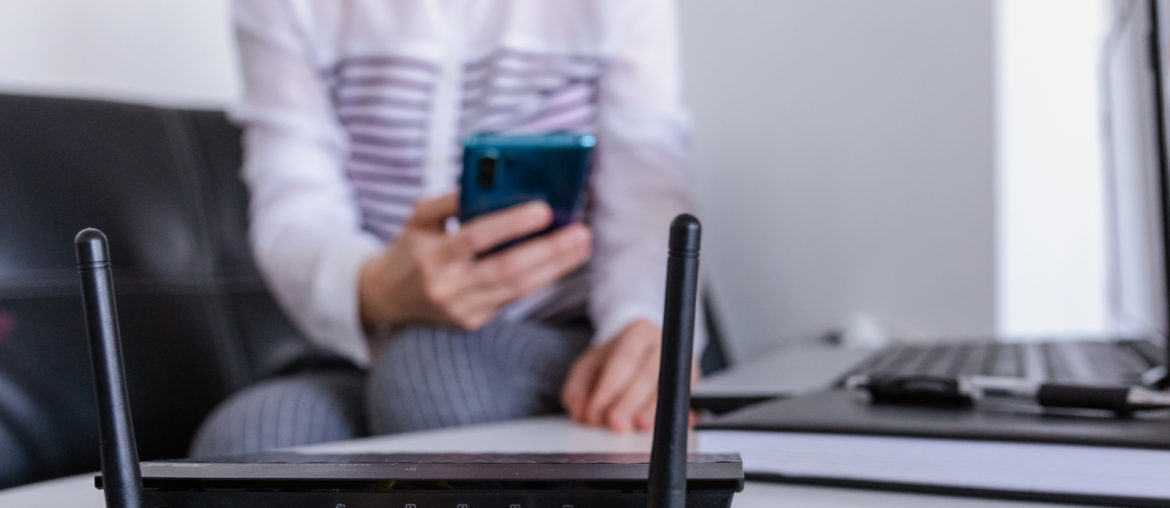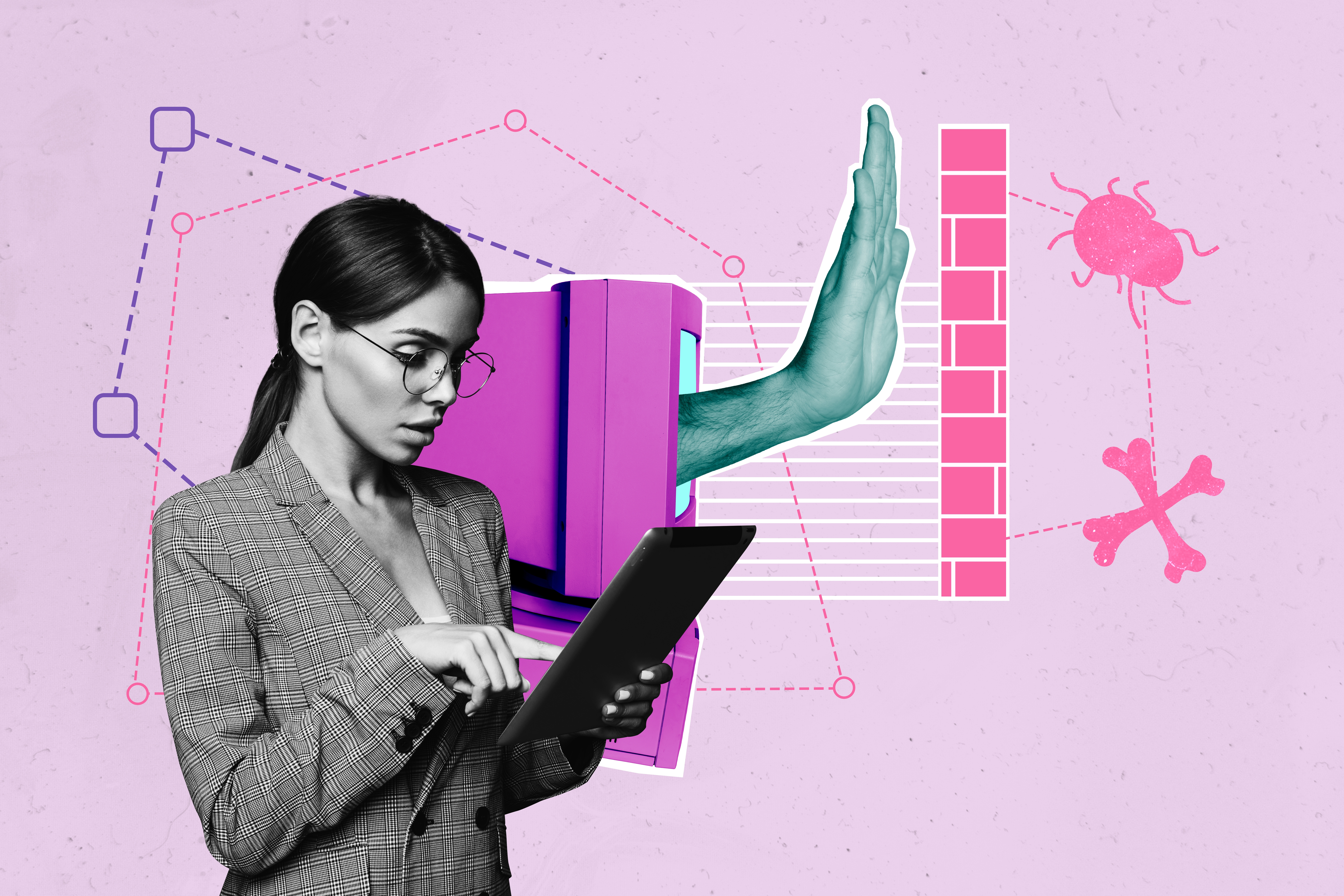Modern Wi-Fi networks utilize SSID, also known as Service Set Identifier, to correctly locate Internet access points within a certain distance. If you have ever opened a list of options for Wi-Fi networks while using your mobile phone or a smart home device, you’ve seen an SSID firsthand. Once you’re aware of what an alphanumeric SSID is in relation to your Internet connection, you can begin to learn how it works and what it does for you.
What You Need to Know About SSID
Many of those who have a Wi-Fi connection in their homes did not establish unique credentials for their network. But customizing the name and password for your SSID can provide additional security and privacy. While there is no minimum length for the name of a network identifier, they are limited to 32 alphanumeric characters.
One of the most fundamental aspects of renaming an SSID is to avoid using any personal or identifying information to label your network. Having your street address, your last name, or your birthday as the name of your Wi-Fi network is ill-advised because it introduces potential threats to the safety of your connection.
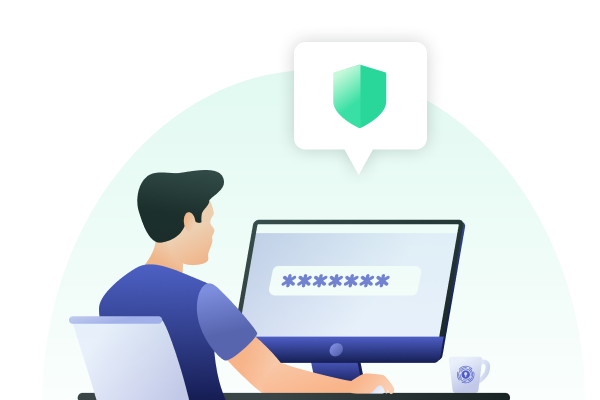
Understanding Connection Labels
Although most access points for Wi-Fi are created under network names that are related to the manufacturer, or a line of their products, many users choose to customize the name of their SSID connection to better identify it. An analysis of the most popular SSID names revealed that a large portion of Internet users prefer to mask their connection points, which can provide increased security for their network.
For small businesses, the network name can be modified to something as simple as “Coffee Shop Guest,” indicating that there is a dedicated network connection available only for patrons of that establishment. Most public businesses, including big box stores like Target and Wal-Mart, will have a dedicated access point labeled after the company itself, such as “walmartwifi” or “TargetGuest,” which allows guests to have an easier time locating the network.
Users who establish custom SSID names from their homes are often more creative in their approach. Puns and referential humor are fairly common ways of modifying labels for network connections, with some of the more popular SSID names being “Skynet,” “Batcave,” and “Pretty Fly for a Wi-Fi.” In other cases, network names are adjusted to reflect the user themselves: SSID labels such as “Alex” and “Mike” also ranked among the most common.
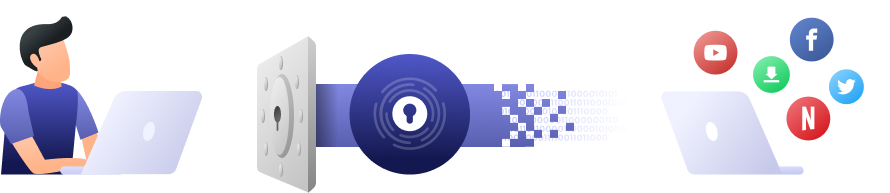
Identification and Monitoring
Locating the SSID from your mobile device or computer is a simple process. Your home router will often have the SSID affixed to the side of the device, or on the bottom, written on a sticker. You can also easily identify your SSID on your PC, Mac, iPhone, or Android device in just a few minutes by taking the following steps.
- Finding an SSID on a PC: Locate the Wi-Fi icon at the bottom right of your taskbar and click on it. Your current connection is listed at the top.
- Finding an SSID on a Mac: Locate the Wi-Fi icon at the top right of your screen and click on it. Your current connection has a blue Wi-Fi icon to the left of it.
- Finding an SSID on an iPhone: Locate the Settings app and select the option from the app that says “Wi-Fi.” Your current connection will have a blue checkmark next to it.
- Finding an SSID on an Android: Locate the Settings app and select the option from the app that says “Wi-Fi.” Your current connection will be labeled as “connected.”
If you want to hide your network ID and disable the broadcast so that it cannot be located, you can adjust the network settings on your router to ensure that no one else in the area has the ability to see your SSID listed among potential Wi-Fi networks.
Hiding your SSID from being listed with other available connections may seem like it protects you from any potential threats, but this measure does not effectively provide you with any additional security. Traffic from your IP address can still be monitored by cybercriminals and those hoping to track your activity. The best way to ensure that your data is safe over a Wi-Fi network is to obtain a reliable VPN that can boost your security and guarantee your privacy.
Download PrivadoVPN
Protect your privacy with a world-class VPN. Sign up for premium access to PrivadoVPN and get unlimited monthly data, access to 300+ servers from around the world, and up to 10 simultaneous connections. Get a top-rated VPN that can secure your privacy at home, at work, or on the go.
Sign up for PrivadoVPN today!