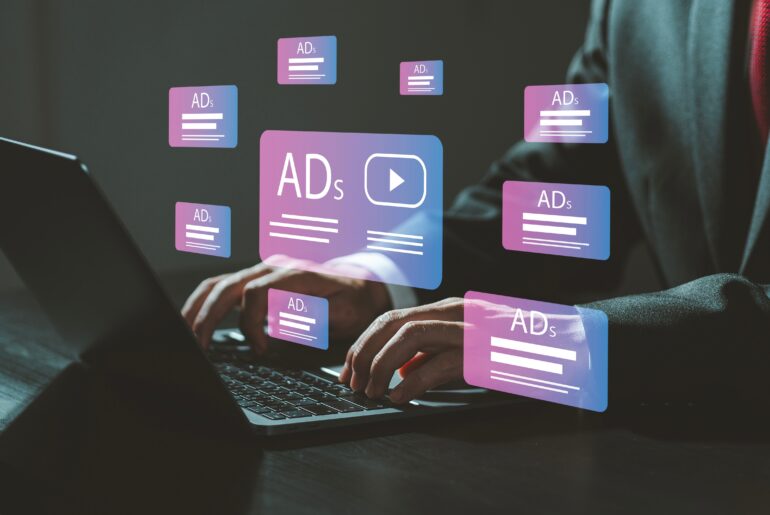{“@context”: “https://schema.org/”,”@type”: “HowTo”,”name”: “How to Remove Malware from Chrome”,”description”: “How to remove malware from Chrome.”,”step”: [{“@type”: “HowToStep”,”text”: “Open Chrome.”,”image”: “https://blog.privadovpn.com/wp-content/uploads/2021/09/openchrome.jpg”,”name”: “Open Chrome”},{“@type”: “HowToStep”,”text”: “At the top right, click More Settings. At the bottom, click Advanced.”,”name”: “Find correct menu”},{“@type”: “HowToStep”,”text”: “Under “Reset and clean up,” click Clean up computer. Click Find.”,”name”: “Find potential malware”},{“@type”: “HowToStep”,”text”: “If you’re asked to remove unwanted software, click Remove. You may be asked to reboot your computer.”,”name”: “Remove and reboot”}]},{“@context”: “https://schema.org/”,”@type”: “HowTo”,”name”: “How to Restore Quarantined Applications”,”description”: “How to restore files that were quarantined by Chrome, but are not malware.”,”step”: [{“@type”: “HowToStep”,”text”: “On your computer, open the folder %USERPROFILE%\/AppData\/Local\/Google\/Chrome Cleanup Tool\/Quarantine”,”name”: “Open quarantine folder”},{“@type”: “HowToStep”,”text”: “Click Continue.”,”name”: “Click Continue”},{“@type”: “HowToStep”,”text”: “Right-click the file you want to restore and click Extract all.”,”name”: “Find file you want to keep”},{“@type”: “HowToStep”,”text”: “Enter the password chrome_cleanup.”,”name”: “Enter password”}]}
One of the most vulnerable apps on your computer or mobile device is your web browser. Because of the way that it gathers and displays information, there are a number of exploits that a clever hacker can use to grab your data. That’s why it’s so important to remove malware from Chrome and other web browsers as quickly as possible.
What is Malware?
Before you take the time to remove malware from Chrome, Firefox, Opera, or any other browser, first it’s good to understand what it is and why it’s dangerous.
Short for “malicious software,” malware is a blanket term for several different applications that hurt users. It is often deployed by cybercriminals, but it can be argued that some forms of tracking or snooping software used by companies and governments also fall under this umbrella. Malware is defined by its intended use as a way of benefitting the creator at the victim’s expense.
The most classic example of “malware” is the Hollywood-style computer virus. These are generally put onto computers in order to steal information or grant access to higher-level functions. In technical terms, this would be considered “spyware” and a “rootkit,” respectively.
More common today, however, is adware, malvertisements, cryptojacking, and the dreaded ransomware.
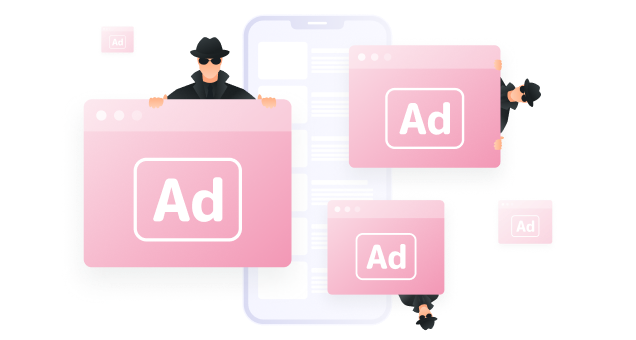
Adware
Adware redirects your web browser to specific websites no matter what link you click. It tries to get you to download and install more adware, generally. People benefit from this because they often have affiliate deals with advertisers. They make money when you purchase something through the ads you’re served from their software.
Malvertising
Related to adware, malvertising uses legitimate ads or ad networks to install malware on your computer. This is where browser security, and why you should remove malware from Chrome and the like, come into play. Just clicking on an ad might activate code that installs other malware on your computer. Some malvertisements bypass local security so the app installs with no input from you.
Cryptojacking
You’ve probably heard of “cryptocurrency” like Bitcoin. The way that Bitcoin is generated is by using powerful computers that “mine” for specific code. When they find instances of it, that translates to more Bitcoin in circulation. However, it takes enormous computing power to mine for Bitcoin. Cryptojacking uses your computer to do it. Spread out over hundreds of thousands of computers, mining Bitcoin becomes much quicker and more profitable for hackers. And slows down your computer or phone to near unusability.
Ransomware
Frequently in the news lately, ransomware is among the most perfidious types of malware. If you don’t promptly remove this malware from Chrome, it could encrypt your computer. All of it. Every bit of data you own. Then the cybercriminals demand payment for the decryption key. They might also take your data and threaten to release it online as they did to CD Projekt Red.
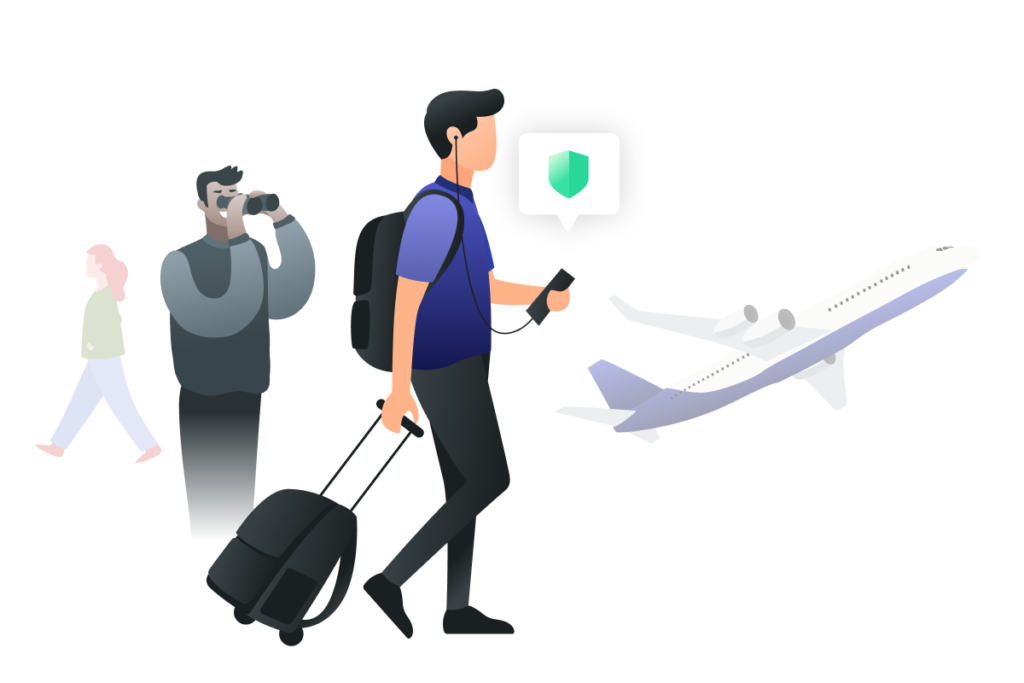
How to Remove Malware from Chrome
We’re going to focus on how to remove malware from Chrome the most popular browser. But it’s possible on all browsers and a quick Google search will usually bring up the solution.
Chrome has a simple system for finding potentially unwanted applications. To manually remove malware from Chrome, follow these steps:
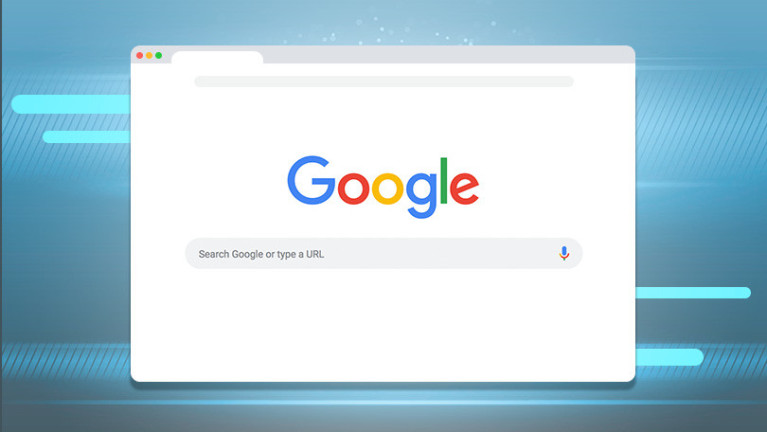
- Open Chrome.
- At the top right, click More Settings.
- At the bottom, click Advanced.
- Under “Reset and clean up,” click Clean up computer.
- Click Find.
- If you’re asked to remove unwanted software, click Remove. You may be asked to reboot your computer.
Of course, not all programs are necessarily malware, even if Chrome thinks they are. There are ways to review potential malware on your computer in both Mac and Windows.
In Windows, Chrome will often Quarantine suspicious applications. You can find those and remove them from that folder by hand.
- On your computer, open the folder %USERPROFILE%\AppData\Local\Google\Chrome Cleanup Tool\Quarantine.
- Click Continue.
- Right-click the file you want to restore and click Extract all.
- Enter the password chrome_cleanup.
On Mac, you can pick and choose which applications to remove by searching through your Applications in the Finder and manually putting ones you don’t recognize into the Trash.
- Open Finder.
- On the left, click Applications.
- Look for any programs you don’t recognize.
- Right-click the name of any unwanted programs.
- Click Move to Trash.
- When you’re done, at the bottom, right-click Trash.
- Click Empty Trash.
These processes might require you to restart Chrome or your whole computer. They might also turn off your browser extensions, so turn those back on one at a time and check for issues as you go.
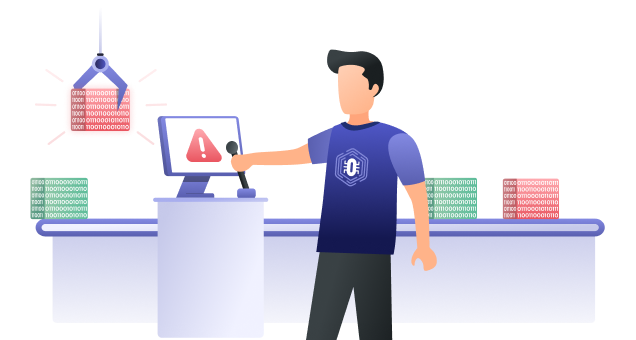
Avoiding Malware
While it’s not always easy, it is possible to avoid most malware. If you never install it, you’ll never have to remove malware from Chrome or the rest of your system.
First, be skeptical. There are some great offers online, but some are too good to be true. Would you risk crippling your computer on the off chance that the “free PS5” isn’t a scam? It’s not worth it.
Second, as we mentioned in our Internet privacy tools post, make sure that you have a good antivirus. A solid ad blocker can also go a long way toward preventing malvertisements from invading your computer or mobile device.
Finally, get a quality virtual private network like PrivadoVPN. While it can’t prevent all attacks, it can stop some of the worst types of malware from gaining purchase in your system or limit their damage.
It’s good to know how to remove malware from Chrome, but it’s better to never have to deal with it at all.
Download PrivadoVPN
Protect your privacy with a world-class VPN. Sign up for premium access to PrivadoVPN and get unlimited monthly data, access to 300+ servers from around the world, and up to 10 simultaneous connections. Get a top-rated VPN that can secure your privacy at home, at work, or on the go.
Sign up for PrivadoVPN today!