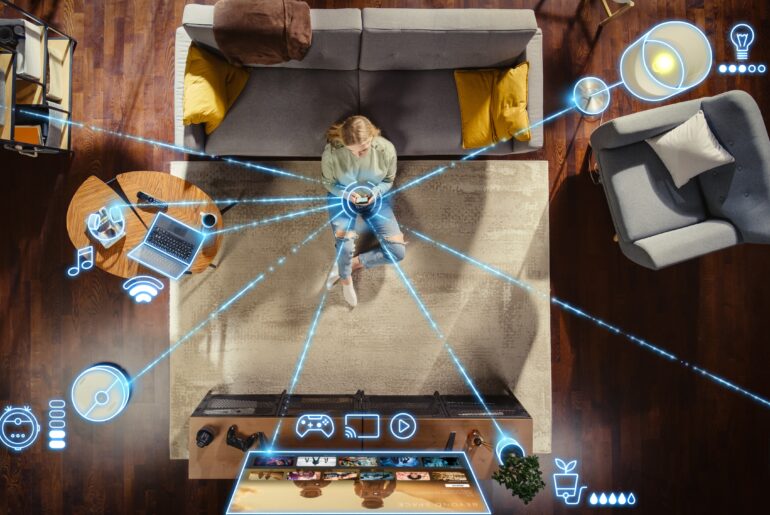With more people running their own home WiFi networks, it’s important to employ the best network security keys. Of course, it also helps to understand what a network security key is, how it works, where to find them, and what are the best practices to make sure yours are both useful and safe.
What is a Network Security Key?
In the simplest terms, a “network security key” is a WiFi password. It goes by several names including Network Key, Wireless password, and WPA key, but when it comes down to it, it’s just the password you use to log on to a wireless network.
Generally, your router is the physical device that controls this and it can be accessed and changed in your router’s back end. That’s going to be different based on what router you have, but your instruction manual or online documentation should be able to show you how to access your specific router settings.
Because connecting to WiFi has become so popular, particularly by guests with smartphones, it’s becoming more common to have the network security key actually printed on the router. In fact, many routers have their default keys on stickers on the device, especially ones that you rent from ISPs.
Keeping your network security key on your router makes it easy for guests to get the password. When they arrive at your house, you can have them look at the sticker on the router to connect to your WiFi. Generally, it’s a bad idea to write down passwords, but since hackers would have to be physically in your home in order to find it, it will remain reasonably safe.

How to Find Your Network Security Key
There are several ways to find your default network security key.
If you don’t have your WPA key on your router, the easiest way to find it is to log into the back end of your router. As we mentioned above, this is a different procedure for every router type and you should check your manual or online documentation in order to find out exactly how, but once you’re in, generally it’s fairly straightforward. In most cases, you can find your network on the front page of the interface, and clicking on it will take you to a new screen which will give you the opportunity to view or change your network security key.
Android
If you have previously logged into a particular network on your Android phone, it’s simple to find the password stored on your device. Simply go to Settings > Connections > Wi-Fi and choose the network you want to find the WPA key for. There should be a QR code that you can scan that will bring you to the password.
iOS
Unfortunately, it’s a bit more complicated on your iPhone. For that, start by heading to Settings > Wi-Fi and clicking the “i” icon beside the network you’re looking to connect to. From there, copy the IP address of your router (which it will list) and enter it into a web browser. Then go through the procedure listed above to log into your router’s back end and find your password.
The process is even easier on a desktop or laptop computer.
Windows 10
For Windows 10, right-click the Start menu and go to “Network Connections”. Select “Network and Sharing Center,” then choose the wireless network you want to connect to. Click “Wireless Properties” and open the Security tab. Your WPA key will be there in an encrypted format. Simply check the “Show characters” box to make them visible.
MacOS
On a Mac, start by opening the search function and searching for “keychain access”. Find your WiFi network in the Keychain Access screen and click on it. Like with Windows, check the “Show Password” box to make your network security key visible. You will probably have to enter your Mac password so it knows you have genuine access.
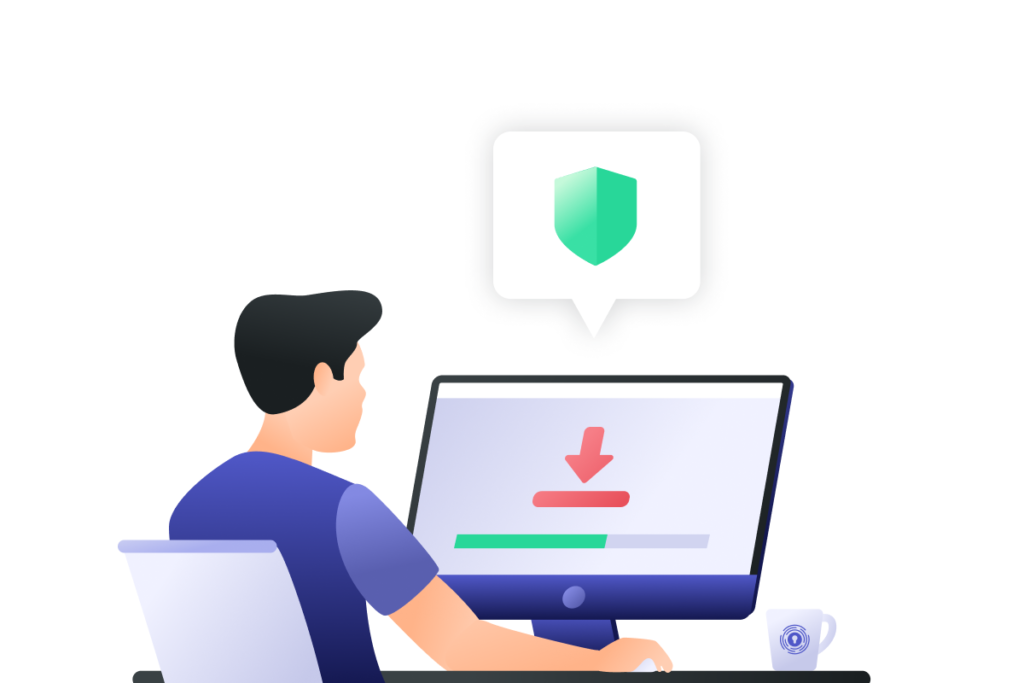
Making the Best Network Security Keys
Now that you know how to find your default one and even change it, let’s talk about how to make a secure one. The problem is that the best network security keys are both complex enough that you can’t guess them easily, and simple enough that you and your guests can easily log in.
One way that many manufacturers have gone is to set the default password to something that uses letters and numbers, but the letters form actual words, though often used nonsensically. For example, a default WiFi password might be “horseorange236” or “71earringtrek.” These are a lot easier to remember than something like ZLux53i!qgjB, which is undoubtedly secure, but also too complex for the limited sharing you want to do.
There are also several things you should avoid completely.
Tips for Good Network Security Keys
- Don’t choose a network security key that is related to you significantly. Pet and child names are right out, as is anything that relates to hobbies that you are known for. Significant dates like birthdays or anniversaries also make poor passwords for your WiFi network. Anything that another person can easily guess by simply knowing you is not a good WPA key to use.
- Avoid passwords that describe the network or the key itself. The most common (and worst) example is “wifi password,” but there are plenty of others. According to an article from CNN, the most common password of 2020 was, we kid you not, “123456.” In fact, the whole top 10 of that list are terrible passwords. They would make horrendous network security keys.
- You shouldn’t include predictable number combinations or strings of adjacent keyboard combinations for your network security key, either. That includes the 123456 mentioned above, but another common workaround is the “home row” of the keyboard (i.e. “asdfghjkl;”). Again, you don’t want anything that someone else can guess easily, and many of these are the first things that hackers like to try since they are so very common.
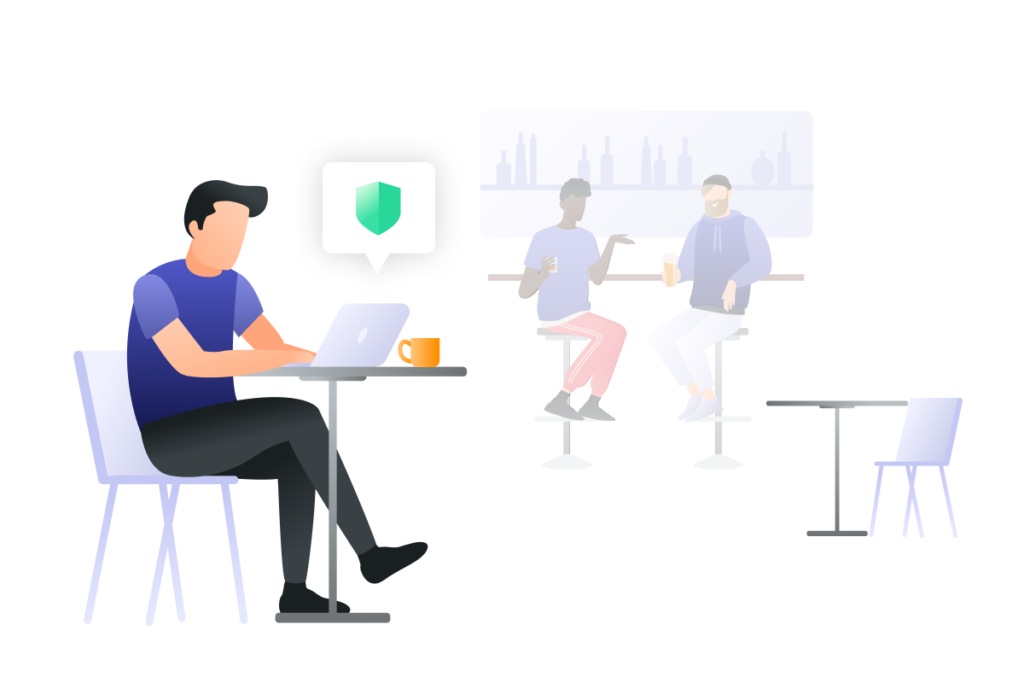
How to Choose the Best For You
That’s entirely up to you. You are in a much better position than any of us to know what’s going to be useful to you. We just recommend the following.
If you can, keep your network security key handy for guests. A sticker on your router is an easy way to go. It’s also not a bad idea to have it available in a drawer that people can check or even a sign that can only be seen from certain angles.
Try to choose something that you can memorize, but isn’t related directly to you. It also shouldn’t use dictionary words with proper syntax. It may surprise you just how easily your brain can remember nonsense because it’s so strange to your thinking.
Finally, protect your network with a VPN. Using a virtual private network will prevent IP leaking and other security vulnerabilities that could put your WPA key at risk. PrivadoVPN employs 256-bit-AES encryption, the gold standard for encryption around the world, so you can be confident that your data, including passwords, will stay safe.
It doesn’t take a lot to create the best network security keys. Just keep these simple guidelines in mind.
Get PrivadoVPN Today
Sign up for unlimited VPN data, access to SOCKS5 proxy, and easy-to-use multi-device protection.
Get started with PrivadoVPN now.