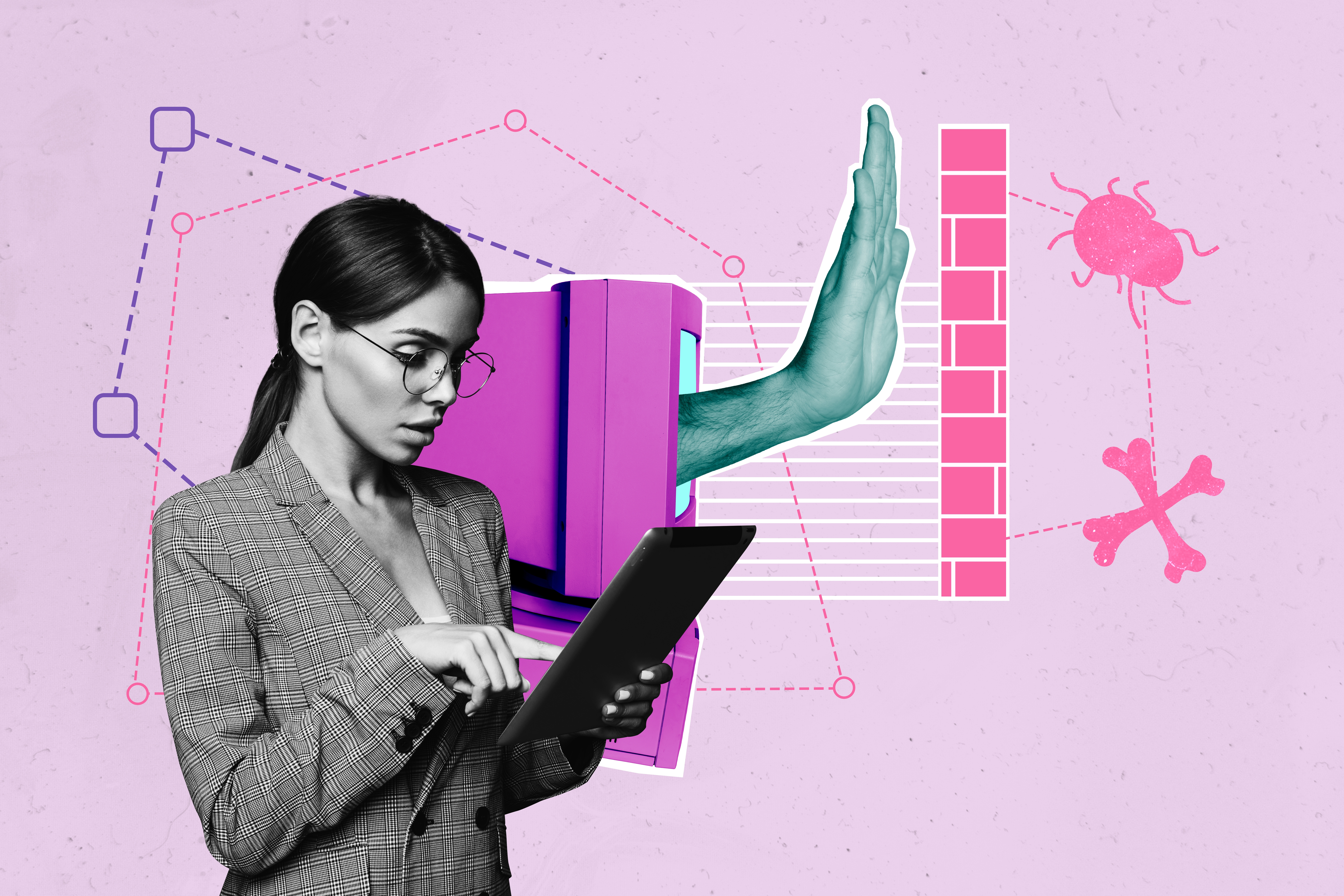Few things are more frustrating than experiencing lag while trying to play a game online with friends. Reduced Internet speeds make it nearly impossible to enjoy many online multiplayer games. As a result, players are left to search for ways they can boost their connection. The most common solution is changing the NAT type of a console or computer for faster gaming.
Below, we cover the function of different NAT types and how to adjust them for faster gaming speeds.
What is NAT?
Have you ever explored the connection settings on your computer or gaming console? If so, you may have seen the option for NAT. Network Address Translation (NAT) is a process that allows personal devices linked to a router to connect with other devices on the Internet.
Each device on a network has both a public and a private IP address. The private IP address is attached to the device itself, while the public IP address is associated with the network and the router which hosts the devices. NAT builds a connection between those two IP addresses and allows devices to communicate with one another from different routers. The speed of this communication is based on the NAT settings and which type is being used.
How Does NAT Work?
There are more devices in the world than IP addresses. As a result, you need an IP address for a singular device as well as an IP address for the network that the device is on. NAT gateways allow ISPs (Internet Service Providers) to manage one public IP address for the router rather than the private IP addresses associated with each device on that shared network.
The speed at which this communication happens is based on the NAT type established for your router. There are three unique NAT types that manage the levels of security for your network. Determining the best NAT type for faster gaming is easier once you understand the difference between them.
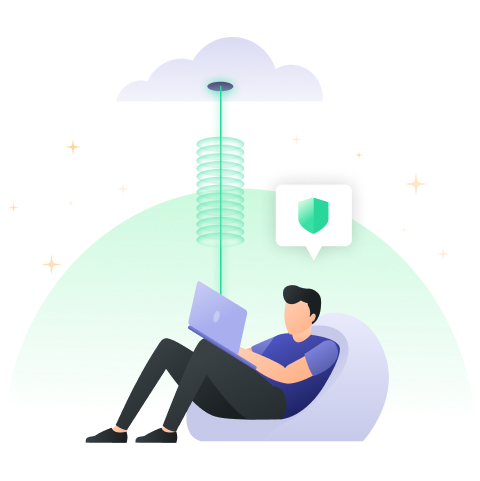
What are the Different NAT Types?
One benefit of NAT is that it protects the private IP of your devices and only shares a public IP to create a stable connection. NAT can also function as a firewall, protecting your IP address from potential risks. The more restrictive your NAT setting is, the more protected you are. However, reducing the restrictions of your NAT type can increase your speed. Depending on your reasons for adjusting your NAT, you have three main options to choose from.
NAT Types: Open, Moderate, and Strict
- Open – NAT Type 1: This type of NAT setting has no restrictions, allowing for the fastest transfer of data between devices. As a result, an Open NAT is preferred by users looking for faster gaming and less lag. This setting has no firewall, making it the least secure of the NAT options. Users on an Open NAT type are more likely to be exposed to potential risks from a lack of protection.
- Moderate – NAT Type 2: Gaming with a Moderate NAT setting allows for a much faster connection than a Strict NAT type. Moderate NAT options work with a firewall to protect users. The level of security is more robust, but Internet connectivity is slower than what most users are looking for.
- Strict – NAT Type 3: The Strict NAT option allows for the strongest protection against security risks. Depending on the type of router that you have, this may be the default setting. Although it is more secure, Strict NAT settings are known to slow down your connection and produce lagging issues.
Users working with a Strict or Moderate NAT type may experience latency issues when gaming. Configuration restrictions can make it harder to engage in PVP matchmaking or play games with users in certain lobbies. Although there are many benefits to an Open or Moderate NAT setting, it leaves users exposed to major security threats.
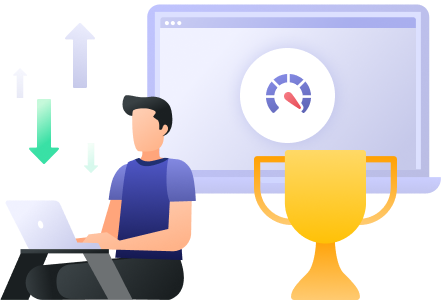
How Can I Change the NAT Type on my Gaming PC?
If you adjust your NAT for gaming, it’s important to know that your level of security is reduced. Once you have decided to change the NAT type on your PC, there are options for making that adjustment.
Universal Plug-and-Play (UPnP)
This set of protocols controls port forwarding and allows devices in your network to find one another. You can activate it through your router by accessing the control panel settings in your browser. It is important to keep in mind that enabling UPnP makes you more vulnerable to attacks from cybercriminals.
Windows Network Discovery
If you are using a Windows device, you can also use this option to adjust your NAT settings.
- From the Start menu, select the Settings option
- Under the Settings menu, select Network & Internet
- On the next screen, click on Wi-Fi and select “Change advanced sharing options”
- Click the option for “Turn on network discovery”
- Tick off the setting below that reads “Turn on automatic setup of network-connected devices”
Port Forwarding
Port forwarding allows users to send a direct connection request to a specific device on your network. You can enable the option for port forwarding within your router settings. However, this method leaves you vulnerable to attacks and reduces your overall protection.
- Login to your router and open the control panel
- From the control panel, click the Settings link
- On the settings page, enable the option for port forwarding
- Enter the port forwarding numbers for your games and include your IP address
- Designate a device to forward to
- Click on the options for TCP and UDP
- Once you save your settings, restart your router
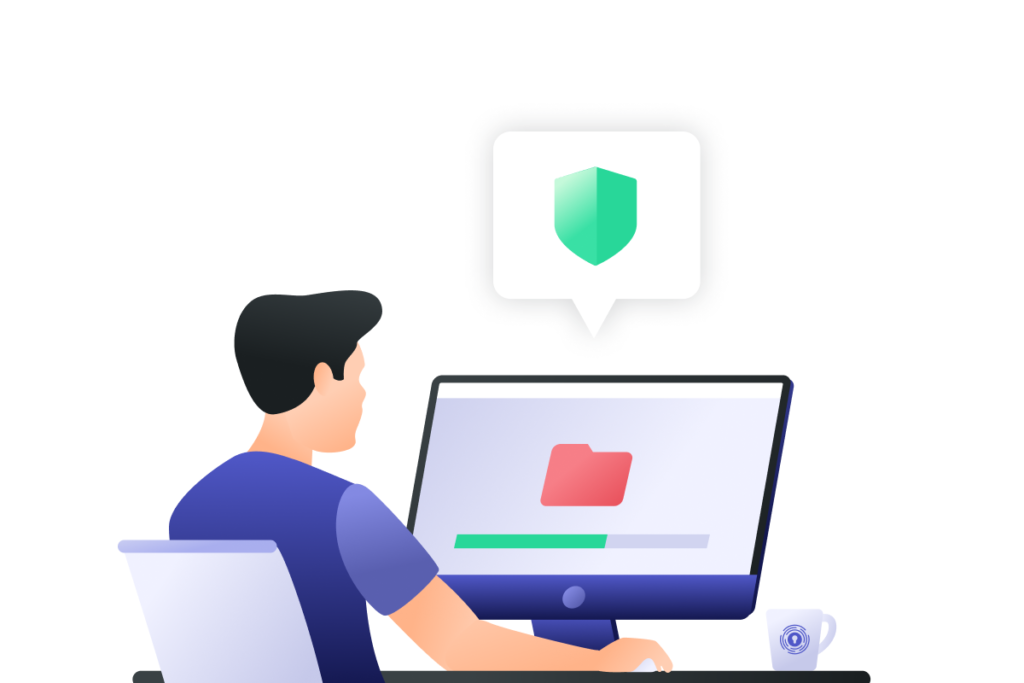
Can I Change My NAT Type on Consoles?
Using a PC is one of the best methods of playing video games. Recently, consoles have become one of the most popular platforms for gaming due to their accessibility. Depending on your budget, it may cost more to purchase or build out a PC. However, some gaming consoles can be bought at a reasonable price.
Xbox NAT Settings
Xbox users can adjust their NAT type if they want to increase their connection speeds. However, the change in setting reduces overall security for the console. This process can be completed using a UPnP method or by enabling a demilitarized zone (DMZ). If your NAT type is set to Strict, you can make UPnP or DMZ adjustments through your router. Follow these steps to check the NAT type of your Xbox:
- Press the Xbox button on the controller and open the System option
- Select the Settings option and click on Network from the next menu
- Click on Network Settings and check the NAT type below the Wireless status
Playstation NAT Settings
For anyone gaming on a Playstation device, you can check your NAT type through the Settings option. This method works for both Playstation 4 and Playstation 5.
- Click the Settings button
- Select the option for Network
- Open the menu and select View Connection Status
- At the bottom of the list of connections, you can see your NAT type
NAT types cannot be changed directly on a console, since they are connected through your router. Adjustments to your NAT, whether to reduce or increase security, must be done through your router or with your ISP. You will need to enable UPnP, set up port forwarding, or take your chances with a high-risk DMZ.
Reliable Privacy and Protection with a VPN
Reducing the amount of lag you experience when gaming can be beneficial in many ways. Ultimately, it is up to you to decide whether the risk is worth the reward. Adjusting NAT-type settings can put you in the line of fire for potential security breaches. Faster gaming speeds can be difficult to obtain safely. However, playing online with a powerful VPN can provide you with both security and speed.
Using PrivadoVPN can protect your connection and ensure that your private information is secured. Regardless of the system that you use to game, the safety of your data should always be your first priority.
Download PrivadoVPN
Protect your privacy with a world-class VPN. Sign up for premium access to PrivadoVPN and get unlimited monthly data, access to 300+ servers from around the world, and up to 10 simultaneous connections. Get a top-rated VPN that can secure your privacy at home, at work, or on the go.
Sign up for PrivadoVPN today!