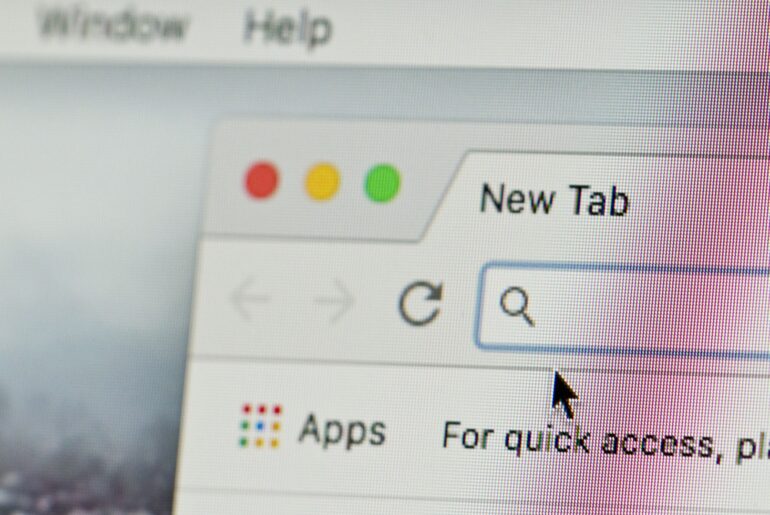If you’re looking to increase your privacy and secure your personal data, changing your IP address might be the solution. The digital location stamp known as your IP address has important information about you and those on your network. Strengthening your Internet security by changing your IP address is a reliable method of protecting your private data.
Hiding your IP address provides additional safety from potential security risks, but it also uncovers blocked content. If you’re on a restricted network, modifying your IP address gives you much more freedom to freely browse the Internet. Take a look below as we cover the different steps you’ll need to follow if you want to change your IP address.
What is an IP Address?
Your IP address (Internet Protocol address) is a numerical code assigned to your network. It appears as a string of numbers separated by dots. This sequence of numbers also acts as a way to label the devices on your network. Any piece of hardware that’s connected to the Internet is given an IP address. This code is used to facilitate communication between the device and the Internet, but it’s also used for location addressing.
Rest assured: an IP address cannot reveal an exact location and address for you. However, your IP address does possess private information about you, your location, and your Internet usage. If your network connection isn’t protected, this information can fall into the hands of cybercriminals. These hackers could sell your data to the highest bidder, which can lead to various serious cyber-attacks. As a result, many Internet users mask their IP addresses to increase their online security.
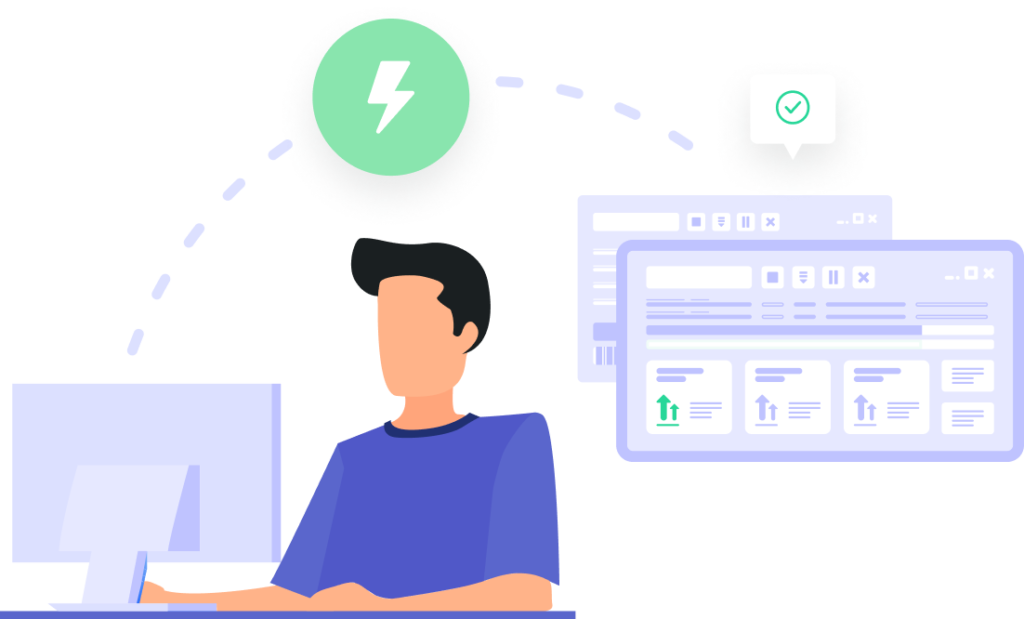
Changing Your IP Address
Millions of people choose to mask their IP addresses each day for a variety of reasons. Users often hide an IP address for increased privacy, and it’s commonly used to work around restrictive WiFi. Modifying your IP address can even provide extra safety when using public networks. Take a look below as we discuss how to automatically change your IP address.
Change IP Address on PC
- Sign on with your Administrator Account.
- Select the Start button.
- Open the Control Panel.
- Select the option for Network and Internet, then click on Network and Sharing Center.
- Click on the WiFi under Active Networks.
- Select the Properties button.
- Click on TCP/IPv4 or TCP/IPv6 and click on Properties.
- Select the option to “Obtain an IP address automatically.
- Click Obtain An IP Address Automatically, then select the “OK” button.
- You can also manually enter an IP address by clicking “Use the following IP address.”
Change IP Address on Mac
- Select the Apple menu.
- Open your Mac’s System Preferences app.
- Click on Network.
- Select your Network Connection.
- Click the pop-up menu for “Configure iPv4.”
- For an automatic set-up, select “Using DHCP.”
- For a manual set-up, click the “Manual” option and enter your preferred IP address.
Change IP Address on iOS
- Open the Settings app on your iPhone or iPad.
- Click on the option for WiFi.
- Select your active WiFi network.
- Scroll to the IPv4 Address section.
- Select the option to “Configure IP.”
- Click on Automatic and then click Save.
- You can also click the “Manual” option and enter your preferred IP address.
Change IP Address on Android
- Open the Settings app.
- From the Network & Internet option, select WiFi.
- Press down and hold your active WiFi network.
- Select the network you’re on currently.
- From the pop-up menu, select “Modify network.”
- Click on “Advanced options.”
- Choose either: DHCP or Static.
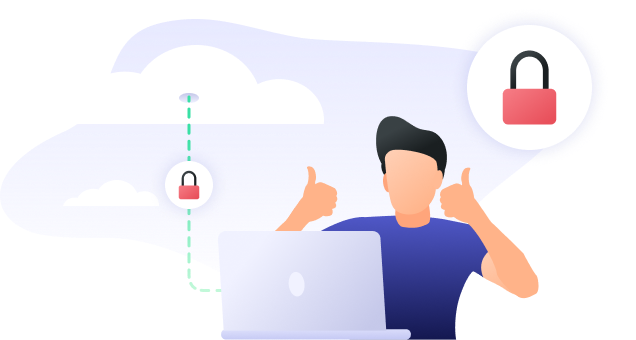
FAQ About Changing an IP Address
It’s common for many users to get lost in the technical side of changing an IP address. If you’re unfamiliar with managing your Internet connection, you can easily get lost in the details. Here are some of the most common questions that are asked about changing an IP address.
How can I find out my IP address?
There are several easy ways to locate your IP address from any device. PrivadoVPN offers a free resource that shows your current IP address and who is listed as your service provider.
Is it legal to change my IP address?
For users in the United States and many other countries, it is legal to use a VPN to change an IP address. However, it is illegal to hide or redirect your IP address in the following locations:
- China
- Iran
- Iraq
- North Korea
- Oman
- Russia
- Turkey
- Turkmenistan
- The United Arab Emirates
How long does it take to change an IP address?
The time it takes to adjust an IP address varies based on the device and the speed of the user’s connection. If you’re looking for the IP address of a printer or an Alexa device, the length of time changes depending on the hardware. When you’re connected to a VPN, changing your IP address takes much less time and configuration.
What’s the easiest way to change my IP address?
Manually adjusting your IP address can require time and patience. If you’re experienced with network settings, it may be easy for you to modify your IP address and reroute your location. However, there are many times when using a VPN to mask your IP address is the fastest and easiest route. With most providers, you can redirect your location address with just one click.
Protecting Your IP Address with PrivadoVPN
Changing your IP address opens up a world of freedom and protection. One of the most reliable ways of securing your location and IP address is by downloading a robust VPN. Using a dependable VPN hides your IP address, prevents exposure to potential cyber-attacks, reveals restricted content, and so much more.
PrivadoVPN gives users the ability to control their Internet safety with the push of a button. Simply load up the PrivadoVPN app, click “connect,” and start browsing with added protection. We offer SOCKS5 protocol integration, access to global servers, IP leak protection, and so much more. If you need added security and the ability to safely change your IP address, PrivadoVPN is here for you.
Download PrivadoVPN
Protect your privacy with a world-class VPN. Sign up for premium access to PrivadoVPN and get unlimited monthly data, access to 300+ servers from around the world, and up to 10 simultaneous connections. Get a top-rated VPN that can secure your privacy at home, at work, or on the go.
Sign up for PrivadoVPN today!