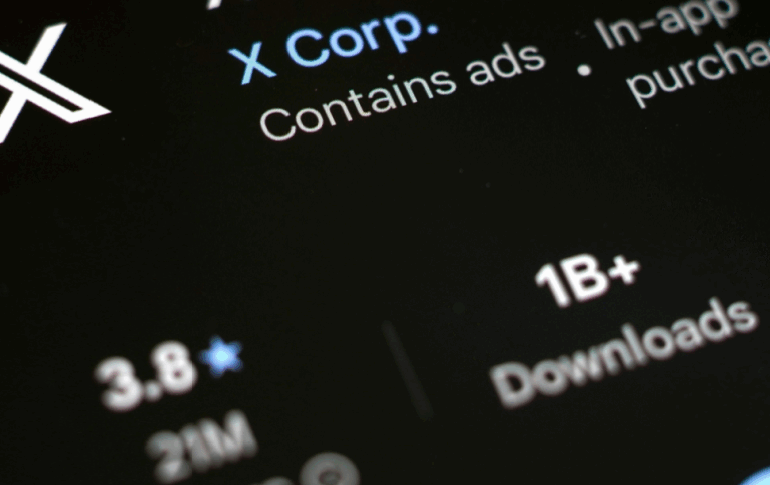Are you sick of searching for a public Wi-Fi connection only to learn that none are available? Do you have trouble finding safe and reliable Internet when you’re outside of your own home or office? If so, you can benefit from learning how to safely get free Wi-Fi anywhere. Today, we cover the steps you need to access free Wi-Fi without compromising the safety of your device.
The Dangers of Public Wi-Fi
Most public places, whether it’s a coffee shop or a grocery store, offer complimentary Wi-Fi to their guests and customers. Although this can be helpful in many circumstances, there are certain risks that come with using free public Wi-Fi. The most notable threats on public Wi-Fi networks are cybercriminals.
Many locations that offer free Wi-Fi to their guests have had to reduce their security settings to make the network public. Changing these settings allows a wider range of users to access the network. An easily accessible public Wi-Fi network is ideal for places like college campuses, malls, or airplanes. Unfortunately, criminals take advantage of this and use it to obtain private data that can be sold for fraudulent purposes.
Malicious hackers have been leveraging weak public Wi-Fi security for many years to steal private information from their victims. Cybercriminals exploit these public networks because they have less protection, but also because they attract a variety of users. Different types of Wi-Fi users mean more of a chance that one of them will accidentally share private information publicly. This includes making an online purchase on an unsecured network, checking bank information, or even sending sensitive work emails. Cybercriminals will use any information they can get against you, so it’s important to always stay secure.
Cybercriminals will stop at nothing to get your private information. One new method that malicious hackers use is creating a fake public Wi-Fi hotspot. Cybercriminals will set up networks that anyone can connect to without a password and steal the information that users transmit over that network. Some Wi-Fi apps cannot distinguish between a fake and a real network, making these false connections even more dangerous.
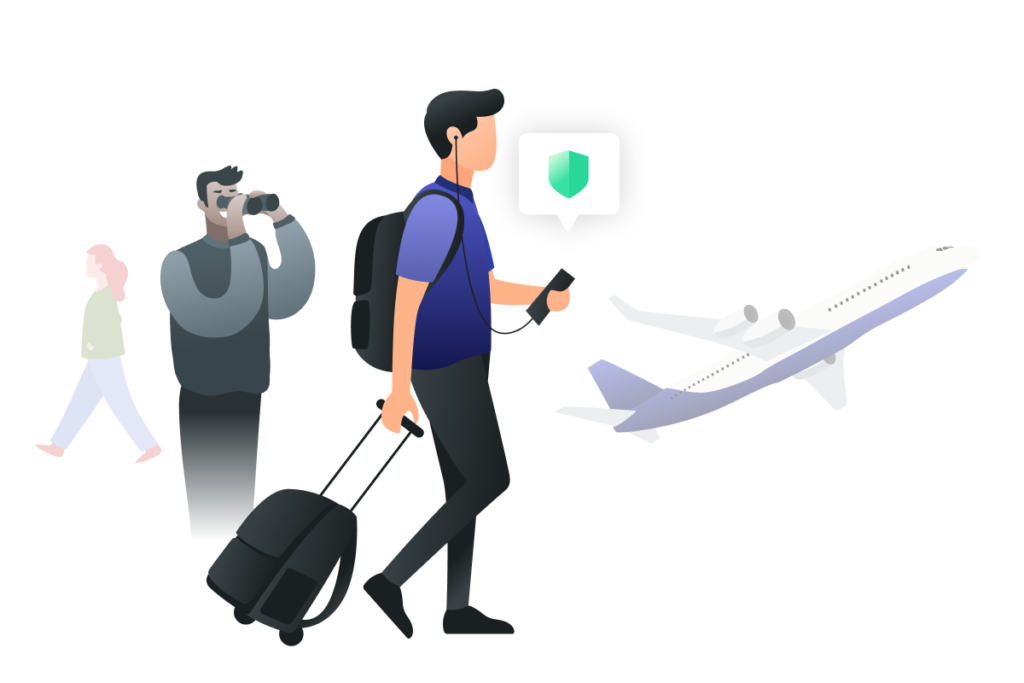
Safely Find Locations with Free Wi-Fi
Now that you know about the potential risks that come with using public Wi-Fi, it’s time to find reliable locations that offer public Wi-Fi hotspots. You may already know that places like restaurants, tourist attractions, and theme parks offer free Wi-Fi to their guests. However, there are many other locations that provide this service, as well.
Gyms offer public Wi-Fi hotspots, which is convenient because many of these locations are open 24/7. This makes it easy to get access to Wi-Fi at any time of the day. Some gyms, depending on their size and location, may even offer a cafe where you can sit and utilize their public network.
Libraries are also a great place to visit for free Wi-Fi. Unlike gyms or restaurants, you won’t need to pay for access since libraries are public institutions. Unfortunately, the hours of operation for libraries can vary from state to state and even county to county. As a result, you have a smaller window of opportunity to use their Wi-Fi services.
If you’re unable to find a location with free Wi-Fi, you also have another option: creating your own personal hotspot. Depending on your mobile device, you can easily a personal hotspot in just a few minutes.
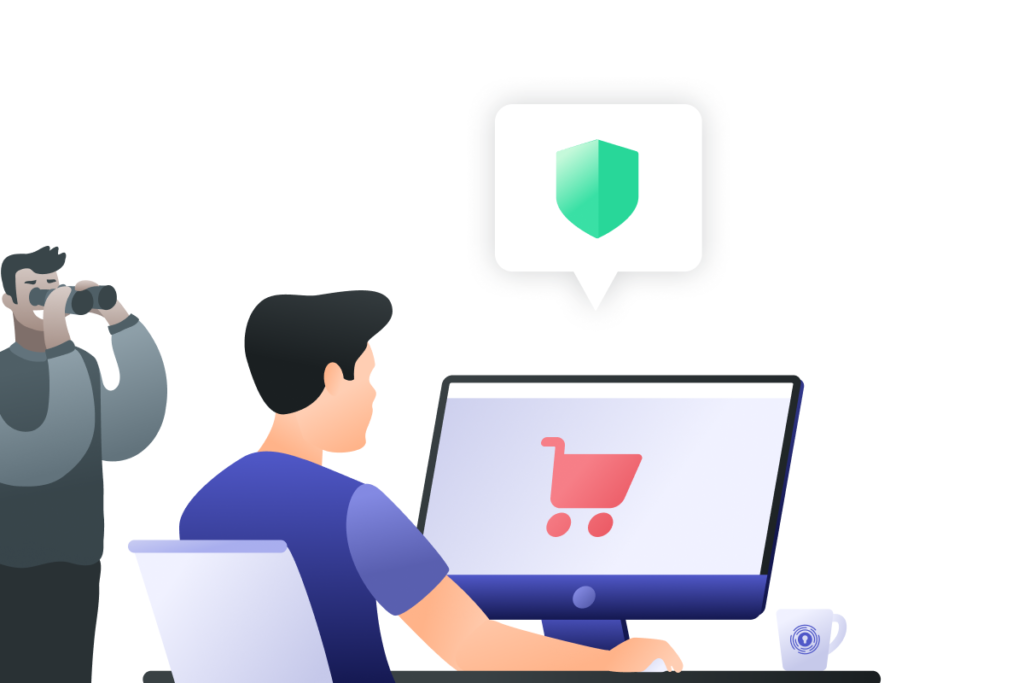
Creating a Personal Hotspot
If you’re struggling to find a reliable Wi-Fi connection, you can set up your own personal hotspot using a phone or tablet. With a mobile device that has a 3G or 4G connection, you can quickly turn it into a Wi-Fi hotspot in just a few steps. Unfortunately, the hotspot you create may not be strong enough to stream high-quality data or download large files. However, if you only need the network to access messages or directions, personal hotspots can help you on the go.
How to Create an Apple iOS Hotspot
- Open the Settings app.
- Click on “Personal Hotspot.”
- Add a secure Wi-Fi password.
- Click the slider to “Allow Others to Join.”
How to Create an Android Hotspot
- Open the Settings.
- Click on “Wireless & Networks.”
- Tap on “Tethering & Portable Hotspot.”
- Select “Portable Wi-Fi hotspot.”
- Add a secure Wi-Fi password.
- Slide the bar icon to activate.
In addition to creating a personal hotspot on your device, you also have the option to download a “free Wi-Fi” app. These applications will allow you to browse locally for free Wi-Fi connections that will work on any device. Of course, it’s important to find a free Wi-Fi app that you can trust to not expose your data to cybercriminals. Alternatively, some of the connections that these apps locate may not be as strong as you need them to be. This may be true of their speeds or capabilities, but it may also be true of their safety and security.
Do I Need a Portable Router?
Depending on your Internet connection needs, you may consider purchasing a portable router. Much like the router in your home or at your office, these use a 3G or 4G connection. One benefit of portable routers is that they are compact, making them easy to use on the go. Although the cost of a portable router is fairly reasonable, it’s best to avoid the cheapest option. In many cases, cheap portable routers may not provide enough speed or have an adequate number of possible connections.
Working with a portable router can give you higher levels of online security than using a public Wi-Fi network. Plus, because most portable routers use a rechargeable internal battery, you can ensure that your connection is continuous. This means that you won’t have to risk losing access to your network, potentially exposing your private data.
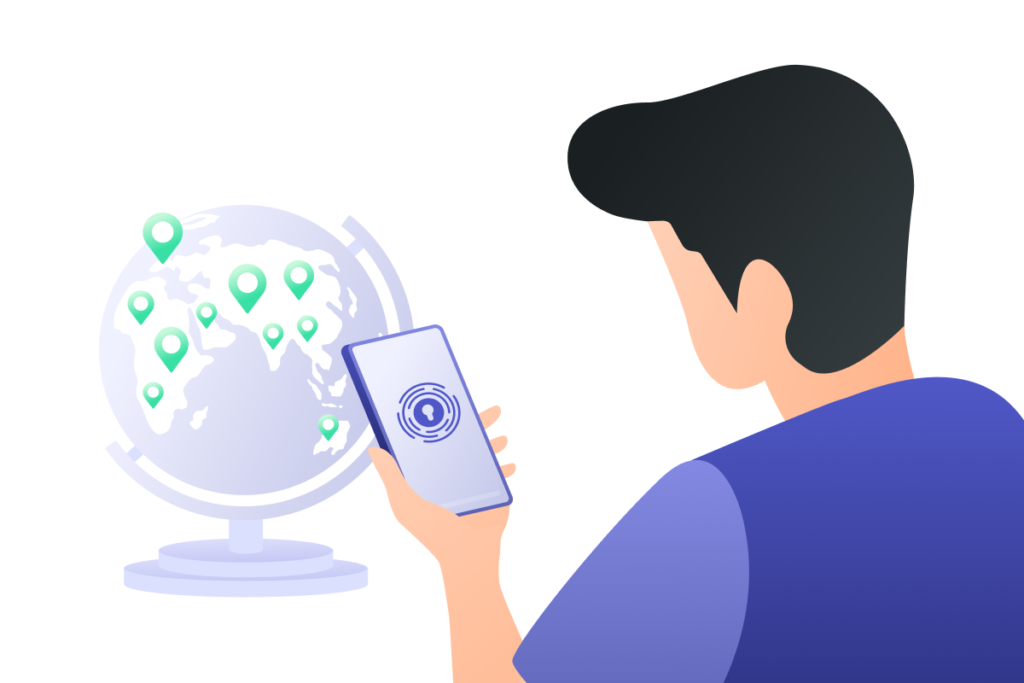
Protecting Your Data on Free Wi-Fi
It can be difficult to avoid public Wi-Fi networks altogether. That’s why it’s important to ensure that the data you share on these connections is secure. If you find yourself stuck with a public network connection, make sure that you take the following precautions.
- Enable a Firewall: By having your firewall active, you ensure that your device is safe from malicious software and similar threats. Firewalls may create annoying pop-ups, but the extra protection and defense are worth it.
- Avoid Sharing Private Information: Never make any purchases while your device is on a public Wi-Fi network. Because of their lack of security, the financial information you share over an unsecured network can be easily stolen by dangerous cybercriminals.
- Don’t Allow Public Network Sharing: Avoid clicking “okay” or “accept” on the public network notifications you receive while on free Wi-Fi. If your public network sharing is active on an unsafe network, cybercriminals can compromise your private data.
- Use a Reliable VPN: Using a powerful VPN on your devices can make it easier to hide your location and your private information from prying eyes. With a VPN, your IP address is sent through an encrypted server in a different location. This makes it harder for cybercriminals to know your true location and it gives you more control over your privacy.
No matter what steps you take to protect your data, it’s important to ensure your online privacy and safety. Now that you know how to safely get free Wi-Fi anywhere, the next part of your journey is to add more reliable protection to your favorite devices.
Unlimited Zero-Log VPN Protection from PrivadoVPN
Ensuring the safety of your devices can be a challenge, especially if you’re using a public Wi-Fi network. With a reliable VPN from PrivadoVPN, you can be sure that you have additional protection on all of your devices. Premium users have the option to create 10 simultaneous connections on unlimited devices, making it easy to secure entire networks. Plus, PrivadoVPN offers world-class security protocols backed by Swiss privacy laws, and with our true Zero-Log guarantee, you know your information is safe.
Sign up today to get access to encrypted servers in 44 countries, unlimited monthly data, SOCKS5 proxy protection, and more. Your privacy is only a click away. Get started with PrivadoVPN now to learn more.
Get PrivadoVPN Today
Sign up for unlimited VPN data, access to SOCKS5 proxy, and easy-to-use multi-device protection.
Get started with PrivadoVPN now.